Table of contents
- 1. Admin Backup Sets
- 1.1.1. Create Backup Set and Comments
- 1.1.2. Managing Backup Sets
- 1.1.2.1. Editing a Backup Set
- 1.1.2.2. Deleting a Backup Set
- 1.1.2.3. Duplicating a Backup Set
- 1.1.2.4. Migrating a Backup Set
Admin Backup Sets
The Admin sub-tabs let you all the administrative tasks associated with ZMC. The Backup Sets tab allows you to create, edit, duplicate, and delete backup sets.

The Admin Backup Sets page is divided into two vertical panels.
- The top panel, Create Backup Set, allows you to create and add comments to backup sets.
- The bottom panel lets you view, duplicate, edit and delete backup sets. It also summarizes the details of the backup set, such as whether it is live, what version of Amanda created it, and its health status.
Create Backup Set and Comments
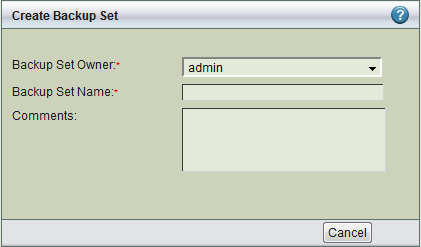
- Backup Set Owner
- Choose an owner from the dropdown. ZMC User management is described here.
- Backup Set Name
- Specify a unique name for the backup set. The name can consist alphanumeric characters. Periods (.) and dashes (-) are also allowed. Backup Set name cannot be more than 255 characters.
- Comments
- Comments are optional and are intended to serve as a reminder as to why the backup set was created.
- Add (Update)
- As soon as you enter a new backup set name (or click to Edit existing backup set listed in the bottom panel), the Add (or Update) button is displayed. Click Add, and the newly-created backup set is added to the list of backup sets. Click Update, and any changes you made to the existing backup set are saved.
Backup set configuration must be completed before the backup set can be verified and activated.
Managing Backup Sets
Edit, Duplicate, and Delete links are displayed to the left of each listed backup set. If the backup set was created with an older version of Amanda, a Migrate link is also displayed.
Editing a Backup Set
Click Edit to places the Name and Comments of the existing set. The backup set properties are then displayed for editing. Click Update to save changes.
Changing the name of the backup set will result in creation of a new backup set and original backup set will remain unchanged.
Deleting a Backup Set
Removes the given backup set and all the settings associated with it from the ZMC. After deletion, the ZMC will have no record of backups completed by the backup set, but the backups themselves are retained regardless of storage media (staging area, tape, S3, etc.) unless manually deleted. To retrieve backup data from the staging area after the backup set (and hence its catalog) has been deleted, please see this Zmanda Knowledgebase article.
When you click the Delete button, the ZMC prompts for confirmation. Proceed with caution as there is no way to undo the deletion. If you attempt to delete a backup set that is active (i.e., selected from the Backup Set dropdown at the top right of the page), the ZMC will take you to the Create a New Backup Set page after confirmation, otherwise you are returned to the Admin Backup Sets page.
Duplicating a Backup Set
Click Duplicate next to a backup set, and a dialog is displayed that asks you to name the duplicate. The duplicate will have all the properties of the original except its name and its Backup When settings.
Migrating a Backup Set
If the backup set was created with a previous version of Amanda, a Migrate link is displayed instead of the Duplicate link. Clicking Migrate will copy key configuration files to a subdirectory for backup, and then create Amanda Enterprise 3.0 versions of the backup set configuration files. Note that if you have manually edited the backup set (amanda.conf, advanced.conf, or the disklist file), automatic update may require some additional manual editing before repeating the migration.
