Table of contents
- 1. Admin Backup Sets
- 1.1. Introduction
- 1.2. Admin Backup Sets Page Overview
- 1.3. Admin Backup Sets Page Procedure
- 1.3.1. Create Backup Set and Comments
- 1.3.1.1. Save
- 1.3.2. Editing Backup Sets
- 1.3.2.1. Edit Backup Set
- 1.3.2.2. Delete Backup Set
- 1.3.2.3. Duplicating a backup Set
- 1.3.1. Create Backup Set and Comments
Admin Backup Sets
Introduction
The Admin sub-tabs let you all the administrative tasks associated with ZMC. The Backup Sets tab allows you to create, edit, activate, an deactivate backup sets.
Admin Backup Sets Page Overview
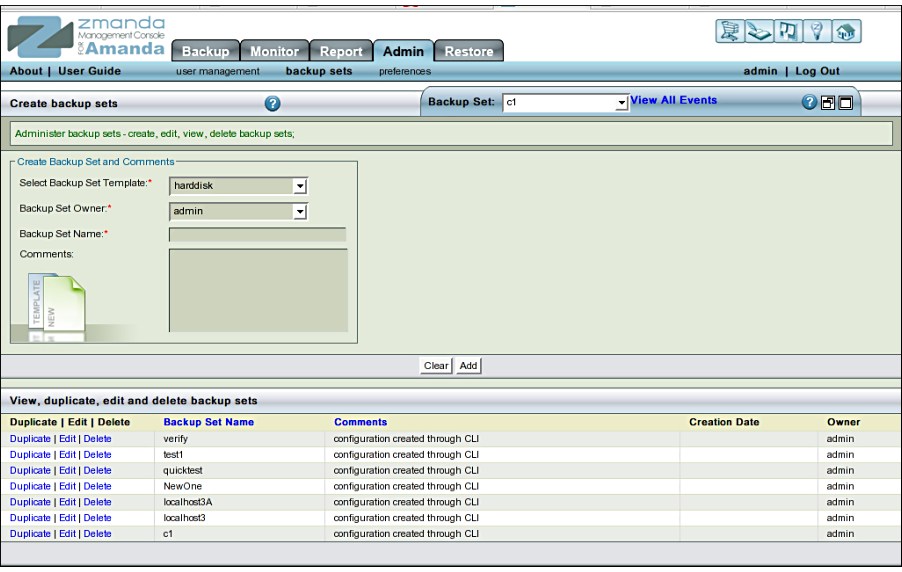 The Admin Backup sets page provides an easy way to duplicate, edit, and create backup sets.
The Admin Backup sets page provides an easy way to duplicate, edit, and create backup sets.
Admin Backup Sets Page Procedure
The Admin Backup Sets page is divided into two vertical panels. 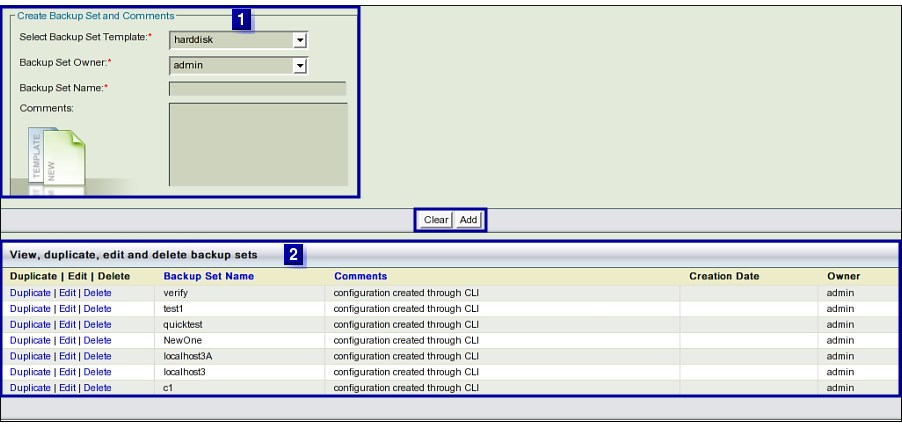
- The Top panel, Create Backup Set, (No. 1 above) allows you to create and add comments to backup sets.
- The Bottom panel (No. 2 above) lets you view, duplicate, edit and delete backup sets.
Create Backup Set and Comments
- Backup Set Name
- Specify a unique name for the backup set. The name can consist alphanumeric characters. Periods (.) and dashes (-) are also allowed.
- Template
- Backup sets can be created either without a template (choose <no template>) or from the three templates that are available.
- Disk based backup (harddisk)
- Single tape drive backup (single-tape)
- Tape changer (tape-changer)
- Comments
- Comments are optional and are intended to serve as a reminder as to why the backup set was created.
Save
Click Save to create the backup set. Note: So far all that has been created is a unique name for the backup set. If it was made with a template, media defaults have been set. The newly created backup set will be added to the list in panel No 2 below.
TIP: When there are more entries than that can be displayed on one page, a Button to go to the Next page at the Bottom of the panel appears automatically. Go to the page that displays the last entry to the list.

- Backup set configuration must be completed before the backup set can be verified and activated.
Editing Backup Sets
Edit and Delete buttons are displayed in the left of each listed backup set. 
Edit Backup Set
Click Edit to places the Name and Comments of the existing set in the panel No 1. The backup set properties are then displayed for editing. Click 'Update' to save changes.
Delete Backup Set
Removes the given backup set and all the settings associated with it from the ZMC. After deletion, the ZMC will have no record of backups completed by the backup set, but the backups themselves are retained regardless of storage media (holding disk, tape, S3, etc.) unless manually deleted.
When you click the Delete button, the ZMC prompts for confirmation. Proceed with caution as there is no way to undo the deletion. If you attempt to delete a backup set that is active (i.e., selected from the Backup Set dropdown at the top right of the page), the ZMC will take you to the Create a New Backup Set page after confirmation, otherwise you are returned to the Admin Backup Sets page.
Duplicating a backup Set
Click Edit next to the backup set you want to duplicate, then enter a new backup set name. Click the Add button that appears once you change the name, and the backup set with your new name will be saved with all the properties of the original.
