Table of contents
- 1. Backup What
- 1.1. Backup What Page Overview
- 1.1.1. Selecting What to Back Up
- 1.1.2. Managing Backup Objects
- 1.1. Backup What Page Overview
- 2. Exclude Specifications
- 3. Compression and Encryption
- 3.1.1. Data Compression
- 3.1.2. Data Encryption
- 3.2. Advanced Options
Backup What
The Backup What page specifies what is to be backed up: what clients, and what directories (or applications) on each client. ZMC can back up the whole network or a portion thereof, all from one central server.
To organize the backup in an efficient manner, ZMC divides the Enterprise into backup sets, and sub-divides each backup set into Host/Directory pairs called Disk List Entries (DLEs). The DLEs can also specify directories and files to be excluded from the backup. Encryption and compression options can also be applied at the DLE level.
Warning: You should not change backup set parameters while a backup run for that set is in progress. You can check the status of backup runs for a backup set by going to the Monitor page.
Backup What Page Overview
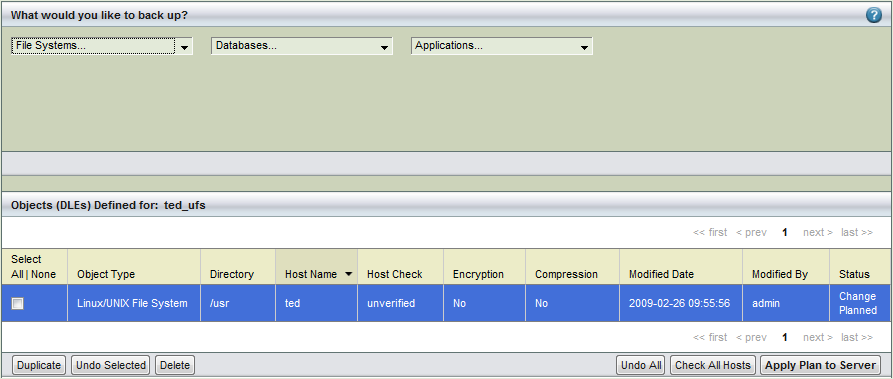
The top portion of the of the page lets you create and edit backup objects, which define the file system, database(s), or applications you intend to back up. After you select a type from one of the dropdown menus (or select an existing object from the list at the bottom of the page), appropriate options for that backup object are displayed:
.png)
When you click Add, the specified object is added to the table at the bottom of the screen. You can assign either of two statuses when to an added object: Planned and Live. The Planned status is provided to let you see the aggregate list of objects as you build the backup set without having your changes deployed live immediately. To make all planned objects listed be deployed live, click Apply Plan to Server at the bottom right of the page. When there are more items than can be listed on a single page, navigation links at the bottom of the table allow you to move between pages.
Selecting What to Back Up
Supported object types include the following. An asterisk (*) indicates that a separate feature license is required. Note that the ZMC indicates how many licenses have been purchased and how many remain available for those object types that require licensing. Application Agents are described in more specific detail here.
- Linux/UNIX/Mac OSX file system
- Lets you select a Linux, UNIX, or Mac OSX host name and directory path for backup. Also lets you specify files to exclude, and whether encryption and compression should be used.
- Network/CIFS file system
- Lets you select a Common Internet File System by host name, share name, and domain (you will need the username and password to access the share). For further details on CIFS backups, see "Backing Up and Restoring Common Internet Filesystem Shares."
- Microsoft Sharepoint *
- Lets you select a host running Microsoft Sharepoint 2007 server or WSS 3.0 server to be backed up. For further details, see "Backing Up and Restoring Microsoft Sharepoint Servers."
- Oracle on Windows*
- Lets you select a Windows Oracle server by hostname for backup, and whether compression should be used. For further details, see "Backing Up and Restoring Oracle Servers (Windows)."
- Microsoft SQL Server*
- Lets you select a Windows SQL server by hostname for backup, and whether compression should be used. For further details, see "Backing Up and Restoring Microsoft SQL Servers."
- Microsoft Exchange*
- Lets you select a Windows Exchange server by hostname for backup, and whether compression should be used. For further details, see "Backing Up and Restoring Microsoft Exchange Servers."
- Windows File System
- Lets you select a Windows file system for backup, and enable compression if desired.
- Windows System State
- Allows you to back up the MS Windows System State, and to enable compression as desired.
- Windows Template
- Lets you select a template that you create on the Windows backup client that defines what is to be backed up. See Using the Zmanda Windows Client Configuration Utility for details on template creation. It also allows you enable compression as desired.
- Oracle on Linux/Solaris*
- Lets you select an Linux or Solaris Oracle server for backup, and to enable compression if desired. You must also specify an SID List Name for the Oracle database. For further details, see "Backing Up and Restoring Oracle Servers (Linux/Solaris)."
- Solaris File System*
- Lets you select a Solaris file system by hostname and directory path for backup. Also lets you specify files to exclude, and whether encryption and compression should be used.
- PostgreSQL*
- Lets you select a PostgreSQL database for backup by specifying a hostname and data directory, and to enable encryption and compression if desired. For further details, see "Backing Up and Restoring PostgreSQL Servers."
Click the New button at the bottom of the page to create a new entry, or select an entry from the table to edit. You can also duplicate an existing entry (see below) and then edit the entry before using the Add button to add it to table of backup objects..
Managing Backup Objects
Objects to be backed up (also known as "Disk List Entries" or "DLEs" in Amanda Community Edition) are listed in the table at the bottom of the page.
- Object Type
- Object Type can be any of the object types described in the section above.
File System Options
The options for backing up file systems are essentially the same regardless of platform. Options pertaining to other object types are discussed in relevant sections of the Zmanda Application Agents Guide
- Host Name
- Specify or select a host name (or IP address) to back up. Note that a backup set cannot include duplicate objects (a.k.a. DLEs); if you attempt to add host/directory combination that already exists in the backup set, an error is displayed. For purposes of host and pathname collision detection, the characters :, \, and / are considered the same by the ZMC.
- Directory
- Specify a directory on the currently selected host to back up. Unless excluded (see below), all directories/files below this directory are recursively included in the backup. There is a limit of 255 characters for a directory name. Note that Amanda will not cross file system boundaries when completing backups on Linux filesystems. For example, if \ is specified as the directory to back up, \tmp will not be included in the backup if it resides on a separate file system. Solaris filesystems backup will cross filesystem boundaries. So it is important to exclude network directories (such as NFS or CIFS mounted directories).
- Exclude Files
- Lists Files to be excluded from the backup. Space-separated, quoted shell/tar glob expressions (i.e. * and ? wildcards) are allowed to specify multiple files and paths. See Exclude Specifications for more details. For example: If you are backing up root file system in Solaris, you can exclude
"./platform" "./system" "./proc" "./tmp" "./dev" directories/file systems.
- Encryption & Compression Options
- Lists Encryption and Compression choices. Encryption and Compression of data is described here.
- Host Check
- Shows the verification status of the object. Adding an object triggers a verification of the Amanda client/directory combination. Depending on the result of the last verification, the icon will change to a red stop sign (error), a dash (meaning the entry has not yet been checked), or green check mark (all systems go). You can also check all of the entries at once by clicking the Check All Hosts button at the bottom of the page. The message box displays the status of the Check All Hosts process: when the check is completed, and whether any errors were found. A similar verification process can be launched from the Backup -> Verify Client page, although only objects that have actually been added to a backup set (i.e. applied to the server) can be checked at that point.
- Delete, Duplicate, and Undo Options
- Check the box in the leftmost column to select the object(s). Click Duplicate to create a new entry based on the currently selected object (the button is disabled if multiple objects are selected). Click Delete to remove the selected entries from the table. The Undo button allows you to undo the last deletion or duplication.
- Duplication is especially useful for creating entries for multiple hosts where you wish to include or exclude the same directory structures.
- Add
- Clicking this adds any backup set changes to the server. Depending on which mode is selected, the object is either listed for review (Planned) or added live to the backup set.
- If any of the backup objects (also known as disk list entries) have a status other than the green checkmark, a confirmation dialog is displayed. This allows you cancel committing entries that may have problems (or may not have been checked yet). If you commit changes that have errors or that are unverified, you must be sure to verify the problem objects and correct any problems, or else backup failure may result.
Exclude Specifications
Excluding files can optimize the performance of the backup set, especially one that would otherwise back up an entire host from the root directory down.
Exclude specifications depends on the object type. The patterns supported are different for Linux/Unix and Windows.
Linux/Unix filesystems - GNU tar (default)
The Linux/Unix filesystems uses the GNU-tar utility (unless extended attribute backup is enabled) which supports exclude patterns. If backup of extended attributes are enabled (schily tar is used), exclude pattern cannot be specified.
The ZMC can accept one or more explicit pathnames or wildcard patterns per backup object/disk list entry, separated by a space. Some simple examples:
-
You can explicitly exclude any file or directory by pathname. For example, it is recommended that you avoid backing up staging areas for backup sets, so if you are backing up a root directory (/) that includes staging area /var/lib/amanda/staging/, the exclude specification would be
./var/lib/amanda/staging. If the backup object/DLE is set to back up /var, the exclude specification would be ./lib/amanda/staging. The pathname in exclude specification should be relative to the DLE directory. - To exclude any file or directory that ends in ".log" e.g. ppp.log, and Xfree86.0.log, specify *.log
- To exclude any file or directory with the string "log" e.g. logfile, maillog, syslog, and ppp.log,XFree86.0.log, specify *log*
- To exclude any file or directory that starts with string "cron" and ends in ".gz" e.g. cron.1.gz, cron.2.gz, and log/cron.1.gz, specify *cron*.gz
- The question mark can be used to specify a single character. e.g. to exclude log.1 and log.2, specify log.?
- Multiple patterns are allowed, separated by spaces. For example, specifying
- "./*.doc" "./Misc Files"
- would exclude this.doc, that.doc, and everythingelse.doc, and would also exclude the Misc Files directory. The string must be quoted if it includes spaces (such as "Misc Files").
- Use the backslash to escape any double-quote characters included in the file or pathname itself. For example, specifying "*.sh" "foo bar" "some\"quote" excludes *.sh, foo bar, and some"quote.
- The ZMC will save the exclude pattern in a standard format that includes explicit quotes (and escapes any characters that require it). For example, if you specify:
exclude "*.doc" *.txt
is saved as
exclude "*.doc" "*.txt"
-
Shadowed excludes are automatically deleted whenever the user saves any edit to the backup object/DLE. Thus a backup object containing an exclude list of:
exclude "*.doc"
exclude "*.txt"will show only "*.txt" in the Exclude form field, and the first exclude ("*.doc") is removed from the backup object when any edits are saved.
- Although exclude patterns are case sensitive (except for Windows; see the next bullet item), the Amanda Enterprise catalog displays all pathnames in lowercase (even though it restores the original case). Because of this, it will appear that files you intended to exclude are being included in the backup because there were duplicate names with different cases included in the backup.
- When specifying exclude patterns for Windows clients, pathnames are are case-insensitive. The ./ or .\ characters do not work.
Windows filesystems - Zmanda Windows Client
Windows filesystems support wildcards in the exclude specification. Wildcards "*" (match one or more character) and "?" (match exactly one character) are supported. The pathname in exclude specification can be absolute or relative to the DLE directory. For example: We are backing up C:\Data directory. We would like to exclude files with *.jpg extension. The exclude specification should be "C:\\Data\\*.jpg".
Exclude patterns with more than one directory level do not work and absolute paths with more than one directory level also does not work. For example: "Data\\*.exe" will work and "Data\\Test\\*.exe" will not work. In such cases, you can specify the directory name with the exclude pattern. For example: To exclude *.exe from C:\Data\Test, specify "Test\\*.exe".
The list of patterns in the exclude specification for Windows file systems should be separated by space character.
Reasons to Exclude Files
There are a number of different reasons to exclude files from a backup set.
- You do not want the excluded data to be part of any backup set. Such data tends to be quite small in quantity and does not save much.
- You want to exclude the data from Compression or Encryption options, saving CPU cycles, network bandwidth, and total time to run backups.
- Lastly, if the data on the host is organized in such a manner that implementing multiple top level directories in different disk lists makes no sense, exclude lists may allow users to organize the backup with possibility of faster restore for some files. The files would be excluded from the general backup and kept in separate backup object/DLE(s).
Compression and Encryption
This section describes the compression and encryption options common to most of the backup object types.
Data Compression
ZMC compresses the data on the Amanda client, resulting in more efficient use of bandwidth when the backup image is sent to the server. ZMC supports compression using gzip, which creates archives that can be extracted almost universally.
Many Tape drives have built-in hardware compression. There are many advantages in allowing such hardware to handle the compression task.
TIP: Devices that use a proprietary compression can fail or otherwise becomes unusable, presenting difficulties in restoring from backups that were written to it. For images and other pre-compressed files, do not consume the backup window by pointlessly re-compressing them.
Data Encryption
Backup data should be secured as carefully as you would protect the live version. Encrypting backup data adds a layer of protection against misuse. ZMC encrypts the data on the server using the amcryptsimple(8) program, which uses Gnu Privacy Guard (GPG) to perform symmetric data encryption.
Encryption passphrases are stored in the amandabackup user directory on the server. It is important to keep the encryption passphrases (default passphrase - /var/lib/amanda/.am_passphrase) safely and securely. The data cannot be restored without the passphrase. It is important to backup the passphrases on regular basis by adding /var/lib/amanda directory as an Amanda DLE without enabling encryption for that DLE. Also keep a backup of the passphrase in another secure location (for example: printed hardcopy).
Client-side encryption of Unix/Linux/Solaris/Mac OSX clients can be accomplished by manually editing the dumptype definition in amanda.conf(5) to include encrypt client encryption_program_name. Client-side encryption is not configurable through the Zmanda Management Console.
Note: Encryption is a CPU intensive task. Enable it with care.
Advanced Options
- This section describes all of the possible Advanced Options that may be displayed for any of the object types. Some of these options may not apply (or be displayed in the dialog) depending on the type of backup being configured.
Extended Attributes
This is the default for Windows and Mac OS X filesystems.
This is an optional feature for Linux, UNIX, and Solaris filesystems. Enabling this option in these cases selects a different archive program used for backing up the given object type. When this option is enabled, Amanda Enterprise uses (and requires) Schily tar instead of GNU tar as the archive program. Schily tar is required on the Amanda client and is not installed by default on Linux. Schily tar package is available for download from Zmanda Network.
If the backup object is a Solaris ZFS file system, Extended Attributes refer to ZFS Access ControlLists (ACLS); see Appendix A: Backing Up and Restoring Solaris ZFS for details.
Please be aware that exclusions are not supported when selecting Extended Attributes for Linux, UNIX, and Solaris file systems.
Estimate
Selects the method used for estimating the backup window. You can choose from a number of options that balance the requirements of accuracy vs. speed. The "fastest" method can be accurate enough if the backup source remains relatively constant in size; the "Always Accurate" option may be too slow given the backup window, or may not be available from the given backup client. Options not supported for a given backup client are grayed out so that you cannot select them.
Custom Application
This field should be used only when Zmanda Support instructs you to do so. Only one value is supported - rman for Oracle Backup type. For more details, see Amanda Enterprise Oracle application agent manual.
