Table of contents
- 1. Backup Where
- 1.1. Backup Where Page Overview
- 1.2. Backup Where Page Options
- 1.2.1. Backup to Disk Options
- 1.2.2. Backup to Tape Options
- 1.2.3. Backup to Changer Options
- 1.2.4. Backup to Amazon S3 Options
- 1.2.4.1. Amazon S3 Error Messages
Backup Where
Once the backup source for a backup set has been defined on the Backup What page, a backup device must be selected on the Backup Where page. If no devices have been configured (as will be the case with a new installation), the ZMC will take you directly to the Admin Devices page to define one or more backup devices. The physical object that stores a backup is referred to in Amanda as a medium (plural backup media). Thus, Amanda organizes all backup data in the following heirarchy (note thatslots only apply to a tape changer device:
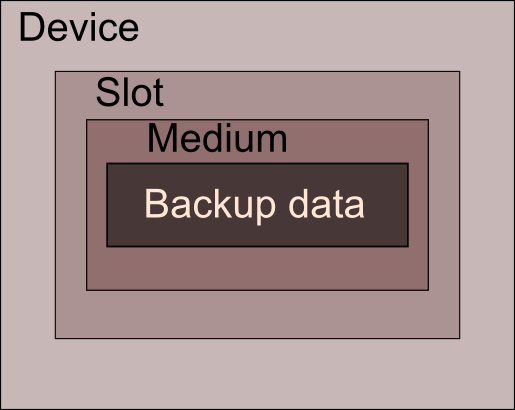
Regardless of the device type, the ZMC also allows you to define an optional write-cache mechanism called a staging area or holding disk, which stores the backup image on the server's hard disk so it can be streamed more efficiently to its final destination.
Note that while a backup set can include more than one host as a backup source, there can be only one target device per backup set. If you want to send backups from different host systems to different backup media, you must create multiple backup sets to do so.
Backup Where Page Overview
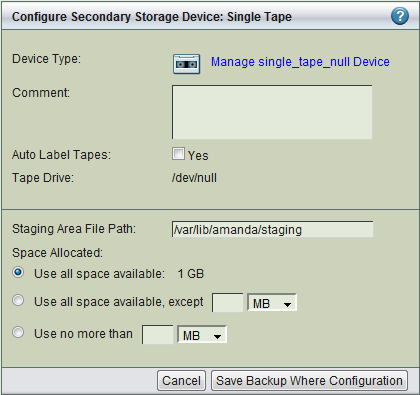
The Backup Where page is divided into two panels:
- Configure Secondary Storage (on the top) specifies the target device. The screen shot shows the device settings for a single tape; if there is a different media type defined for the backup set, options appropriate to that device (or virtual device) are displayed.
- The bottom panel specifies holding disk parameters.
Backup Where Page Options
- Device type
- Device type is determined by the device profile selected during backup setcreation; it cannot be changed from the Backup Where page.
- For backups to disk see Disk section.
- For backups to tape see Tape section. If the Media chosen is Tape, then the page allows tape labeling to be done.
- For backups to a tape changer see the Tape Changer section.
- For backups to Amazon S3 see Amazon S3 section.
Comment
Enter a descriptive comment.
After decriptions of the Disk, Tape, Amazon S3, and Staging Area fields, the implications of each are discussed in the Tips section.
Backup to Disk Options
Using hard disk space for a backup provides a number of important benefits:
- The backup window (in other words, the total time to execute backups) can be reduced.
- Files can be conveniently restored directly from the disk image, speeding the restore process.
When the Device Type of the template is disk, the following virtual tape (vtape) options are presented.
- Backups are stored at:
- The directory where the backup images will be stored, specified when the device was configured in the Admin Devices page.
- Tip: The amount of free space available to hold backup images is an important consideration for fast retrieval of data. To ensure effective restore capabilities, set aside sufficient disk space to hold more than one full Backup Set worth of Data. Just how many full Backup Sets you should keep on disk depends on the data and your sites requirements for quick restores of accidentally deleted data. The more full backup images stored, the longer the retention of accidentally deleted files. Start with enough space to hold three full Backup Set images and adjust this number as experience dictates.
- Tip:Because there is no value in creating a backup of a backup on the same media, Zmanda recommends that the drive that holds the vtapes be excluded from the Backup Set that points to the vtpaes.
- Number of Slots
- This corresponds to the number of tapes of size specified above that will be used to hold the Backup Images. By default, a figure of 0 slots is displayed.
- For example, assuming each full backup is expected to occupy 4 tapes, and you want to store 3 full backups on the disk, you will need a minimum of 12 slots. Add two slots for a margin of estimation error for a total of 16 slots.
- When you click the Save buttton, ZMC will try to create the slots on the Disk. If the Drive name is valid and the path exists, the slots are created.
- Size per Slot
- Specify the size of the physical tapes that the online images will eventually be archived to, in megabytes.
- Save
- Save the data before the clicking the Manage Holding Disk button, otherwise your changes will be lost.
Backup to Tape Options
You can backup up to either single-tape drive or a tape changer, using industry-standard tools to create the archive that are independent of the proprietary formats of any particular tape drive manufacturer. The only requirement is that the operating system can read and write to the device, and the amandabackup user has the permissions to do so.
When Tape is the media type for the Backup Set, the following options are displayed:
- Tape Drive
- Choose one of the following:
-
- Other: This option displays the default path of a tape drive /dev/tape0. The default path can be manually changed. Under the choice Other, the software does not check that an actual tape drive exists at the path specified; it only checks the syntax of the path specified when the configuration is saved.
-
- Please Select: ZMC automatically senses the presence of tape drives and changers that are attached to the ZMC server. The choice Please select is populated with the Tape Devices attached to the ZMC server. Select the desired device from the list.
- Tape Type
- The combination of Tape name and its size (length in MB) together define a Tape Type. The drop down box shows all the existing Tape Names that users have previously defined. Choose one of the existing Tape Types, or click New to display a dialog that lets you enter the name and length of new Tape Type (in megabytes). If you change the length of an existing Tape Type, that definition is changed globally, affecting all Backup Sets that reference it.
- Note the following special tape types:
- DVD85
- A 8.5 GB DVD double layer image written to the virtual tape (vtape).
- DVD47
- A 4.7 Gbyte DVD single layer image written to vtape.
- Using either of the DVD tape types lets you create a backup image that can be directly burned to the appropriate DVD format for offsite storage.
- Tape Size
- Tape size can be specified by either the length of the tape or by storage capacity. Most manufacturers will give the length of the tape and simultaneously indicate its tolerance. For example, Tape Length of HP-DAT 72 is specified in meters as 170 +0.8/-2. Though reliable, this specification is not useful for Backup purposes. HP-DAT 72 capacity is also specified as having a Compressed Capacity (Assumes 2:1 compression) of 72 GB.
- Important Note: ZMC does not check that the media actually has the specified length. If it runs out of tape, it reports an error. If there is more capacity available than specified by Tape Length, it does not write beyond the specified length.
- Tip: Until you have experience with actual compression of the data during backup, specify a lower Tape Size than computed on the assumption of 2:1 compression.
- Warning: When users change the Tape Size from the default value shown, that change is global, affecting all Backup Sets that reference that Tape Type. To enter a different Tape Length that will not affect other Backup Sets, enter a new Tape Name (perhaps by adding a suffix to the existing name).
- Auto Label Tapes
- ZMC uses tape labels to manage volumes. Any new tape found in the course of backing up a backup set is given a label. If it finds that a tape that is already labeled as belonging to another Backup Set, it will not write to that tape.
- The 'Auto Label Tapes' radio button allows users to specify whether they want to use the facility of automatic labeling of tapes. The default value is set to No, meaning ZMC expects you to use the Manage Media page to pre-label the tapes you intended to use for backup.
- Tape Changer Device
- Check the box to specify that there is an attached Tape Changer and display the appropriate sub-options.
-
- Please select: Click this option to display a list of tape changers sensed by the OS and ZMC. Choose one.
-
- Other Click this option to enter a path to a Tape Changer device that may be currently inaccessible. When the Backup Where configuration is saved, the Tape Changer name and its location are not validated.
- Note on Block Size: Although you cannot change the block size of the device using the ZMC, you can manually edit the amanda.conf file to specify a different block size if necessary. See the description of device_property in the link for details.
- Starting/Last Slot Number
- For Starting Slot Number, enter the first slot where backup tapes will be labeled. For Last Slot Number enter the last slot where backup tapes will reside in the Tape Changer.
- Bar Code Reader
- Choose Yes if a Bar Code reader is accessible from the backup server, Otherwise choose No. This option can be changed at any time and will take effect when the next backup run is executed.
- Cleaner Slot
- Enter the Cleaner slot number if the Tape Changer device has such a slot. This option can be changed at any time and will take effect when the next backup run is executed.
Backup to Changer Options
[need to re-organize some content]
Backup to Amazon S3 Options
The backup set must be created using Amazon S3 configuration template. An example configuration page is shown below.
- S3 bucket name
- The name must be globally unique among all other bucket names in the Amazon S3 system. Choose a name that fits your organization, perhaps including an MD5 hash or your access code in the name to ensure uniqueness. All backups in a backup set are stored in the same Amazon S3 bucket. This is necessary because Amazon allows only 100 buckets for each Amazon user account and Amazon bucket names have to be unique globally.
- Amanda constructs a device name from the information using the following format:
s3:$bucket-name/$backup_set_name-slot$Number
- The number of slots in the bucket are specified in Bucket number field. The S3 device can only be accessed using the same backup set name using command line tools.
- AWS certificate file
- The location of Amazon Web Services certificate file. The certificate file has to be downloaded from the Zmanda network downloads page. The following figure shows the download location.
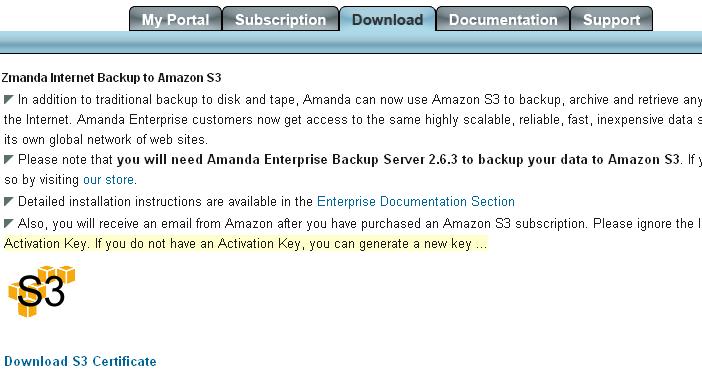
- Bucket number
- The starting and last slot number in the Amazon S3 bucket.
- Warning: Please save the configuration before leaving the page.
Amazon S3 Error Messages
- Slot is empty
- Verify Server can fail on an Amazon S3 Backup Set with a "slot is empty" message. For example:
changer error: slot 6: chg-multi: slot is empty
- This implies that the Amazon S3 name (combination of bucket name and backup set name) is not globally unique. Please choose another bucket name.
- Not Signed Up
- Amanda backups to Amazon S3 will fail if the Amazon S3 subscription has been canceled or has expired. A message similar to the following is displayed:
While creating new S3 bucket: Your account is not signed up for the S3 service. You must sign up before you can use S3. (NotSignedUp) (HTTP 403)
- You must purchase or renew the Amazon S3 subscription from Zmanda Network and upload the new AWS certificate file in ZMC Backup Where page.
- RequestTimeTooSkewed (in the taper debug log)
- Backups to Amazon S3 fail if the time skew on the Amanda server is large. The taper debug log files will include the error message:
While trying to read tapestart header: The difference between the request time and the current time is too large. (RequestTimeTooSkewed) (HTTP 403)
- Set the time on the Amanda server correctly. Synchronize the time on the Amanda server using ntp server.
