Microsoft Sharepoint Server Backup
When Amanda is configured and licensed for MS Sharepoint backup, Amanda uses the Microsoft Windows Volume Shadow Copy Service (VSS) to back up the Sharepoint databases and logs.
ZWC backs up and restores MS Sharepoint at database level. ZWC backs up sharepoint data that is stored in the SQL database, such as
- Configuration and Admin databases
- Content and configuration data for Web Applications,
- Any third-party databases that are registered with Sharepoint 2007
- Shared services databases in Sharepoint 2007
- Search index databases. (office serach database and help index databases)
Just as with any other type of Windows file system, the ZWC perform performs incremental backups of databases and transaction log files based on modification time. The ZWC does not support transaction log based backup.
Other files (such as the Sharepoint installation directory, IIS metabase information) require separate backup set configuration for backup.
ZWC currently supports only single server farm (standalone) configuration. In other words, the front-end server and the database server must reside on the same machine.
Requirements for Sharepoint Server Backup and Restore
These instructions assume you have already installed and licensed the Amanda Enterprise server, Zmanda Windows Client, and the Sharepoint Server being backed up. Because the Volume Shadow Copy Service (VSS) takes care of any necessary file locking and transaction log pruning during the backup process, the remaining requirements are simple: :
- Make sure that your versions of Windows and Sharepoint Server conform to the tested platforms listed on the Zmanda Network Supported Platforms page.
- Windows SharePoint Services VSS Writer service must be enabled and running. To enable and run the sharepoint writer follow the steps described in http://msdn.microsoft.com/en-us/library/bb447591.aspx.
-
Windows Sharepoint Servcies VSS Writer service must run under the admin app pool account, which is the Network Service account in a basic installation of Windows SharePoint Services.
- Run the command vssadmin list writers at the Windows command prompt and check that the state of the Sharepoint Server Writer is stable. If not (or if there are any VSS errors), restart the Volume Shadow Copy Service and the Sharepoint Services VSS Writer service.
Configuring Microsoft Sharepoint Backups from the ZMC Backup What Page
The Zmanda Client for Windows uses snapshots for Sharepoint server backups. The procedure described below only backs up the Sharepoint database mentioned above.
Create a dedicated backup set for each Microsoft Sharepoint Server you intend to back up. On the Backup What page you are prompted to select what type of object you want to back up. Choose Microsoft Sharepoint, and the following options are displayed:
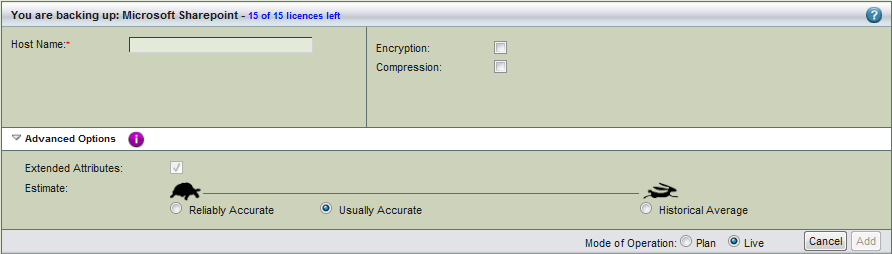
- Host Name
- The hostname or IP address of the machine running the Sharepoint server you intend to back up.
- Encryption and Compression
- Select these options as desired. They are described in more detail here.
- Advanced Options
- Extended attributes are always backed up on Windows clients regardless of application. For details on the Estimate option, see the Backup Where Advanced Options help.
After you have set the options, click Add. Depending on the Mode of Operation (Planned or Live) the changes are added to the list and/or actually made live on the server; you can then configure the backup set just as you would any other by setting the options on Backup Where, Backup How, and Backup When, etc.
Configuring Microsoft Sharepoint Server Restores from the ZMC Restore What Page
Server loss can be caused by software or hardware failure, or by the physical loss of the site where the server was housed. Disaster recovery operations should only be performed when a fatal disaster occurs. Disaster recovery usually includes replacement of hardware and sometimes re-installation and setup of software.
One would also need to recover Sharepoint databases in case of issues such as database corruption, loss of ransaction logs, accidental deletion of web applications, etc.
Sharepoint databases can be restored to the same server or to an alternate server depending on the Recovery plan decided by the Administrator.
When you have selected the disk list entry that includes the Sharepoint databases for restore, the Restore What page displays a dialog that lets you specify what to restore, where you should select the host database(s) and log file(s) that need to be restored on.
The Restore->Where page lets you select the target server by filling in the Destination Directory. If the restore is targetted to the original location, leave the Destination Directory field blank.
Requirements for restoring sharepoint databases to the original location on same or alternate server:
- The target Sharepoint server must have the same Windows OS version and Service Packs as the source server.
- The target server must have the same sharepoint server (WSS 3.0 or MOSS 2007) and SQL server (embedded SQL server or SQL server 2005 or SQL server 2000).
- Make sure that MS Sharepoint is installed in the same location as when the backup was run. The databases and log file locations should also match the original configuration.
- Make sure that the following services are in the Started state
- Windows SharePoint Services VSS Writer
- Volume Shadow Copy
- Windows SharePoint Services Tracing
- ZWC performs the restore to original location in following steps
a) Stops the following sharepoint services before starting the restore:
- Windows SharePoint Services Administration
- Windows SharePoint Services Search
- Windows SharePoint Services Timer
- Office SharePoint Server Search
- IIS Admin Service (if entire farm is being restored)
If only selected Web applications or other components are being restored, the Web applications is stopped and the components may not be in use during therestoration.
b) Restores the selected sharepoint database/s and log file/s to their original location.
c) Calls the Sharepoint VSS writer post-restore operation to synchrone the respective databases. To ensure that all databases are synchronized with the farm after a restore operation is complete, each of the databases are automatically detached and reattached to the farm after recovery. No additional procedures are required to resynchronize the restored databases.
d) The services which were stopped before the restore operation are restarted.
For restoring to alternate location, services are not stopped and started before and after restore. Also, the Sharepoint Writer's port-restore operation is not called. The selected databases and log files are simply restored to the given location.
Note: If the configuration database and Central Administration content database are backed up using the native Sharepoint backup and restore feature, restoring backups of the configuration database and Central Administration
content database taken from a running farm is not supported (http://technet.microsoft.com/en-us/library/cc261903.aspx#section5).
Because the ZWC uses VSS for Sharepoint backup and restore, this limitation does not apply. With the ZWC, you can safely back up or restore an entire Sharepoint farm (including administration and configuration databases) while Sharepoint services are running.
