Table of contents
Microsoft Sharepoint Server Backup
When Amanda is configured and licensed for MS Sharepoint backup, Amanda uses the Microsoft Windows Volume Shadow Copy Service (VSS) to back up the Sharepoint databases and logs.
ZWC backs up and restores MS Sharepoint at database level. ZWC backs up sharepoint data that is stored in the SQL database, such as
- Configuration and Admin databases
- Content and configuration data for Web Applications,
- Any third-party databases that are registered with Sharepoint 2007
- Shared services databases in Sharepoint 2007
- Search index databases. (office serach database and help index databases)
Just as with any other type of Windows file system, the ZWC perform performs incremental backups of databases and transaction log files based on modification time. The ZWC does not support transaction log based backup.
Other files (such as the Sharepoint installation directory, IIS metabase information) require separate backup set configuration for backup.
ZWC currently supports only single server farm (standalone) configuration. In other words, the front-end server and the database server must reside on the same machine.
Requirements for Sharepoint Server Backup and Restore
These instructions assume you have already installed and licensed the Amanda Enterprise server, Zmanda Windows Client, and the Sharepoint Server being backed up. Because the Volume Shadow Copy Service (VSS) takes care of any necessary file locking and transaction log pruning during the backup process, the remaining requirements are simple: :
- Make sure that your versions of Windows and Sharepoint Server conform to the tested platforms listed on the Zmanda Network Supported Platforms page.
- Windows SharePoint Services VSS Writer service must be enabled and running. To enable and run the sharepoint writer follow the steps described in http://msdn.microsoft.com/en-us/library/bb447591.aspx.
- Run the command vssadmin list writers at the Windows command prompt and check that the state of the Sharepoint Server Writer is stable. If not (or if there are any VSS errors), restart the Volume Shadow Copy Service and the Sharepoint Services VSS Writer service.
Configuring Microsoft Sharepoint Backups from the ZMC Backup What Page
The Zmanda Client for Windows uses snapshots for Sharepoint server backups. The procedure described below only backs up the Sharepoint database mentioned above.
Create a dedicated backup set for each Microsoft Sharepoint Server you intend to back up. On the Backup What page you are prompted to select what type of object you want to back up. Choose Microsoft Sharepoint, and the following options are displayed:
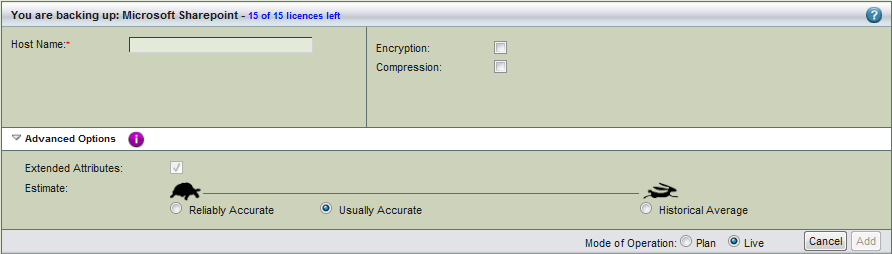
- Host Name
- The hostname or IP address of the machine running the Sharepoint server you intend to back up.
- Encryption and Compression
- Select these options as desired. They are described in more detail here.
- Advanced Options
- Extended attributes are always backed up on Windows clients regardless of application. For details on the Estimate option, see the Backup Where Advanced Options help.
After you have set the options, click the Add button to add the Sharepoint Server to the backup set. Click Apply to Server to commit the changes; you can then configure the backup set just as you would any other by setting the options on Backup Where, Backup How, and Backup When, etc.
Configuring Microsoft Sharepoint Server Restores from the ZMC Restore What Page
Make sure that MS Sharepoint is installed in the same location as when the backup was run. The databases and logs file locations should also match the original configuration. When you have selected the disk list entry that includes the Sharepoint databases for restore, the Restore What page displays the following options:
[need screen shot]
Select all the host databases and log files on the Restore->What page. The Zmanda Windows Client will automatically stop the Sharepoint Server and all dependent services as a pre-restore procedure. Although the Sharepoint service is automatically restarted by the Zmanda client after the restore, dependent services are not restarted. To see what dependent services may need to be restarted after a restore, click Start, then right-click on My Computer and select Manage... from the pop-up menu. Click Services, then double-click Sharepoint from the list of services to display its properties. The Dependencies tab will display any Sharepoint-dependent services that you should restart.
Troubleshooting
[need troubleshooting steps]
Troubleshooting Restores
- If the SQL databases do not mount, refer to Microsoft documentation.
