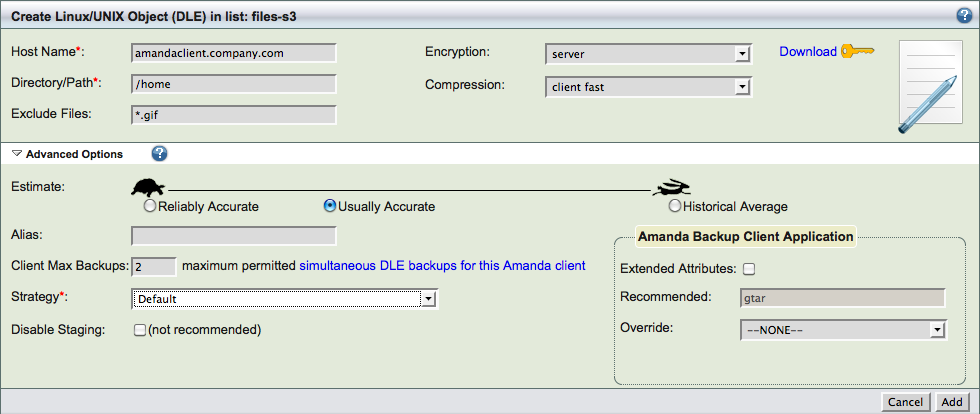Table of contents
The Backup What page specifies what is to be backed up: what clients, and what directories (or applications) on each client. ZMC can back up the whole network or a portion thereof, all from one central server.
To organize the backup in an efficient manner, ZMC divides the Enterprise into backup sets, and sub-divides each backup set into Host/Directory pairs called Disk List Entries (DLEs). The DLEs can also specify directories and files to be excluded from the backup. Encryption and compression options can also be applied at the DLE level.
Warning: You should not change backup set parameters while a backup run for that set is in progress. You can check the status of backup runs for a backup set by going to the Monitor page.
The top portion of the of the page lets you create and edit backup objects, which define the file system, database(s), or applications you intend to back up. After you select a type from one of the dropdown menus (or select an existing object from the list at the bottom of the page), appropriate options for that backup object are displayed:

Selecting What to Back Up
Supported object types include the following. An asterisk (*) indicates that a separate feature license is required. Note that the ZMC indicates how many licenses have been purchased and how many remain available for those object types that require licensing. Application Agents are described in more specific detail here.
- Linux/UNIX/Mac OSX file system
- Lets you select a Linux, UNIX, or Mac OSX host name and directory path for backup. Also lets you specify files to exclude, and whether encryption and compression should be used.
- Network/CIFS file system
- Lets you select a Common Internet File System by host name, share name, and domain (you will need the username and password to access the share). For further details on CIFS backups, see "Backing Up and Restoring Common Internet Filesystem Shares."
- NDMP
- Lets you perform backup of NDMP appliances/filers using NDMPv4 protocol. Netapp filers, Sun Unified Storage and BlueArc Titan Storage are supported. For further details on NDMP backups, see "
- VMWare ESX
- Microsoft Sharepoint
- Lets you select a host running Microsoft Sharepoint 2007 server or WSS 3.0 server to be backed up. For further details, see "Backing Up and Restoring Microsoft Sharepoint Servers."
- Oracle on Windows
- Lets you select a Windows Oracle server by hostname for backup, and whether compression should be used. For further details, see "Backing Up and Restoring Oracle Servers (Windows)."
- Microsoft SQL Server*
- Lets you select a Windows SQL server by hostname for backup, and whether compression should be used. For further details, see "Backing Up and Restoring Microsoft SQL Servers."
- Microsoft Exchange*
- Lets you select a Windows Exchange server by hostname for backup, and whether compression should be used. For further details, see "Backing Up and Restoring Microsoft Exchange Servers."
- Windows File System
- Lets you select a Windows file system for backup, and enable compression if desired.
- Windows System State
- Allows you to back up the MS Windows System State, and to enable compression as desired.
- Windows Template
- Lets you select a template that you create on the Windows backup client that defines what is to be backed up. See Using the Zmanda Windows Client Configuration Utility for details on template creation. It also allows you enable compression as desired.
- Oracle on Linux/Solaris*
- Lets you select an Linux or Solaris Oracle server for backup, and to enable compression if desired. You must also specify an SID List Name for the Oracle database. For further details, see "Backing Up and Restoring Oracle Servers (Linux/Solaris)."
- Solaris File System*
- Lets you select a Solaris file system by hostname and directory path for backup. Also lets you specify files to exclude, and whether encryption and compression should be used.
- PostgreSQL*
- Lets you select a PostgreSQL database for backup by specifying a hostname and data directory, and to enable encryption and compression if desired. For further details, see "Backing Up and Restoring PostgreSQL Servers."
Click the New button at the bottom of the page to create a new entry, or select an entry from the table to edit. You can also duplicate an existing entry (see below) and then edit the entry before using the Add button to add it to table of backup objects..