Microsoft SQL Server Backup
When the Zmanda Client for Windows is configured and licensed for Microsoft SQL backup, it uses the Microsoft Volume Shadow Services to back up the SQL database(s) and logs. Depending on which service is enabled on the server, ZWC uses either the SQL Server VSS Writer or the MSDE Writer.
ZWC can perform full and differential backup of databases and transaction log files using Volume Shadow Services. Log only backups are not supported. Only full backups are support SQL 2000 server.
ZCB supports Simple Recovery Model, Full Recovery Model and Bulk Recovery Model for SQL server databases. If the database is in Simple Recovery Model, the full backup will contain .MDF, .LDF and .NDF (in case of filegroups) files in the backup image. The differential backup will contain .LDF files. If the database is in Full Recovery Model, the full backup will contain .MDF, .LDF and .NDF (in case of filegroups) files in the backup image. The differential backup will contain .MDF-Offset (partial file of .MDF database that has changed), .LDF and .TRN (transaction logs flushed to the disk) in the backup image. If the database is in Bulk-log Recovery Model, the full backup will contain .MDF, .LDF and .NDF (in case of filegroups) files in the backup image. The differential backup will contain .MDF-Offset (partial file of .MDF database), .LDF and .TRN (transaction logs flushed to the disk) files in the backup image.
The master database is only backed up as part of the full backups. During restore of master database, SQL server is stopped and is restarted after restoration.
Requirements for Microsoft SQL Server Backup and Restore
These instructions assume you have already installed and licensed the Amanda Enterprise server and the Microsoft SQL Server being backed up. There are a number of additional requirements:
- Make sure that your versions of Windows and SQL Server conform to the tested platforms listed on the Zmanda Network Supported Platforms page.
- The Volume Shadow Copy Service must be enabled. This means that its startup type must be either automatic or manual.
-
The amandabackup SQL user must be created. This user is used to perform backup and recovery. Appropriate permissions for backup and recovery must be provided for this user. Use SQL Management Studio: Go to Security->Logins->add new login->add the amandabackup user account and give it necessary permissions for backup and recovery. Alternatively, you can add it to the sysadmin server role.
- ZWC will only back up MS SQL databases that are in Mounted state.
- Microsoft recommends that MSSQL and System State back ups should not be run simultaneously.
- ZWC only backs up the MS SQL databases. It does not back up other MSSQL files such as program installation files, SSL certificates etc. To protect an MS SQL server from a disaster, make sure that you create a separate disk list entry to back up the other crucial MS SQL files.
- ZWC does not support component-based backup. It backs up all the mounted databases in the MSSQL server.
- For MS SQL server 2000, only full backups are supported. Block level differential backup is not supported because SQL server 2000 VSS writer does not return changed block information.
Configuring Microsoft SQL Server Backups from the ZMC Backup What Page
Create a dedicated backup set for each Microsoft SQL Server you intend to back up. On the Backup What page you are prompted to select what type of object you want to back up. Choose mssql, and the following options are displayed:
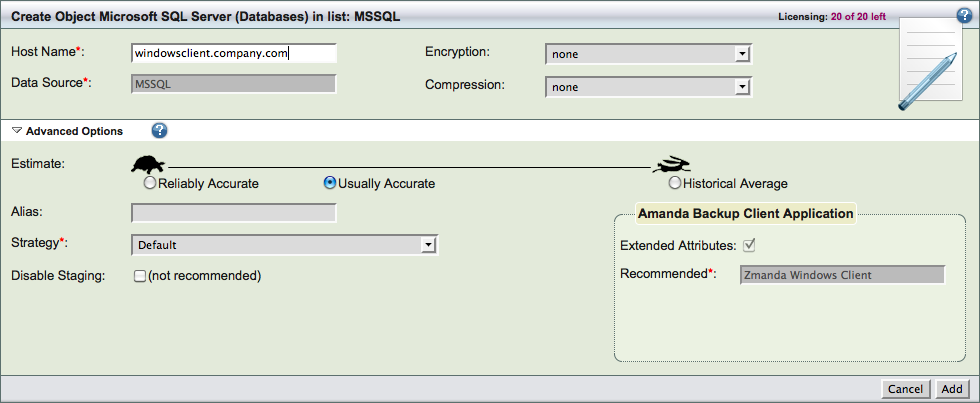
- Host Name
- The name of the machine running the Microsoft SQL server you intend to back up.
- Data Source
- The data source has to be MSSQL and cannot be changed.
- Compression
- Select where compression should be performed - Server or Client and How it should be performed - fast or best.
- Encryption
- Select where encryption should be performed - Server or Client.
After you have set the options, click the Add button to add the Microsoft SQL Server object to the backup set. ZMC will perform automatic configuration check when the object is added to the backup set. You can then configure the backup set just as you would any other by setting the options on Backup Where, Backup How, and Backup When, etc.
Please make sure no other backup software is scheduled to run at the same time as the Amanda SQL server backup.
When the backup starts, the Zmanda Windows Client collects a list of mounted databases (including their physical paths) from the SQL Writer. ZWC then takes a snapshot of the drives on which the databases are located. During snapshot creation the SQL Writer stops all I/O operations to the databases. Once the snapshot is done, the SQL Writer resumes I/O operations, and ZWC takes a backup of the database files from the snapshot volume. The snapshot is deleted after the backup is completed.
Configuring Microsoft SQL Server Restores from the ZMC
When you have selected the disk list entry that includes the MS SQL databases for restore, the Restore What page displays the following options:
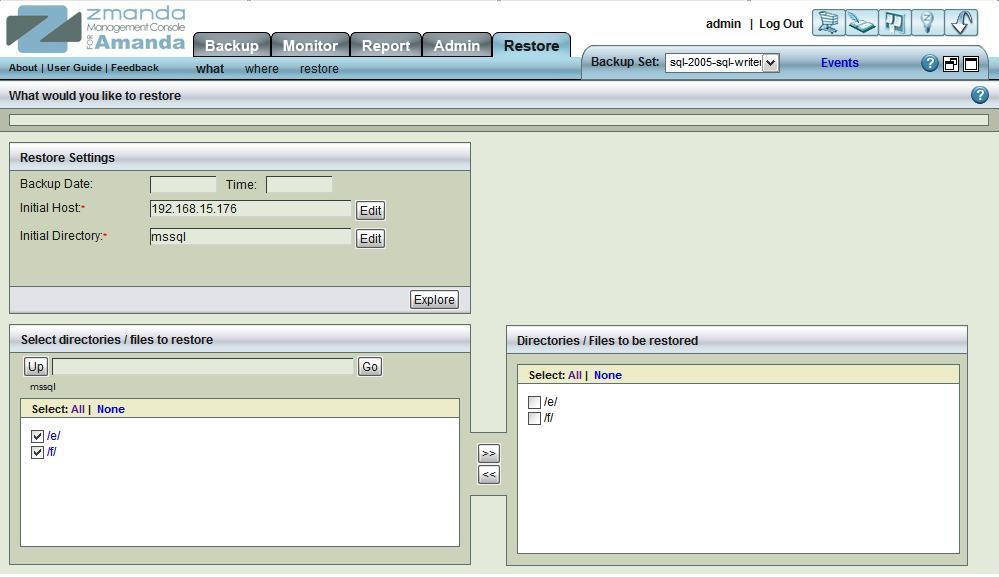
Select all the host databases and log files on the Restore->What page. Click Next to display the Restore Where page:
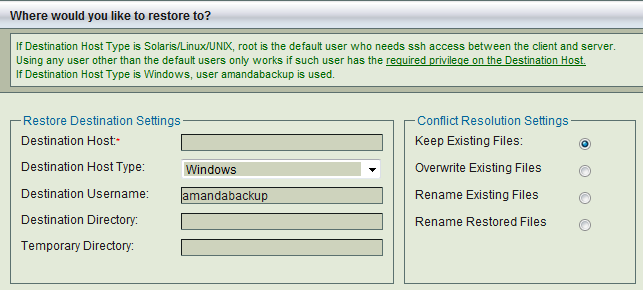
- If restoring to the original server, make sure that MS SQL is installed in the same location as when the backup was run. The databases and log file locations should also match the original configuration. When no directory is specified in the '''Restore Where''' page, the Zmanda Windows Client stops the host SQL services before beginning the restore, and re-starts after the restore is complete. You must then recover the databases on the server manually.
- If restoring to an alternative location, simply specify that directory. The ZWC will then perform a simple copy operation without attempting any pre- or post-restore operations. No SQL recovery is required in this type of restore.
Troubleshooting
If an MS SQL backup fails, follow these troubleshooting steps:
- Check the Windows Event Viewer for any VSS or SQL Server VSS Writer or MSDE Writer errors. Run the command vssadmin list writers at the Windows command prompt and check that the SQL Server VSS/MSDE Writers are in a stable state. If not (or if there are any VSS errors, restart the Writers and Volume Shadow Copy Service).
- Make sure that the SQL databases are in Mounted state.
Troubleshooting Restores
- If the SQL databases do not mount, refer to Microsoft documentation.
