Table of contents
- 1. ZMC Backup Media Page
- 1.1. View Media
- 1.2. Manage Media
- 1.3. Media Labelling
- 1.4. Tape Changer Bar Codes
ZMC Backup Media Page
Amanda use labels to identify backup media. Labels ensure that the correct backup media is loaded for the backup set, and that no backup is overwritten before the planned cycle is complete. When ZMC finds a labeled piece of media (or media that appears to already contain backup data), it will not write a backup to that tape. When the ZMC finds unlabeled media, it:
- Writes a label for subsequent identification
- A record of the new media is catalogued. This allows the ZMC to use new media before used media is recycled. Media is used in the order that it is labeled.
When the ZMC finds media that belongs to some other backup set (or media that has been written to by another application), it is not used, and an error message is returned. You can manually "force" labeling of such media by setting the Overwrite Media Option described below to Yes.
ZMC will not overwrite an existing backup tape until it has first written a number of fresh tapes equal to the number of tapes in the planned Backup When page.
ZMC Backup Media page allows users to view backup sets media information, manage media and label media. They are described in the following sections.
View Media
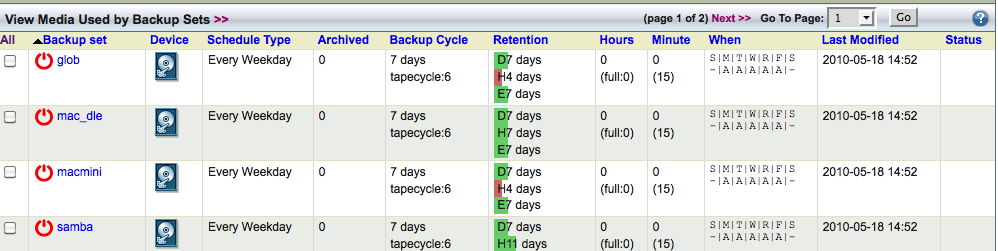
This table shows the list of backup sets, the backup schedule, the list of media volumes archived. This table can be used to select a backup set for media management.
Manage Media
The Manage Media table (as shown below) shows the list of media volumes in the backup set and volume labels. It shows when the media was used for backups. You can sort the table using Last Used column. The Archived? column shows the media volume has been archived. Archived volumes are retained forever and are not used for backups (i.e, never overwritten).
L0 in the Media Labels column shows that the media contains level 0 backup of a backup object (DLE). You can find more information about the data in the media volume in ZMC Report pages.
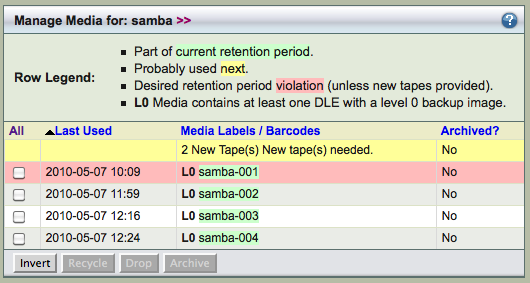
Yellow color on media volume row(s) indicate that this volume(s) is likely to be used in next backup run. This information can be used to put the tapes in the tape changer before the next scheduled backup run. The green color in a row indicates that this volume will be overwritten as part of the media rotation by Amanda. The red color indicates that tape is likely to be overwritten unless new tapes are available. This information is useful in tape changer configurations to make sure fresh tapes are available.
The Manage Media table below shows a tape changer configuration that has multiple labelled empty tapes available for future backup runs (yellow color). The table also shows the tapes labels that include the tape bar codes.
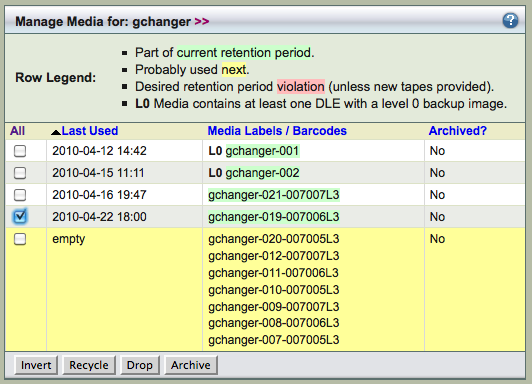
- Invert
- Select all entries except the ones that are selected using check boxes.
- Recycle
- Recycle identifies the media as immediately available for re-use (in other words, existing data on the media will be overwritten and lost). Recycle operations cannot be performed while a backup is in progress.
- Drop
- Removes the media and all backups it contains from the Amanda server. Do not drop media that you wish to restore from in the future unless you first click the Archive button for that media, and then manually copy the data to a different location. Drop operations cannot be performed while a backup is in progress.
- Archive
- Amanda will take the media volume out of rotation. The media volume will not be overwritten. You should use the preserve the backup data for longer duration. This media volume is still tracked by Amanda catalog and is available for backup restoration.
Above picture shows Backup Media page for S3 storage where Amazon S3 is used for archival. The backups are stored with forever retention. Users can use Prune button to manually delete backup images from Amazon S3 storage.
Media Labelling
Amanda media must be labelled before it is used for backups. Disk backup media volumes are labelled automatically. If the backup sets uses disk backups, following message will appear. Auto Labelling can be enabled in Backup Where page.
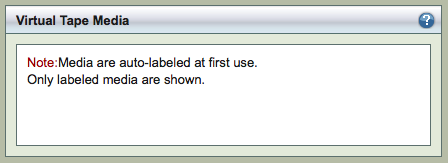
It should be noted auto labelling will work only with new tapes and auto labelling will not work on tapes have any data (not just other Amanda labels).
You can label media volumes (tapes) manually. In a backup set that uses a tape changer, use Scan All Slots to read the labels from the tapes (if any) that are on the slots reserved for the backup set (See Starting/Last Slot number in Backup Where page). Scan all slots before starting manual labelling process.
The list of tapes with barcode is displaed with slot numbers. It also shows the Last Used date when a backup run used the tape. If there is no tape label, the table shows unknown. If there is no tape in the slot, empty slot is displayed as shown for slots 6 to 10 in the table below.
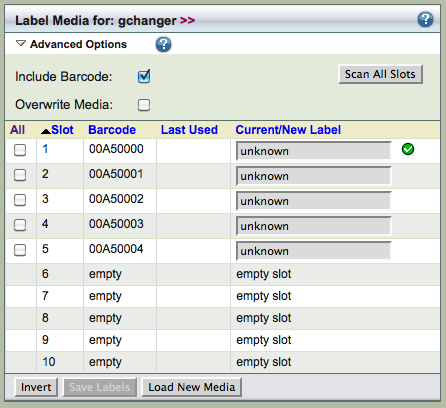
In Advanced Options, you can include tape bar code in the tape labels. Please note that bar code reader must be enabled in Backup Where page. See the next section on how to configure Tape changer bar code information.
Use Overwrite Media option to label tapes that already have data in them. Use caution before overwriting label. The old data cannot be recovered.
To label a tape, enter the label name in the Current/New Label field as shown below and click Save Labels button. The label name must be in <number(s)>-<alphanumeric> format
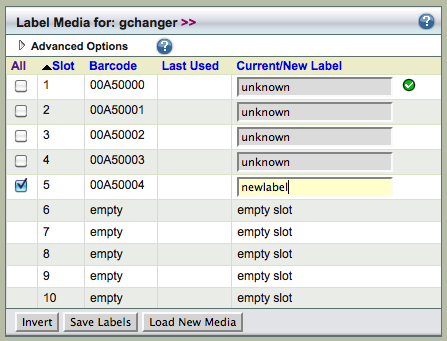
The label name will be <backup set name>-<text entered>-<bar code>.
Click Load New Media to display a dialog that prompts you to load new media in the selected slots. When you load media and click Done, the ZMC reads the tape labels and refreshes the display.

If the labelling process fails, there is a red cross next to the entry and message appears in the message box as shown below.

Tape Changer Bar Codes
Amanda Enterprise edition supports tape changers with bar code readers. To use bar codes in a backup set, it is necessary to initialize the bar code database. Initialization steps must be performed using command line tools. Initialization is required only if tapes were not labeled with bar code enabled or not managed using Zmanda Management Console.
1. Remove the existing bar code database file (if any) on the Amanda server.
$ /etc/amanda/<backup set name>/changer-barcodes
2. Create bar code database file for the backup set on the Amanda server. This process can take a lot of time. The process involves loading of all tapes in the tape changer and bar codes are read.
$ /usr/sbin/amtape <backup set name> update
This operation can be performed only after saving a Backup Where configuration for the backup set, and must be performed as the amandabackup user on the Amanda server.
