Table of contents
- 1. ZMC Backup Where page
- 1.1. Backup Where Page Overview
- 1.2. Advanced Options
- 1.3. Disk backups
- 1.4. Tape Changer
- 1.5. Amazon S3
ZMC Backup Where page
Once the backup source for a backup set has been defined on the Backup What page, a backup device must be selected on the Backup Where page. If no devices have been configured (as will be the case with a new installation), the ZMC will take you directly to the Admin Devices page to define one or more backup devices. If backup devices are defined, Backup Where allows user to define a backup device for the backup set. You will have to provide backup set specific information for each device depending on the type. Sections below provide more information on how to configure the device for the backup set.
The physical object that stores a backup is referred to in Amanda as a medium. Thus, Amanda organizes all backup data in the following heirarchy (note that slots only apply to a tape changer device):
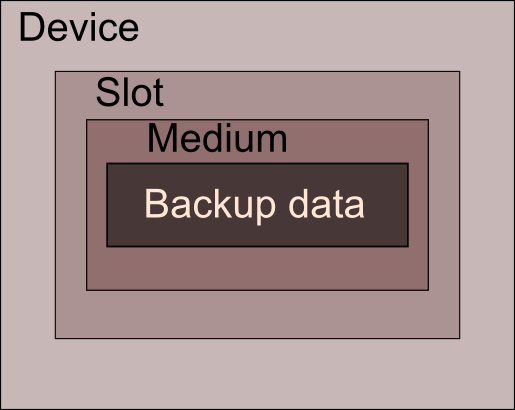
Regardless of the device type, the ZMC also allows you to define an optional write-cache mechanism called a staging area or holding disk, which stores the backup image on the server's hard disk. Because backups can be written in parallel to the holding disk, backups can be completed in much smaller windows than would be possible if writing directly to the device (even if the device is a virtual tape). The staging area can be configured in the Backup Staging page.
Note that while a backup set can include more than one host as a backup source, there can be only one target device per backup set. If you want to send backups from different host systems to different backup media, you must create multiple backup sets to do so. The Duplicate feature of the Admin Backup sets page is useful for this. Also, once a device has been associated to a backup set it cannot be changed (this would invalidate the restore catalog). To start sending backups from an existing backup set to a new device, duplicate the existing set and bind the resulting backup set to the new device. Note that Backup When settings will have to be manually set to match the old backup set; these settings are not duplicated.
Backup Where Page Overview
This table shows how the devices are used by different backup sets.

Device Name is the name of device as specifiec in Admin Devices page.
Changer Path and Device Path are device file names for tape changer and device. In case of disk backup, Changer Path appears as /dev/null (i.e, changer entry is not valid). In case of Amazon S3 backup, the S3 access key is shown as Device Path.
Media Per Backup defines the number of media volumes that can be used in a backup run. For Amazon S3, tapes and tape changers, the value can be changed in the Backup Where page.
Comments are the notes that were specified when the backup device was configured with the backup set.
Advanced Options
Each Device has advanced options that are required to be modified only under special circumstances or when Zmanda Support team requests you to do so. Please see specific device section about the Advanced options available.
Disk backups
Using hard disk space for a backup provides a number of important benefits:
- The backup window (in other words, the total time to execute backups) can be reduced.
- Files can be conveniently restored directly from the disk image, speeding the restore process.
When the Device Type is disk, the following virtual tape (vtape) options are presented.
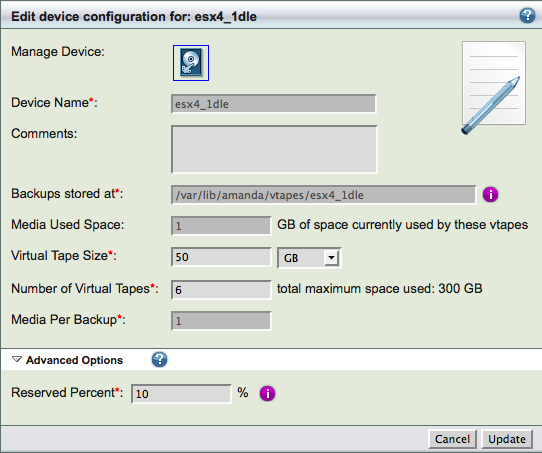
Comments
- Enter a descriptive comment, such as the physical location of the device or any operational notes.
- Backups stored at
- The directory where the backup images will be stored, specified when the device was configured in the Admin Devices page.
- Tip: The amount of free space available to hold backup images is an important consideration for fast retrieval of data. To ensure effective restore capabilities, set aside sufficient disk space to hold more than one full Backup Set worth of Data. Just how many full Backup Sets you should keep on disk depends on the data and your sites requirements for quick restores of accidentally deleted data. The more full backup images stored, the longer the retention of accidentally deleted files. Start with enough space to hold three full Backup Set images and adjust this number as experience dictates.
- Tip: Because there is no value in creating a backup of a backup on the same media, Zmanda recommends that the drive that holds the vtapes be excluded from the Backup Set that points to the vtapes.
Media Used Space
This field cannot be modified. It provides information on how much space is in use in the file system used for backups. This value can be used to fill Virtual Tape Size and Number of Virtual Tapes values.
- Virtual Tape Size
- Specify the disk space that should be used for a single backup run. It should be more than the full backup size of the largest backup object/DLE in the backup set. By default, backup images for a backup run cannot be more than the Virtual Tape Size because it is easy to change the virtual tape size to fit the backup image size. This is the maximum size of the backup image. The disk space is not reserved i.e, if the backup image is smaller, only that much space will be used.
- Number of Virtual Tapes
Determines the number of backup images that should be retained. After writing to the Number of Virtual Tapes, the tapes will get overwritten. The value should be greater than the Backup Cycle value specified in Backup When page.
For example, assuming each full backup is expected to occupy a single virtual tape, and you want to store 5 full backups on the disk, you will need a minimum of 5 virtual tapes. Add two vtapes for a margin of estimation error for a total of 7 vtapes.
Reserved Percent
Most file systems reserve certain amount of free space. This value is used for free space calculations to provide ZMC warnings when the backup volume is running out of space.
Tape Changer
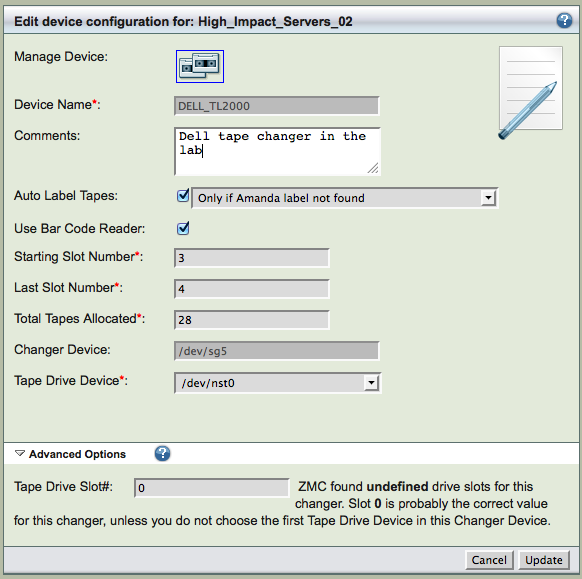
Comments
Enter a descriptive comment, such as the physical location of the device or any operational notes
Auto Label Tapes
The 'Auto Label Tapes' radio button allows users to specify whether they want to use the facility of automatic labeling of tapes. The default value is set to No, meaning ZMC expects you to use the Backup Media page to pre-label the tapes you intended to use for backup. Used tapes cannot be labeled automatically. Amanda will label the tape automatically based on the policy that is specified in the drop-down box. The list of policies are shown below

Setting the policy to "Always" is dangerous and is not recommended. If you are using tape changer for multiple backup products including Amanda Enterprise, do not use "Only if Amanda label not found" policy.
Use Bar Code Reader
Select the check box if Bar Code reader should be used for this backup set, Otherwise choose No. This option can be changed at any time and will take effect when the next backup run is executed. This feature should be enabled to display bar codes in the Backup Media page and adding bar codes to the volume labels automatically.
Starting/Last Slot Number
Total Tapes Allocated
This value determines the backup retention policy. Amanda will rotate backups among the number of tapes in rotation. You can take tapes out of rotation by archiving it in Backup Media page. Please see Backup When page for more information on this field.
Changer Device
This information is provided for information only and cannot be changed. It can be changed in the Admin Devices page.
Tape Drive Device
The tape drive that should be used by the backup set. Please note that Amanda will use mt command to manage the device. If the tape drive is not recognized, please select --OTHER-- from the drop down box and enter the tape drive device file name as shown below.
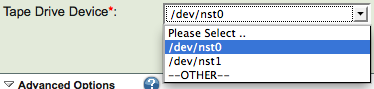
Tape Drive Slot# (Advanced option)
When there are multiple tape drives in a tape changer, each tape drive has a slot number. Please provide the information here. If it is a single drive tape changer, the drive slot # is usually 0.
Amazon S3
.png)
Comments
Enter a descriptive comment, such as operational notes, amazon account owner
Backups stored at
The S3 bucket where the backup images will be stored, which was generated when the device was configured in the Admin Devices page.
Virtual Tape Size
Specify the size of the virtual tapes, which will be dependent on how many are to be use for a backup cycle, and how large each backup will be. It should be more than the full backup size of the largest backup object/DLE in the backup set. The value is specified in megabytes.
Number of Virtual Tapes
Determines the number of backup images that should be retained. After writing to the Number of Virtual Tapes, the tapes will get overwritten. The value should be greater than the Backup Cycle value specified in Backup When page.
For example, assuming each full backup is expected to occupy a single virtual tape, and you want to store 5 full backups on the disk, you will need a minimum of 5 virtual tapes. Add two vtapes for a margin of estimation error for a total of 7 vtapes.
Secure Communications (Advanced Options)
Enable this to perform secure SSL transfers of data to and from Amazon S3 cloud. Zmanda recommends enabling secure communication.
