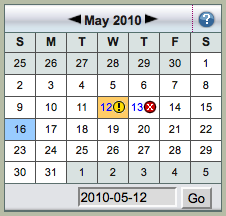Table of contents
ZMC Timeline Reports
The Report Timeline tab provides a timeline view of the backup objects/DLEs in the backup set. Note that the most recently completed backup run is not listed here; for the status of the last completed run, see the Monitor tab.
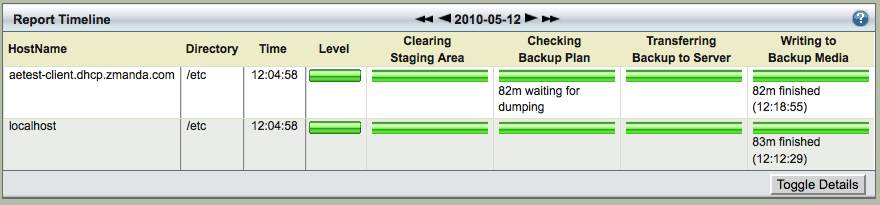
The Report Timeline page displays the backup level and progress of previous backup runs, organized by backup object/DLE. The display uses the same legends that the Monitor page would use for backups currently in progress.
- One panel displays the calender controls and a Legend (see next section).
- The other panel as shown above displays color-coded progress bars that report how the backup process happened for each Backup Object/ DLE from the backup set . Hovering the cursor over a progress bar displays a tooltip with details such as duration or amount of data transferred during that phase. As with all Report tab pages, a control at the top (the Calendar Turner) lets you change the date that is displayed.
The Report Timeline panel includes a Calender turner control. Click either of the two inner single arrows to move backwards and forwards, one day at a time.
Click either of the outer two arrows to move back and forth by a week (seven days) at a time.
Date and Legend Panel
The Report Timeline page opens with the current month selected for display. Use the Calendar controls to change as desired.
Date and Calender Controls
The top portion consists of a Backup Date input box along with a Go button. Clicking Go displays the given date in the Calandar. The input box accepts dates in both mm/dd/yyyy and mm/dd/yy formats.
The Calendar control at the bottom of the panel works the same as it does for the Summary Report.
The Legend is same as the Monitor Backups page.