PostgreSQL Server Backup
When the Amanda Enterprise Edition is configured and licensed for PostgreSQL backup, the ZMC allows you to select a PostgreSQL server to back up. When a PostgreSQL server is backed up, all databases are included in the backup, which can be either full (using a copy of the data directory and PostgreSQL write-ahead logs, referred to as WALs) or incremental (just WALs).
Postgres full backups (level 0) include the data and archive log files (Postgres WALs). Level 1 backups contain just the Write Ahead Logs. Level 1 backups contain only WALs that have written out to the log directory and will not contain changes that have not been written out to WAL file yet.
Requirements for PostgreSQL Server Backup and Restore
These instructions assume you have already installed and licensed the Amanda Enterprise server and the PostgreSQL server being backed up. There are a number of additional requirements:
- PostgreSQL on the client must be one of the tested versions listed on the Zmanda Network Supported Platforms page.
- On the client running PostgreSQL server, the system tar (generally installed at /bin/tar) must be GNU tar 1.23 or later.
- Amanda Server configuration file changes may be required.
- Edit the /etc/zmanda/zmc/zmc_aee/zmc_user_dumptypes to add the following lines to app_ampgsql_user definition if temporary and state directory are different from the Amanda default values (see below) :
property "TMPDIR" "Path_to_temp_dir"
property "STATEDIR" "Path_to_state_dir"
Path_to_temp_dir
Temporary directory. The space is required to store temporary files. Defaults to /tmp. The amandabackup user (Amanda client user) must have read, write and execute privileges on this directory. Change the value of TMPDIR because the default value, /tmp may not have sufficient space. Please make the modification to the value as shown above.
Path_to_state_dir
Directory to store information about what has been backed up (i.e., the state of the backup). It requires only about 20KB for each backup object/DLE. The amandabackup user must have read, write and execute privileges on this directory. Default is /var/lib/amanda/gnutar-lists.
- PostgreSQL server (Amanda client) changes
-
Write-ahead logging must be enabled for full and incremental backups. WAL is not enabled by default in either PostgreSQL or PostgreSQL Plus. For Postgres 9.0, wal-level must be set to archive or hot standby in PostgreSQL configuration file - postgresql.conf
- Create /var/lib/amanda/postgres directory for storing WALs during backup.
- In the PostgreSQL configuration file (for example /var/lib/pgsql/postgresql.conf on Red Hat/CentOS platform), archive_command must be configured. Example archive_command can be
-
archive_command = 'cp %p /var/lib/amanda/postgres/%f'
In this example, Path_to_PSQL_Archive_Dir (see next bullet) is /var/lib/amanda/postgres/
-
On the PostgreSQL server, edit the /etc/amanda/backup_set_name/amanda-client.conf file (you may have to create /etc/amanda/backup_set_name directory) to include the following lines. You can make the settings global to all backup sets by making changes to /etc/amanda/amanda-client.conf instead of backup set specific directory. The explanation for the settings are given below.
property "PG-DATADIR" "Path_to_PSQL_Data_Dir"
property "PSQL-PATH" "Path_to_PSQL_Binary"
property "PG-ARCHIVEDIR" "Path_to_PSQL_Archive_Dir"
property "PG-CLEANUPWAL" "Whether_to_clean_up_WAL_Yes_or_No"
property "PG-USER" "PostgreSQL_username"
property "PG-PASSWORD" "PSQL_Password"
PostgreSQL 8.1 and later
property "PG-PASSFILE" "Path_to_PSQL_Password_File" (for PostgreSQL 8.1 or later)
PostgreSQL 8.0
property "PG-HOST" "hostname_or_directory_of_socket_file"
property "PG-PORT""TCP_port_to_connect_to. Default: 5432"
property "PG-DB" "Database_name"
To specify parameters for more than one PostgreSQL instance on a server, add aprefix to the property name that corresponds to the backup directory. For example:
property "PG-USER" "amandabackup"
becomes:
property "/path/to/data/dir-PG-USER" "amandabackup"
Path_to_PSQL_Data_Dir
The path to the PostgreSQL data directory.
Path_to_PSQL_Archive_Dir
The path to where WAL segments will be cached by the PostgreSQL server during backup and then archived by the Zmanda Postgres agent. This should not be set to the PostgreSQL server's pg_xlog directory! Specify a path outside of the PostgreSQL data directory where the archive command will copy files to be stored between full backup runs. The PostgeSQL user must have read, write and execute privileges in this directory. Zmanda recommends using system groups to manage permissions rather than granting access to all users such as adding the amandabackup user to the Postgres group. The specified path should be the target directory of the archive_command in the PostgreSQL configuration file.
hostname_or_directory_of_socket_file
Specify the hostname (localhost if that is appropriate) or the directory where a socket file is located. Entries beginning with / are interpreted as a socket file directory (just the directory, for example, /tmp, not /tmp/.s.PGSQL.5432). If a directory is used, the PostgreSQL server and Amanda backup server must reside on the same machine.
Path_to_PSQL_Binary
The path to the PostgreSQL psql binary executable file.
PostgreSQL_username
The PostgreSQL database user to connect as, which must have superuser privileges.
Path_to_PSQL_Password_File
Passfile to use for Postgre 8.1 or greater. See http://www.postgresql.org/docs/8.1/static/libpq-pgpass.html. The file must be owned by the amandabackup user and the file must be readable only by that user (e.g. 0600), as noted in the PostgreSQL documentation.
PSQL_Password
The PostgreSQL password (deprecated in PostgreSQL 8.1).
Whether_to_clean_up_WAL
Whether or not to remove old WAL segment files during full backups. WAL archive files are removed from PG_ARCHIVEDIR location after full backup is completed. Default is yes.
Database_name
The database to connect to. The PG-USER should have credentials in the PG-PASSFILE to access this database. The default value is "template1" that exists in default PostgreSQL installations.
This is not the database to backup. All databases in the postgres server are backed up.
For further details on application properties, see amanda-client.conf(5). For specific details on PostgreSQL agent properties, see ampgsql(8).
- The pathnames referenced above must exist, with permissions set as indicated in the table below:
| Directory | Amanda | Postgres |
| TMPDIR | rwx | |
| STATEDIR | rwx | |
| PG-DATADIR | rwx | |
| PG-ARCHIVEDIR | rwx | rwx |
| PG-PASSFILE | r |
- Create a Postgresql role called amandabackup (or whatever system user name is used for Amanda backups). The role should be created as a LOGIN role with SUPERUSER privileges and should be generated with a password that either matches the value of PG-PASSWORD, or is supplied in the PG password file, PG-PASSFILE. This can be accomplished using either the Postgresql system command createuser, or the Postgresql database command CREATE ROLE.
For example (using the Postgresql database command CREATE ROLE):
CREATE ROLE amandabackup WITH SUPERUSER LOGIN PASSWORD 'password';
- PostgreSQL does NOT allow a user to run psql as any other user. For example: root user cannot run psql command as another user. This will cause Amanda configuration check failures. You will have to modify /var/lib/pgsql/data/pg_hba.conf (the actual location might be different depending on Postgres installation) to allow amandabackup and root user to access all databases from the Postgres server. Following example allows all users to access all databases (you may have modify existing line in the configuration file):
TYPE DATABASE USER CIDR-ADDRESS METHOD local all all md5
- PostgreSQL data import should not be performed during backup process (loading data from a data file). Backups will fail.
Configuring PostgreSQL Server Backups from the ZMC Backup What Page
Create a dedicated backup set for each PostreSQL server you intend to back up. On the Backup What page you are prompted to select what type of object you want to back up. Choose PostgreSQL, and the following options are displayed:

- Host Name
- The name of the machine running the PostgreSQL server you intend to back up.
- Data Directory
- The path to the PostgreSQL data directory. For example: /var/lib/pgsql/data
- Encryption and Compression
- Set these options as desired. They are described in more detail here.
- Advanced Options
- If estimates are taking too long and the databases being backed up do not change in size that much from backup to backup, use the the Historical Average calculated from previous backups. In most cases, the default of Reliably Accurate is appropriate.
After you have set the options, click the Add/Update button to add/update the PostgreSQL server to the backup set. You can configure the backup set just as you would any other by setting the options on Backup Where, Backup How, and Backup When, etc.
For Postgres backup sets with larger databases, it may be necessary to increase data timeout in ZMC Backup How page.
Restoring PostgreSQL database
PostgreSQL database can be restored using ZMC or using amrecover command. After restoring database files, you can perform point-in-time recovery of the database.
If you are restoring database files to the original location, it is important to stop the PostgreSQL server and restart it after the restore operation. It is also recommended that the files in the database directory are copied to temporary location as a precautionary measure.
- Stop the PostgreSQL service
# service postgresql stop
- Copy the PostgreSQL database directory to a temporary directory (/var/lib/pgsql-restore in this example)
# mkdir /var/lib/pgsql-restore/safeguard
# mv /var/lib/pgsql/data/ /var/lib/pgsql-restore/safeguard
- Perform the restore operation as described in the next two sections.
- Restart the PostgreSQL service
# service postgresql start
PostgreSQL Database restoration using ZMC Restore What Page
Make sure that PostgreSQL is installed in the same location as when the backup was run. The databases and logs file locations should also match the original configuration.
Either select the desired PostgreSQL backup from one of the Reports, or go directly to the Restore Where page and select a PostgreSQL backup for restore. The Select & Explore button lets you select from the most recent backups. If you want restore the complete backup image, you can use Express Restore button.
When you have selected the backup object that includes the PostgreSQL server for restore, the Restore What page displays the following options:
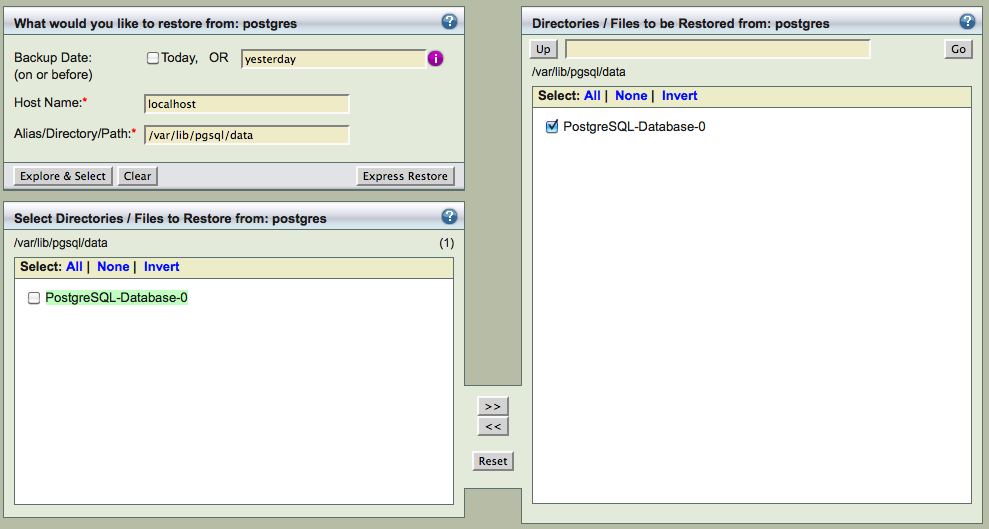
Select the databases you wish to restore. Choose All for a full restore up to the last backup. Click Next Step when you are done, and the Restore Where options are displayed:
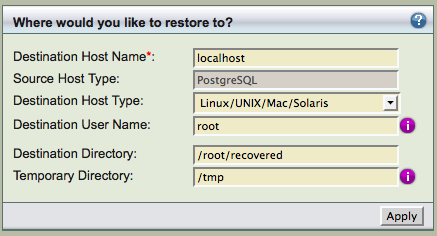
Set the restore options as desired. Note that the Destination Directory and Temporary Directory must each have enough space to hold the selected backup data. If you choose the same directory for both, make sure that the selected directory has enough space to hold two copies of the backup image. Do not specify the PostgreSQL data/cluster directory as a destination, especially if PostgreSQL is running and files currently in the data/cluster directory have not been first moved to an alternate location (see previous section).
After reviewing the entries, click Restore to start the restore process. The backups will be restored to /root/recovered directory. There will be two sub-directories data and archive. The data sub-directory contains the data files and archive sub-directory will have WALs
When the ZMC restore process is complete, the restored files will reside on the specified host and destination directory. Completing the recovery is accomplished using the PostgreSQL commands as described in the section below.
PostgreSQL database restoration using amrecover command
Instead of using Zmanda Management Console, you can recover PostgreSQL database backups to the client by running amrecover command on the client. The procedure is to restore the database to an alternate location or directly to the database directory (default /var/lib/pgsql). PostgreSQL database will perform the recovery when the service is started. Recovery from WAL can be performed using recovery.conf as described in the next section.
Below is an example of recovery using amrecover command from a full backup. For complete set of amrecover command options, please see amrecover man page. This steps are valid for RedHat Enterprise Linux/CentOS. Other platforms will require modifications to the PostgreSQL service name and database directory location.
Note: PostgreSQL server must be stopped during this process if you are restoring to the database directory.
- Remove all the contents of the directory where you are restoring to (database directory in case you are restoring to original location).
- Run amrecover on the backup set containing PostgreSQL database
# amrecover <backup set name>
- Select the backup image to be restored
amrecover> setdisk <DLE-name>
- Select the name of the backup file
amrecover> add <name of Postgres backup file>
- Switch the directory to be restored to
amrecover> lcd /var/lib/pgsql
- Start the restoration process
amrecover> extract
- Exit amrecover command
amrecover> quit
- The restored files will reside in the current directory. Completing the recovery is accomplished using the PostgreSQL commands as described in the section below.
Completing the PostgreSQL Database Point-in-time Recovery
This section describes the steps to do point-in-time recovery using the database and WAL logs restored using ZMC or amrecover command as described in earlier sections. Please note that this example assumes the PostgreSQL data directory is /opt/PostgresPlus/8.3.
Note: PostgreSQL server must be stopped during this process and started at the end of the process.
-
If the data was restored to alternate location, move the data files to the database directory. Move the restored data (from /root/recovered directory in this example) to the correct PostgreSQL data directory and make sure all ownership is correct.
# mv /root/recovered/* /opt/PostgresPlus/8.3
- The Postgres tablespace data is restored to the data/pg_tblspc_data directory and should be moved to the correct location as indicated by the symlinks in the data/pg_tblspc directory.
-
Create the file recovery.conf in the cluster data directory (see the PostgreSQL documentation's Recovery Settings). It is also prudent to modify pg_hba.conf to prevent users from connecting before successful recovery has been verified.
- Edit /opt/PostgresPlus/8.3/data/recovery.conf to include (at minimum) the following entry, which must specify the path to your temporary archive directory:
restore_command = 'cp /opt/PostgresPlus/8.3/archive/%f "%p"'
- Change the ownership and permissions on this file so that it is owned by the database system user, and that it is only readable and writable by this user
# chown postgres:postgres /opt/PostgresPlus/8.3/data/recovery.conf
# chmod 0600 /opt/PostgresPlus/8.3/data/recovery.conf
- Start the server, which will automatically begin recovering from the archived WAL files. If the recovery stops on an error, restart the server to continue the recovery after you have corrected the error condition. Upon successful completion of the recovery, the server renames recovery.conf to recovery.done and then starts normal database operations.
# /etc/init.d/pgplus_83 start
- Inspect the the database to verify that it is in the expected point in time. Check pg_log sub-directory under Postgres data directory for any recovery errors. If it is not recovered to the correct point, return to step 1. After the recovery is verified, allow end-user access by restoring pg_hba.conf to to its production state. Further details on PostgreSQL Point-in-time recovery are available in the PostgreSQL documentation; see Recovering using a Continuous Archive Backup.
Troubleshooting
If the checks or backups are failing due to Postgresql login problems, check that the pg_hba.conf file (a PostgreSQL configuration file located in in the database cluster's data directory) is set up to allow the amandabackup user to log in to the database using the PG-USER and PG-PASSWORD specified. For further information, see the following PostgreSQL documentation:
http://www.postgresql.org/docs/8.3/static/client-authentication.html
http://www.postgresql.org/docs/8.3/static/auth-methods.html#AUTH-IDENT-MAPS
