Microsoft Sharepoint Server Backup
When Amanda is configured and licensed for MS Sharepoint backup, Amanda uses the Microsoft Windows Volume Shadow Copy Service (VSS) to back up the Sharepoint Server databases, services and logs.
ZWC backs up and restores MS Sharepoint at database level. ZWC backs up sharepoint data that is stored in the SQL database, such as
- Configuration and Admin databases
- Content and configuration data for Web Applications
- Any third-party databases that are registered with Sharepoint
- Shared services databases in Sharepoint
- Both Office Search & Help Search index files
ZWC does not support transaction log based backup and performs only full backups of SQL server databases.
Since ZWC supports VSS based backup, Sharepoint backup of individual objects such as Site collection, Web site, List/Document library, Document library folder, Document library file, List item, Version is not supported. Therefore files such as the Sharepoint installation directory, IIS metabase information, Website application pool directory, etc require separate backup set configuration for backup.
ZWC currently supports only single server farm (standalone) configuration. In other words, the front-end server and the database server must reside on the same machine.
Please contact Zmanda support team for information on how to implement Multi-server Microsoft Sharepoint server farm (in other words, index server(s), SQL server(s), front end web server(s) on different servers).
Requirements for Sharepoint Server Backup
These instructions assume you have already installed and licensed the Amanda Enterprise server, Zmanda Windows Client, and the Sharepoint Server being backed up. Because the Volume Shadow Copy Service (VSS) takes care of any necessary file locking and transaction log pruning during the backup process, the remaining requirements are simple: :
- Make sure that your versions of Windows and Sharepoint Server conform to the tested platforms listed on the Zmanda Network Supported Platforms page.
- The Volume Shadow Copy Service must be enabled. Although the Volume Shadow Service is enabled by default, it may have been turned off after Windows installation. To ensure that it is running:
-
- Right-click the My Computer icon and choose Manage from the popup menu.
- Expand the Services and Applications tree and locate the Volume Shadow Copy Service.
- If it is not started, do so.
- If necessary, change the General Properties to make the Startup Type Automatic rather than Manual.
- Windows SharePoint Services VSS Writer service must be enabled and running. To enable and run the sharepoint writer follow the steps described in http://msdn.microsoft.com/en-us/library/bb447591.aspx.
-
Windows Sharepoint Services VSS Writer service must run under the admin app pool account, which is the Network Service account in a basic installation of Windows SharePoint Services.
-
The SharePoint VSS writer depends on following VSS writers. All these VSS writers must be present and enabled on the Amanda client.
-
MS SQL VSS writer
-
Sharepoint 2010/2013:
-
"SPSearch4 VSS Writer" is dependent on "SharePoint Foundation Search V4"
service. -
"OSearch14 VSS Writer" is dependent on "SharePoint Server Search 14"
service.
-
-
Sharepoint 2007:
-
"OSearch VSS Writer" is dependent on "Office SharePoint Server Search"
service. -
"SPSearch VSS Writer" is dependent on "Windows SharePoint Services Search"
service.
-
-
- Run the command vssadmin list writers at the Windows command prompt and check that the state of the Sharepoint Server Writer is stable. If not (or if there are any VSS errors), restart the Volume Shadow Copy Service and the Sharepoint Services VSS Writer service.
Configuring Microsoft Sharepoint Backups from the ZMC Backup What Page
The Zmanda Client for Windows uses snapshots for Sharepoint server backups. The procedure described below only backs up the Sharepoint database mentioned above.
Create a dedicated backup set for each Microsoft Sharepoint Server you intend to back up. On the Backup What page you are prompted to select what type of object you want to back up. Choose Microsoft Sharepoint, for more options:
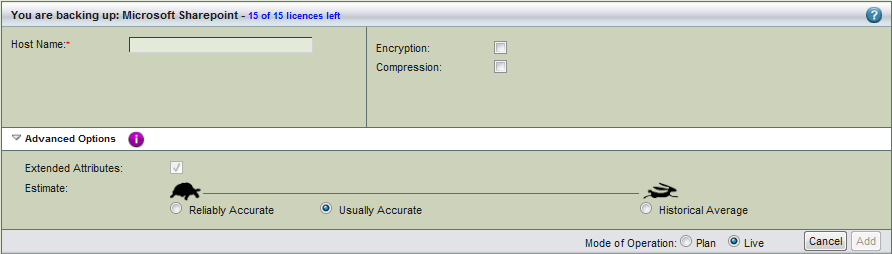
- Host Name
- The hostname or IP address of the machine running the Sharepoint server you intend to back up.
- Encryption and Compression
- Select these options as desired. They are described in more detail here.
- Advanced Options
- Extended attributes are always backed up on Windows clients regardless of application. For details on the Estimate option, see the Backup Where Advanced Options help.
After you have set the options, click Add. Depending on the Mode of Operation (Planned or Live) the changes are added to the list and/or actually made live on the server; you can then configure the backup set just as you would any other by setting the options on Backup Where, Backup How, and Backup When, etc.
Please make sure no other backup software is scheduled to run at the same time as the Amanda SharePoint server backup.
Configuring Microsoft Sharepoint Server Restores from the ZMC Restore What Page
It is very important to develop a recovery plan to minimize lost productivity in the event of a server crash, database corruption, accidental deletion of web applications, etc.
It is important to note that ZWC performs a point in time restore of Sharepoint server data. Currently, ZWC does not support Roll-forward restore. If the restore is targeted to the original location, changes done after backup will
be lost.
Sharepoint databases can be restored to the same server or to an alternate server depending on the Recovery plan decided by the Administrator.
When you have selected the disk list entry that includes the Sharepoint databases for restore, the Restore What page displays a dialog that lets you specify what to restore, where you should select the host database(s) and log file(s) that need to be restored on.
The Restore->Where page lets you select the target server by filling in the Destination Host. If the restore is targeted to the original location, leave the Destination Directory field blank.
Requirements for Restoring Sharepoint Databases to the Original Location on Same or Alternate Server
- The target Sharepoint server must have the same Windows OS version and Service Packs as the source server.
- The target server must have the same Sharepoint server version with same Service Packs and SQL server version.
- Make sure that MS Sharepoint is installed in the same location as when the backup is running. The databases and log file locations should also match the original configuration.
- The Share Point Databases must be in stable state. To check the state of the SQL server, connect to the SQL server using MS SQL Management Studio. The Properties from right click menu for each database will display the state. The state of the database must be Normal.
- Make sure that the following services are in the Started state
- Windows SharePoint Services VSS Writer
- Volume Shadow Copy
- Windows SharePoint Services Tracing
How Restoring to the Original Location Works
ZWC performs the restore to original location in following steps:
- During pre-restore operations, the following Sharepoint services are stopped:
- Windows SharePoint Services Administration
- Windows SharePoint Services Search
- Windows SharePoint Services Timer
- Office SharePoint Server Search
- IIS Admin Service (if entire farm is being restored)
- The selected Sharepoint database/s and log file/s are restored to their original location. If all the data is selected from the Backup What page, all the databases and Index search files are restored. You can also select individual content databases to restore.
- During the post restore phase, the ZWC calls the Sharepoint VSS writer post-restore operation which automatically detaches and then reattaches each database to the farm. This synchronizes the respective databases with the Sharepoint farm.
- The services which were stopped before the restore operation are restarted.
When restoring to an alternate location, services are not stopped and started, before and after restore. Also, the Sharepoint Writer's port-restore operation is not called. The selected databases and log files are simply restored to the given location.
Content Recovery
Content recovery applies to being prepared for accidental updates or deletions of data, usually by end users such as deleting documents, tasks, calender items, etc. Content recovery can be done by restoring Web application's Content databases.
Since, ZWC does not support Roll-forward restore, if the restore is targeted to the original location, changes done after backup will be lost. So, one can restore the respective Web application's content databases to alternate location and use Third Party tools to extract the required object.
Web application Recovery
A web application recovery would be required in case of accidental deletion or corruption of the content databases, etc. To recover a deleted/corrupted web application's content database to Original server, select the appropriate database files from Sharepoint server backup.
Disaster Recovery
Disaster recovery operations are performed only when a fatal disaster occurs, which usually involves replacement of hardware, and sometimes re-installation and setup of software. A disaster recovery requires a full server data
restoration.
Backup plan for disaster recovery includes backing up System State, C:\Windows directory (since System State does not include all files from C:\Windows), Sharepoint Installation directory, Sharepoint Server databases & files, Web
application pool directories from C:\Inetpub. Create separate DLEs for each of the above components in the ZMC Backup What page.
Disaster recovery should be performed in following order:
- Install Windows Operating System with the same Service packs as original server. Do not install Sharepoint server.
- Select the "System State" data from ZMC and restore it to Original location.
- Do not reboot the Server after System State restore.
- Then restore the backup data from "C:\Windows", "Sharepoint Installation directory", "Sharepoint Server databases & files" and Web application pool directory i.e. C:\Inetpub.
- Reboot the Server. After rebooting, Sharepoint server should be running on the system.
