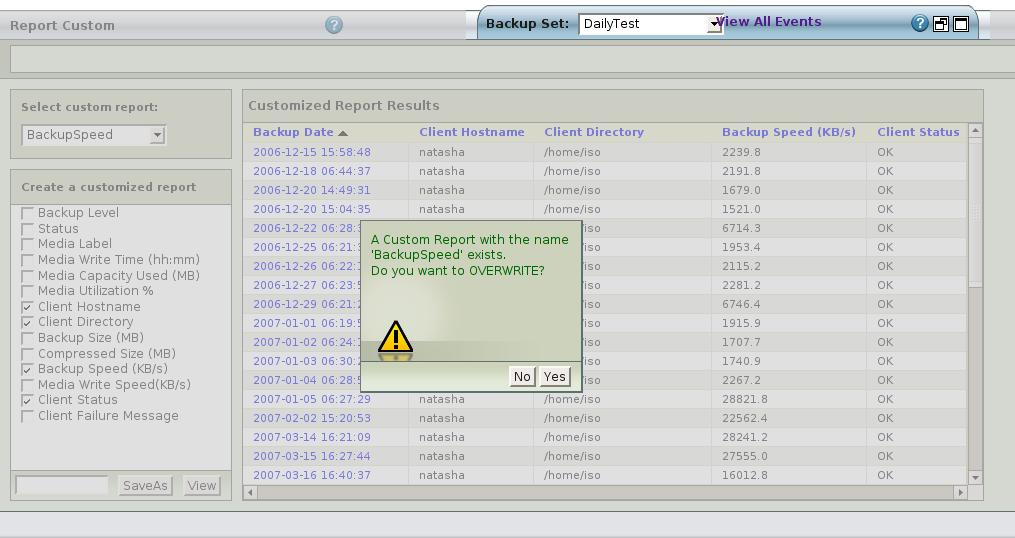Table of contents
Custom Reports
Introduction
The various Report sub-tabs display backup run data from many perspectives. The Report Custom tab lets you create custom reports for a Backup Set and save them.
Report Custom Page Overview
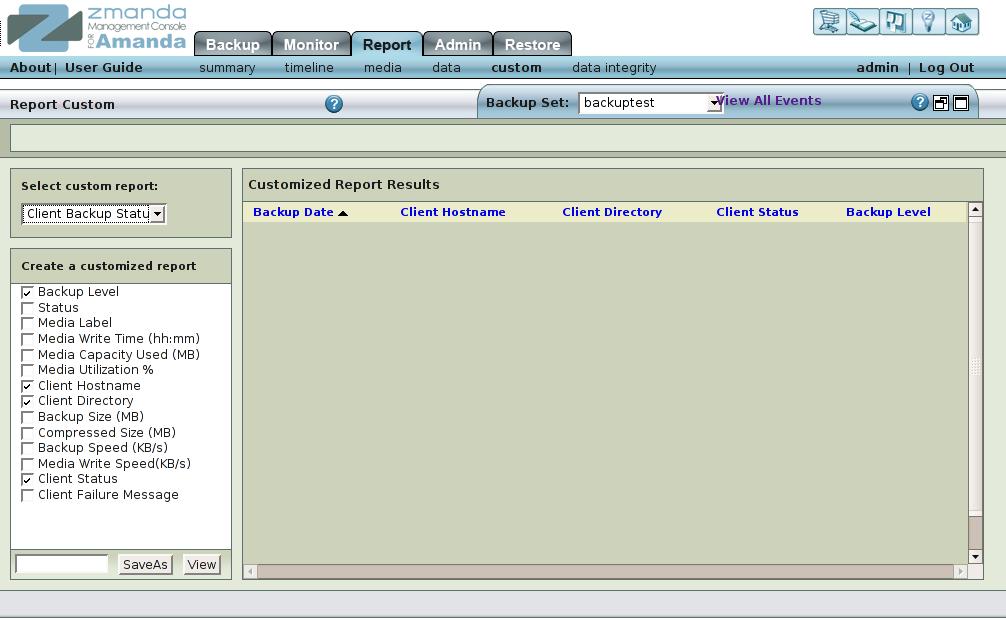
The main functionality of the Custom Report page is to create custom reports for backup runs for a Backup Set. Users can also save the custom report parameters.
Report Custom Page Procedure
The Report Data page is divided into two panels:
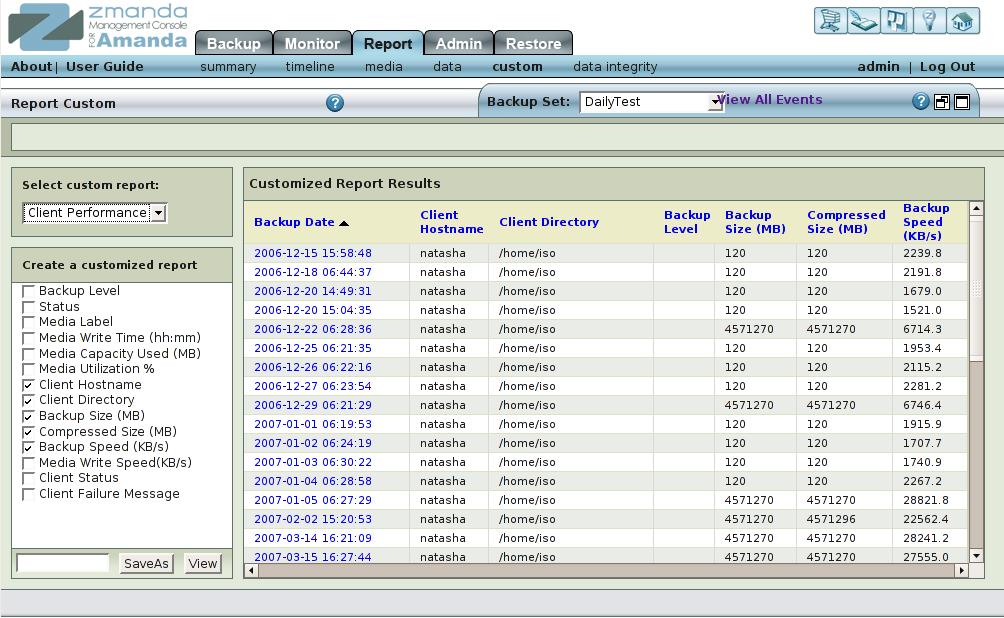
- The left panel lets you choose either select a report, or choose from the list of parameters that should be used in the report.
- The right panel displays the custom report for the Backup Set in a table. Data can be sorted in ascending or descending order by clicking on the column headers.
You can save the custom report parameters choose the report again from the drop down menu on the Select custom report panel.
Select Custom Reports Panel
There are three pre-set reports; these cannot be deleted.
- Client Backup Status
- Client Performance
- Media Performance
Previously saved user-defined reports will also appear in the drop down box. The user defined reports are identified by an unique string of alphanumeric characters.
User-defined reports can be overwritten. A confirmation message box will be displayed when a report is being overwritten.