Table of contents
- 1. Introduction
- 2. Downloading and Installing Zmanda Client for Windows
- 3. Installation Logs
- 4. Backing Up Windows Clients
- 5. Restoring a Windows Client
- 6. Windows system state backup and recovery
- 7. Changing the password for the amandabackup user
- 8. Zmanda Windows Client configuration utility
- 9. Compatibility with Amanda enterprise edition Windows Client 2.6.1
- 10. Links to the Zmanda Knowledge Base
Zmanda Client for Windows
Introduction
Zmanda Client for Windows (or ZCW) backs up data from Microsoft Windows servers to an Amanda backup server. It is compatible with the following operating system versions:
- Windows XP Pro (Service Pack 2) running on the x86 platform
- Windows 2003 server running on the x86 platform
- Windows Vista running on the x86 platform
Windows clients must open inbound TCP ports 10080 and 10081, and outbound TCP ports 700:800.
Downloading and Installing Zmanda Client for Windows
- Download the Zmanda Client for Windows software from the Zmanda network downloads page. Please have your Zmanda network Username and Password ready; you will need them to access the download page.
- Extract the zip file and run the Setup.exe program.
- Follow the on-screen instructions. You will need to set a password for the amandabackup user on the Windows client. You will also need to know the Fully Qualified Domain Name or IP address of the Amanda server to which this client will back up.
- If there were any problems or errors, refer to the error logs as described in the next section.
Installation Logs
The installation program logs messages to the Windows $temp directory (MSIMM:DD:HH.txt) and to the Zmanda installation directory (logfile.txt). The MSI-generated files are named by date and time rather than by the software being installed.
Installation can fail for a variety of reasons. For example, the user set a Password not conforming to Windows requirements, or running the installation program without the necessarily permissions. The log messages will explain what went wrong.
Backing Up Windows Clients
Windows client backup notes
The Zmanda Management Console (ZMC) allows Disk List Entries with different Host Types to be included in the same Backup Set.
Disk List Entries for Windows Clients resemble entries for other host types (Linux, Solaris, etc.).
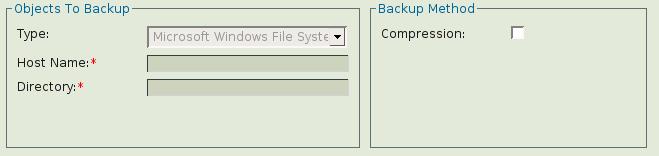 The only way in which Windows clients are treated differently is this: When Windows directory paths are specified by back slashes, ZMC converts them to forward slashes. For example, ZMC converts the path C:\abc to C:/abc. On the Restore What page, all paths are displayed with forward slashes.
The only way in which Windows clients are treated differently is this: When Windows directory paths are specified by back slashes, ZMC converts them to forward slashes. For example, ZMC converts the path C:\abc to C:/abc. On the Restore What page, all paths are displayed with forward slashes.
Backing up Windows-Mapped Drives
The Zmanda Management Console can back up mapped drives on a Windows client provided the drives have been mapped from the 'amandabackup' account on the Windows machine. This constraint is because XP, Vista, Windows 2003 server drive letters are not global; different users can map different directories on different servers to the same drive letter. For further information, see the article "Backing up network mapped drives on Windows clients" on Zmanda's Knowledgebase.
- Note: The Zmanda Console Manager does not currently support restoring to a mapped drive using the Zmanda Client for Windows.
Restoring a Windows Client
Restoring a Windows Client
The Restore procedure for a Windows client similar to the procedure for other clients, except for the Restore Where page.
Completing the Restore Where page for Windows Clients
Destination Host Type
Choose Windows instead of Linux/Unix.
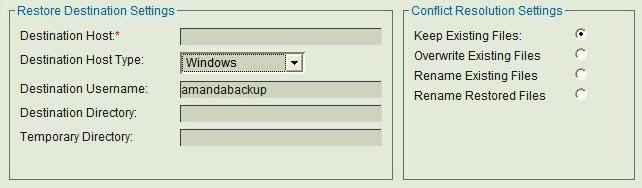
- When the Destination Host Type is Windows, the Destination Username is always amandabackup; the field cannot be edited.
- If data backed using Zmanda Client for Windows is restored to any Host Type other than Windows, the restore fails, returning the following error:
"ERROR: Error uncompressing the backed up data Error restoring the selected files"
- If you attempt to restore a Linux/Unix backup to a Windows client, the restore fails without reporting any errors.
Destination Directory
The Destination Directory is a mandatory field that specifies the client directory on which ZMC will restore files. If a Restore fails while restoring to Zmanda Client for Windows and displays the following error, please refer to the Debug log files located in the Zmanda Client for Windows Installation folder for details:
"ERROR: Client Reported Error while Restoring Error restoring the selected files"
Note: Restoring C:\Windows directly is not recommended because the system files may be in use. Users must use Windows System State backup image to restore files to C:\Windows.
Windows system state backup and recovery
Zmanda Windows Client can back up Windows system state. This functionality is available only on Windows 2003 server and Windows XP platform. Windows system state can be restored to the original location or a different location. Partial restoration of Windows system state can be done only to a different directory location. Windows system state files require caution during backup because they are always open. They cannot be backed up as a normal Windows file system.
Zmanda Windows Clients backs up the following system state information:
- Boot files
- Core boot files such as SystemDrive\NTDETECT.COM, SystemDrive\ntldr, SystemDrive\boot.ini (SystemDrive is usually c:)
- Catalog files SystemRoot\System32\CatRoot\ (SystemRoot is usually c:\windows)
- MachineKeys Files - SystemRoot\System32\Microsoft\Protect\* AllUsersProfile\ApplicationData\Microsoft\Crypto\RSA\MachineKeys\*
- WFP files - dlls and exes that come under Windows File Protection (WFP).
- IIS metadata file if IIS is installed
- COM+ database file (ComRegDb.bak) which resides in SystemRoot\system32\config
- Registry files - System, default, SAM, Security and Software files in SystemRoot\system32\config
To backup Windows system state, Choose "Microsoft Windows System State" as the type in Backup What page of Zmanda Management Console. Compression of system state can be enabled by clicking the check box on the right panel.
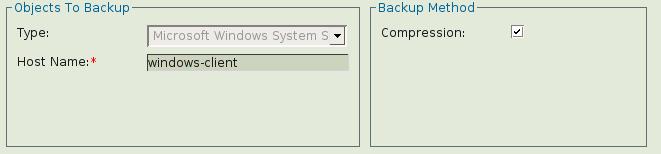
To restore Windows system state, specify the Initial Directory as SystemState in the Restore What page of ZMC.
System state restore error messages
When the system state is restored, it must be restored to the same operating system from which it was backed up. For example, Windows XP system state can only be restored to a Windows XP machine. If you attempt to restore the system state to an operating system that doesn't match, the following error message is displayed:
ERROR: Client Reported Error while Restoring ERROR: The following files could not be restored SystemState Error restoring the selected files System State Restore Failed Please Reboot the Client Machine
Ignore the request to the reboot the client machine, because the system state was not restored.
Changing the password for the amandabackup user
During the installation process, the amandabackup user is created and a password is set. To change the password, shut down the Zmanda Client for Windows service, then use the Windows Control Panel utility to edit the amandabackup user account. Use the same procedure as for any other Windows-based password protected service. Restart the Zmanda Client for Windows service when you are done. Note that the service must restart without any errors for the changed password to take effect.
Zmanda Windows Client configuration utility
Zmanda Windows Client configuration utility (ZWCConfig) can be used to change Windows client logging levels, changing Amanda server and creating windows virtual templates. Windows virtual templates can be used instead of Directory name to be backed up on the Amanda server.
ZWCConfig utility located at "C:\Program Files\Zmanda\Zmanda Client for Windows\bin directory. To create a template, click on "template" tab. Specify a template name and the list of file and folders to be included in the template. The following screen shows the creation of "exchange" template with "C:\Program Files\Exchsrvr" folder.
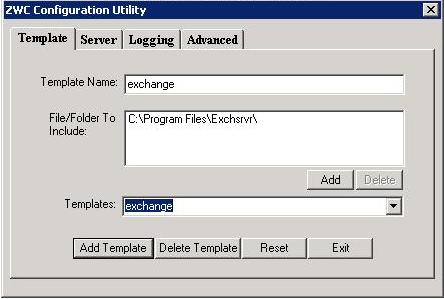
The Zmanda Windows Client templates can be added to Amanda client configuration using Zmanda Management Console. The following screen shows "exchange" directory being added to the backup set. 192.168.30.2 is the IP address of the Windows client.
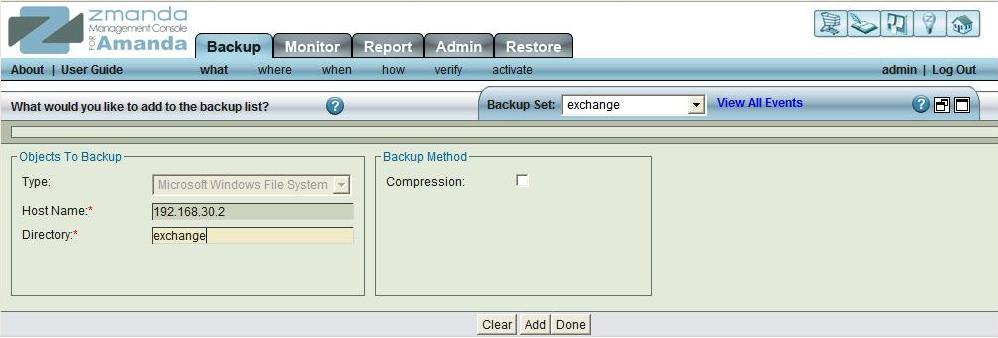
ZWCConfig service is automatically started on a reboot. Changing ZWC configuration parameters requires administrator to restart Zmanda Windows Client service. Zmanda Windows client service can be restarted from the Windows services user interface (Administrative Tools > Services). An example services screen is shown below.
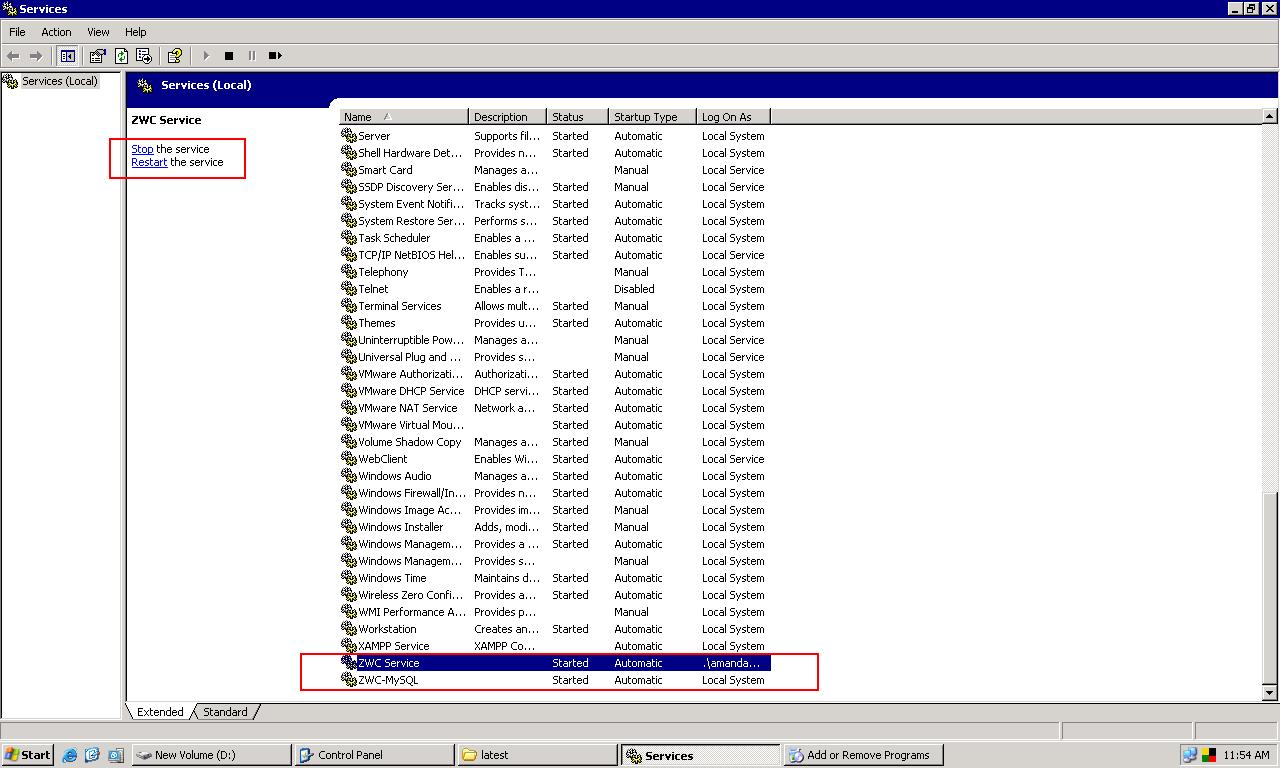
Compatibility with Amanda enterprise edition Windows Client 2.6.1
If you have created backup images using Amanda enterprise edition Windows Client 2.6.1, you need to have Amanda enterprise edition Windows client 2.6.1 to recover the files to Windows machine or you can use Amanda enterprise 2.6.2 server to recover the files to the Amanda server.
Links to the Zmanda Knowledge Base
- Backing up Mapped drives: Knowledge Base Article
