Table of contents
Accessing the ZMC through a browser
The Zmanda Management Console provides a simple yet powerful Graphical User Interface, eliminating the need to memorize complex command lines. Because it is web-based, it can be accessed from any machine on the network. To access ZMC, open the browser and point it to the Amanda server. For example, if the backup server is amandabackupserver.company.com, and a user has specified port 1234 for the web server during the installation process, use the following URL:
https://amandabackupserver.company.com:1234/
By default, the ZMC web server uses port 80 on the Amanda server.
Important Note: Occasionally there is a need to manually edit Amanda configuration files (amanda.conf, disklist.conf, etc.). Before editing any Amanda configuration files, make sure that all users are logged off of the ZMC. Any manual configuration edits completed while all ZMC users are logged off will be available to users who subsequently log in.
Initial Login with the Default User Name and Password
Once the ZMC has been downloaded and installed, log in with the default user name (admin) and password (admin). You should change the password as soon as possible to ensure ZMC security.
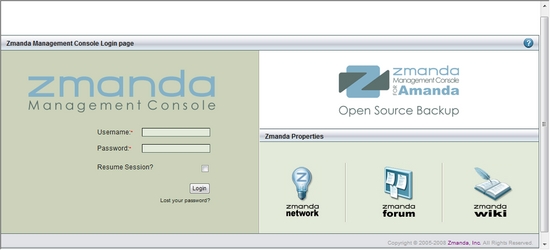
After entering the User Name and Password (Area 1 above), please click the Login Button to proceed further.
Choosing Lost your Password opens a dialog where you can enter your user name.
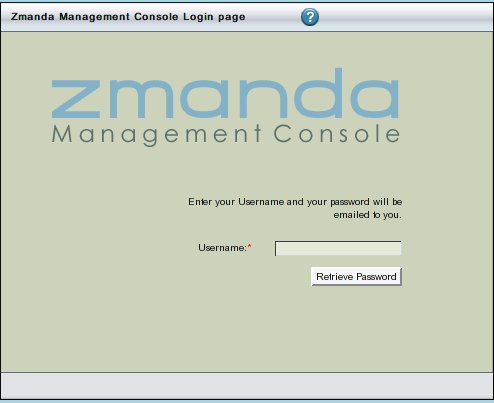
Click the Retrieve button to retrieve the new password by having it sent to the designated e-mail address.
Example Subject: from zmanda ZMC You have requested a temporary password at ZMC at amandaserver.company.com Here is your new password: ts19197ol Login to ZMC at amandaserver.company.com with this password
Zmanda Network Authentication
When you log into the ZMC there is a second login screen to enter your credentials for the Zmanda Network. Use the same credentials for the account used to purchase your subscription. If there is a problem with the Zmanda Network login you won't be able to access the services provided by the Zmanda Network. If such a problem occurs, the dialog will include a Details... link that you can click to see further information why the login is failing. Please contact Zmanda Support if you continue to have problems with logging in to the Zmanda Network.
If there is no Internet connection, the rss2event service will fail to run. This service uses RSS to send security alerts and product information to the ZMC alerts window, another benefit of providing authentication credentials for the Zmanda Network.
Ensuring ZMC Security
You should take care to secure access to enterprise backup tools such as the Zmanda Management Console. Here is a list of some practices to help ensure that the ZMC and backups themselves are available only to authorized network administrators.
In addition to these precautions, you should review the overall security of your network and follow the best practices for the industry.
2008-05-07|06:12:51|admin|johnsmith|INSERT INTO task_management (command_in,command_arg,task_name,user_id,configuration_id,status)
VALUES ('/opt/zmanda/amanda/bin/amfetchandresolve', '--config \'johnsmith\' --client \'localhost\' --diskdev \'/tmp/mait\' --option
\'KEEP_ORIGINAL\' --temp_dir \'/tmp\' --rs true', 'Restore', '1', '26', 'Initializing')|SUCCEEDED
only_from amanda_server
