Table of contents
Restore What
Restore What is the first step in restoring files using the Zmanda Management Console. This section covers generic file system restores; for details on application-specific restores, see the appropriate section of the Zmanda Application Agents for Amanda Enterprise Edition User Guide.
Restore What Page Overview
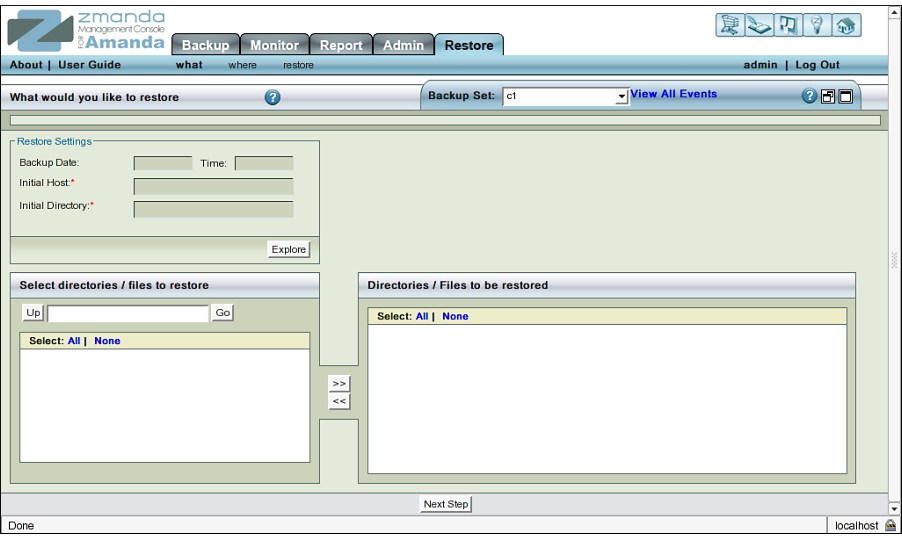
The Restore What page specifies what to restore. It allows you to choose a single file or a single directory or all directories/files under a single directory.
Selecting what to restore is a two step process:
- Use the Restore Setting panel to specify a broad definition of what is to be restored.
- Use the Explore button to specify more detailed information about what is to be restored.
Restore What Page - Procedure
Restore Settings panel
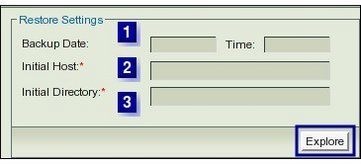
- Backup Date
- This field is optional, but if you specify a backup date, you must also specify a time. Find the time by examining the Report Summary page where the time of each backup run is displayed in the right hand panel in the second row named Timestamps.
- Caution: Do not round up the time in minutes because it has exceeded thirty seconds. Seconds are ignored by ZMC.
- Specify the date in the format MM/DD/YYYY.
- Backup Time
- Although neither date nor time are required, if you specify one you must specify both. Specify the Backup time in the format HH:MM.Find the time by examining the Report Summary page where the time of each backup run is displayed in the right hand panel in the second row named Timestamps.
- Caution: Do not round up the time in minutes because it has exceeded thirty seconds. Seconds are ignored by ZMC.
- If the Date and Time fields are left blank and enter the two remaining fields properly, ZMC assumes the current date's backup for restoration.
- If you enter a date on which no Backup was run, a message beginning with Error while attempting to read an index file.... is generated, and inform you that no index file exists for that date.
- Initial Host
- Reqired. The host name must exactly match the name given in the Backup What page for this backup set. Hint: Copy and paste the data from that page to here. On subsequent attempts, most browsers will automatically display the host name once the first few characters that make it a unique name have been entered.
- Initial Directory
- Enter the same name that entered on Backup What page while creating the backup set. Hint: Copy and paste the data from that page to here.
- Please note: ZMC interpretss the directory /tmp as being different from the directory /tmp/, treating the ending slash in the directory name as a unique.
- Tip: If a Directory is missing in the Restore What page bottom panel, check the Backup What to make sure you are entering the correct directory name.
- Explore Button
- The Explore button acts as a link between the initial host and directory that are entered in the Restore Setting panel and the detailed file listing displayed underneath in Select directories/files panel. This panel is in the lower left hand side of the page. If there are any errors in entering the data in the Restore setting panel, they will be caught when you click Explore. If everything has been correctly entered, Explore Button will populate the 'Select directories/files panel below it.
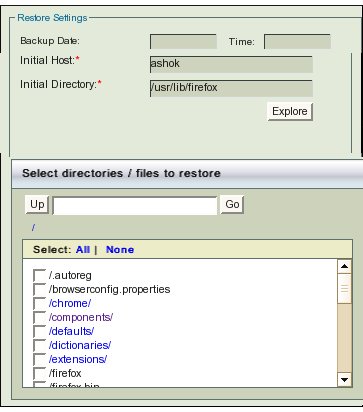
Note that although the ZMC allows multiple users to access the Restore pages from the same Amanda server, the ZMC server can only explore one backup object/DLE at a time. So if another user clicks the Explore button against the same DLE while you are viewing the page, Restore What will refresh the list with the directory that was explored. If the other user explores a different DLE, the following dialog is displayed:
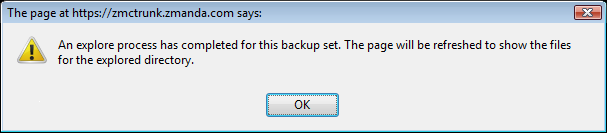
Click OK to display the newly-explored directory.
Select directories/files panel
In the list in the lower panel, files are shown in black, while directory names are shown as links. Click a link to open the lower level directory. 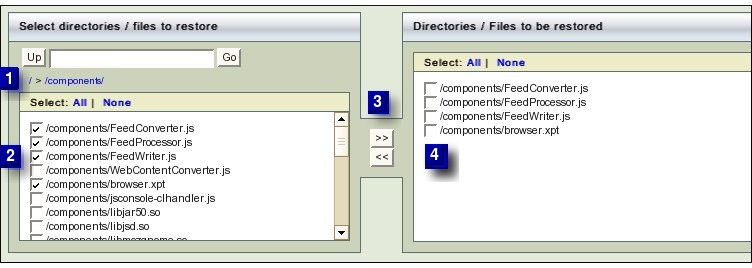
- Double Arrow Buttons
- Use the upper double arrows (>> and <<, No. 3 above) to move selected filenames to the right panel.
- Next Step
- Click the Next Step button at the bottom of the page to go to the Restore Where page.
- Up
- Click the Up button in panel 1 to go back to the parent directory. Selecting a directory and clicking Go takes you directly to the appropriate directory opened in the lower panel (No. 2 above.)
