Table of contents
Restoring from ZMC
ZMC Restore What page is the first step in restoring files using the Zmanda Management Console. This section covers generic file system restores; for details on application-specific restores, see the appropriate section of the Zmanda Application Agents for Amanda Enterprise Edition User Guide.
The Restore What page specifies what to restore. It allows you to choose a single file or a single directory or all directories/files under a single directory.
Selecting what to restore is a two step process:
- Use the What would you like to restore from panel to specify a broad definition of which backup image is to be restored.
- Use the Explore & Select button to specify more detailed information about what is to be restored or the Express Restore button to restore the complete backup image.
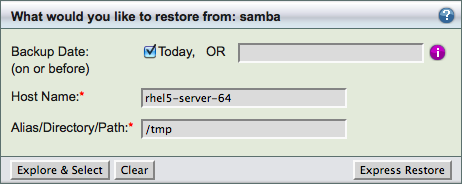
- Backup Date
- This field is optional. The current date or current time is used, if no date or time is given. Numerous formats for date and time are acceptable, including "yesterday", "4 days ago", "2011/07/28", etc. Click the information i icon next to the field for Date/Time formats to see more examples. You can click the Timestamps in the lower portion of the Report Summary page to automatically select the date and time for a particular backup.
- ZMC will choose the most recent, successful full backup image created on or before the date and time selected. The most recent incremental backups (if any) for the full backup are automatically selected as well. All items in the full and incremental(s) are restored using "Express" restore, or shown by "Explore & Select" (see below). To exclude one or more of the incremental(s), choose a date and time prior to the backup date of the incremental backup.
- Host Name
- Required. The name of host whose backup has to be restored. The host name must exactly match the name given in the ZMC Backup What page for this backup set. You can click Edit button to select various possible options.
- Alias/Directory/Path
- Required. The directory/path/Alias that has to be restored. The value has to exactly match the name given in the ZMC Backup What page for the backup set. You can use the Edit button to get possible values for this field in the host specified in the Host Name field.
- Explore & Select Button
- The Explore button acts as a link between the initial host and directory that are entered in the Restore Setting panel and the detailed file listing displayed underneath in Select directories/files panel as shown below. This panel is in the lower left hand side of the page. If there are any errors in entering the data in the Restore setting panel, they will be caught when you click Explore. If everything has been correctly entered, Explore Button will populate the 'Select directories/files panel below it.
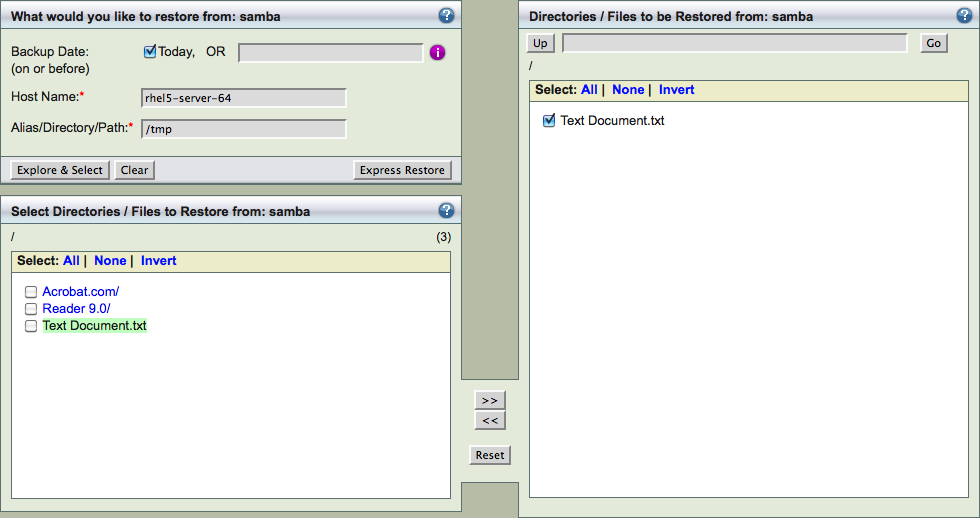
Select the directories/files to be restored by clicking left and right arrows. Selected entries should be in the right panel.
Explore process can take time and the time taken depends on the number of entries in the Amanda index for the Host Name and the Directory.
The number next to directory (in the above figure - (3)) shows the number of files in the explore window pane.
Express Restore button
Use this button to restore complete backup image. This is short-cut to avoid the exploring the backup images for quick restores. This is useful in case of complete restoration of the application or the file system. For some applications, only Express Restore is supported.
Note that although the ZMC allows multiple users to access the Restore pages from the same Amanda server, the ZMC server can only explore one backup object/DLE at a time. A warning message is displayed if multiple users are accessing the restore pages for the same backup set.
