Table of contents
- 1.1. Device Management
- 2.
The Admin Devices page lets you select and configure target devices for backup. Once configured, a device is then bound to the current backup set.
When you click on a device type (Attached storage, Cloud Storage, or Tape Storage) and click Add, the options for that device are displayed in the top pane, as shown above. Devices already configured are listed in the bottom pane along with buttons that allow you to Edit, Delete, and Use the device, as shown below. When there are more items that can be listed on one page, page navigation links at the bottom of the table allow you to move between pages.
NDMP Changer Device can be used only with the NDMP application. For more information, please see NDMP appliance application agent configuration.
All devices must have a Name; a descriptive Comment is optional. Device-specific options are described in the subsections that follow.
You can select the specific device to edit from the backup devices table. Clicking on the List button will list the buckets/containers and objects in case of cloud device. All files (even non-Amanda objects) are listed. The following figure shows an example of Openstack cloud device containers and objects.
- 2.1.1. Disk Device
- 3.
Root Path The directory to store backup images, specified as an absolute path.
By default, ZMC fills in the field with /var/lib/amanda/vtapes/. The amandabackup user must have permission to write to this directory, which should also be large enough to hold images for all intended backups. When you bind a disk device profile to a backup set on the Backup Where page, it will display this value as the storage location, creating a subdirectory of the root path that matches the backup set name to store images.
Tip: The amount of free space available to hold backup images is an important consideration for the fast retrieval of data.To ensure effective restore capabilities, set aside sufficient disk space to hold more than one full Backup Set worth of Data. Just how many full Backup Sets you should keep on disk depends on the data and your site's requirements for quick restores of accidentally deleted data. The more full backup images stored, the longer the retention of accidentally deleted files. Start with enough space to hold three full Backup Set images and adjust this number as experience dictates.
When using vtapes, you must first decide whether to oversubscribe before you can determine how much disk space to allocate. If oversubscribing, you should still determine by how much you plan to oversubscribe and set up processes on the host system to alert you when oversubscription threatens to prevent backups from occuring.
If you set the number of vtapes in rotation to match the number of vtape slots on the Backup Where page (i.e. normal, recommended configuration), then to avoid oversubscription issues you must allocate disk space equal to the number of vtapes times the size of each vtape. Changes to either of these two parameters require adjusting the amount of disk space allocated for use by ZMC's backup set outside of Amanda, since currently, the Amanda does not reserve space before usage.
Tip: Because there is no value in creating a backup of a backup on the same media, Zmanda recommends that the drive that holds the vtapes be excluded from the backup set that points to the vtapes.
Reserved Percent Percentage of the file system that should be free. This value depends on the file system in use. All file systems have reserve space. This value is used for ZMC disk space warning messages.
Output Buffer and Maximum Total DLEs need not be adjusted unless Zmanda support team recommends changes in these value for the backup set configuration.
- 3.1.1. Amazon S3 Device
- 4.
Setting up an Amazon S3 storage device requires that you sign up for an Amazon S3 account and obtain the Access Key ID and Secret Key as described in Setting up an Amazon S3 Account for Use with Amanda. If the S3 account is already set up, you can obtain the Key ID and Secret Key by logging in here (Amazon username and password required), from where you can cut and paste the Key ID/Secret Key.
Access Key The Access Key ID you obtained when signing up for S3 storage.Secret Key The Secret Key you obtained when signing up for S3 storage.User TokenThis is included for compatibility with the Amanda Enterprise 2.6.4 payment model, which required an "Amazon S3 Certificate." If you have such an account, this field will be automatically filled with User Token for the account, which will be required if you need to access the data without using Amanda.
Amanda Enterprise 2.6.4 customers, please note: Amanda will always support the old payment model, but if you wish to change to the new payment model, please contact the Zmanda Support team. Account migration does not happen automatically, and the best migration method will depend on how Amanda/S3 was used at your particular site.
Storage Option
It can be either standard (Amazon S3 will complete redundancy and more availability) or Reduced Redundancy (Amazon S3 with reduced redundancy and less expensive storage).
Advanced Options
You can disable secure communications to the cloud. This will increase performance at the cost of security. This is recommended only when you are not backing up sensitive data and backing up from Amazon EC2 to Amazon S3.
You can also enable AES 256bit Cloud Encryption provided by Amazon. The backup data is stored at rest in S3 encrypted. The keys are managed by Amazon. Please note that you can enable this option even if you are using Amanda client or server encryption with your private keys.
Other options should be changed only, if they are recommended by the Zmanda Support team.
- 4.1.1. Tape Changer Device
- 5.
Tape Changer
Please select: Click this option to display a list of tape changers sensed by the operating system and the ZMC. Choose one. Number of drives on the changer and tape slots are also displayed.
Other Click this option to enter a path to a Tape Changer device that may be currently inaccessible or not detected by the ZMC. When the Backup Where configuration is saved, the Tape Changer name and its location are not validated.
ZMC attempts to discover tape changer and tape drive device names automatically. The devices must be readable and writeable by amandabackup user.
Tape Size
Specify the size of the tape in MB (megabytes), GB (gigabytes) or TB (terabytes). This should be the uncompressed size of tapes used by the changer. It is important not to use the number quoted by marketing material. You can use the amtapetype command to allow Amanda to estimate the size of tape. The execution of amtapetype will probably take hours because it must perform I/O operations on the entire tape length.
Note on Block Size: Although you cannot change the block size of the device using the ZMC, you can manually edit the amanda.conf file to specify a different block size if necessary. See the description of device_property in the link for details.
There are Advanced Options available for tape changer device.
Bar Code Reader
Check this box if a barcode reader is attached to the changer so that the ZMC can use it to identify tapes.
All other advanced options should be used when advised by Zmanda Support Team.
- 5.1.1. Google Cloud Storage
- 6. You will have to set up Google Account and sign up for Google Cloud Storage. You will have get access and secret keys from Google APIs console under Legacy Access from Google Cloud Storage tab. Access Key The Access Key ID you obtained when signing up for Google Cloud Storage.Secret Key The Secret Key you obtained when signing up for Google Cloud Storage.Secure Communications Enable secure communication between Amanda server and Google Cloud Storage. It is recommended to use secure communication.Cloud Object SizeSize of objects stored in Google Cloud. If there is a network transmission failure, the object is re-transmitted. For network connections that are reliable, larger cloud object sizes can be used.Reuse ConnectionsWhen a cloud communication failure occurs, Amanda will reuse the existing communication handle instead of recreating a new one. The default is to reuse communication handles.
- 7. Amanda Enterprise talks to Open Stack Swift cloud using the Keystone authentication mechanism and without using the S3 compatibility layer. Identity/ Auth Service The IP address and port number used by Keystone authentication service. Tenant Name Tenant name or the project name that can be used to isolate resources for a group/project. Access Key Name of the user in the tenant or the access key. Secret Key Password of the user or the secret key.
Device Management
The Admin Devices page lets you select and configure target devices for backup. Once configured, a device is then bound to the current backup set.
When you click on a device type (Attached storage, Cloud Storage, or Tape Storage) and click Add, the options for that device are displayed in the top pane, as shown above. Devices already configured are listed in the bottom pane along with buttons that allow you to Edit, Delete, and Use the device, as shown below. When there are more items that can be listed on one page, page navigation links at the bottom of the table allow you to move between pages.
NDMP Changer Device can be used only with the NDMP application. For more information, please see NDMP appliance application agent configuration.
All devices must have a Name; a descriptive Comment is optional. Device-specific options are described in the subsections that follow.
You can select the specific device to edit from the backup devices table. Clicking on the List button will list the buckets/containers and objects in case of cloud device. All files (even non-Amanda objects) are listed. The following figure shows an example of Openstack cloud device containers and objects.
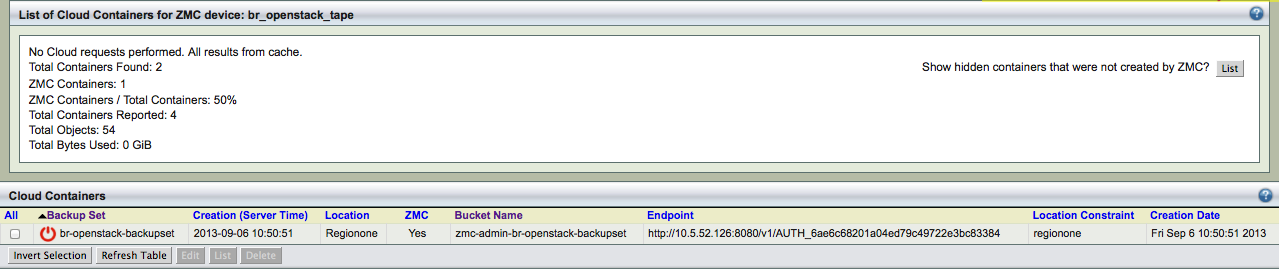
Disk Device
Root Path The directory to store backup images, specified as an absolute path.
- By default, ZMC fills in the field with /var/lib/amanda/vtapes/. The amandabackup user must have permission to write to this directory, which should also be large enough to hold images for all intended backups. When you bind a disk device profile to a backup set on the Backup Where page, it will display this value as the storage location, creating a subdirectory of the root path that matches the backup set name to store images.
Tip: The amount of free space available to hold backup images is an important consideration for the fast retrieval of data.
- To ensure effective restore capabilities, set aside sufficient disk space to hold more than one full Backup Set worth of Data. Just how many full Backup Sets you should keep on disk depends on the data and your site's requirements for quick restores of accidentally deleted data. The more full backup images stored, the longer the retention of accidentally deleted files. Start with enough space to hold three full Backup Set images and adjust this number as experience dictates.
When using vtapes, you must first decide whether to oversubscribe before you can determine how much disk space to allocate. If oversubscribing, you should still determine by how much you plan to oversubscribe and set up processes on the host system to alert you when oversubscription threatens to prevent backups from occuring.
If you set the number of vtapes in rotation to match the number of vtape slots on the Backup Where page (i.e. normal, recommended configuration), then to avoid oversubscription issues you must allocate disk space equal to the number of vtapes times the size of each vtape. Changes to either of these two parameters require adjusting the amount of disk space allocated for use by ZMC's backup set outside of Amanda, since currently, the Amanda does not reserve space before usage.
Tip: Because there is no value in creating a backup of a backup on the same media, Zmanda recommends that the drive that holds the vtapes be excluded from the backup set that points to the vtapes.
Reserved Percent Percentage of the file system that should be free. This value depends on the file system in use. All file systems have reserve space. This value is used for ZMC disk space warning messages.
Output Buffer and Maximum Total DLEs need not be adjusted unless Zmanda support team recommends changes in these value for the backup set configuration.
Amazon S3 Device
Setting up an Amazon S3 storage device requires that you sign up for an Amazon S3 account and obtain the Access Key ID and Secret Key as described in Setting up an Amazon S3 Account for Use with Amanda. If the S3 account is already set up, you can obtain the Key ID and Secret Key by logging in here (Amazon username and password required), from where you can cut and paste the Key ID/Secret Key.
- Access Key
- The Access Key ID you obtained when signing up for S3 storage.
- Secret Key
- The Secret Key you obtained when signing up for S3 storage.
- User Token
- This is included for compatibility with the Amanda Enterprise 2.6.4 payment model, which required an "Amazon S3 Certificate." If you have such an account, this field will be automatically filled with User Token for the account, which will be required if you need to access the data without using Amanda.
Amanda Enterprise 2.6.4 customers, please note: Amanda will always support the old payment model, but if you wish to change to the new payment model, please contact the Zmanda Support team. Account migration does not happen automatically, and the best migration method will depend on how Amanda/S3 was used at your particular site.
Storage Option
It can be either standard (Amazon S3 will complete redundancy and more availability) or Reduced Redundancy (Amazon S3 with reduced redundancy and less expensive storage).
Advanced Options
You can disable secure communications to the cloud. This will increase performance at the cost of security. This is recommended only when you are not backing up sensitive data and backing up from Amazon EC2 to Amazon S3.
You can also enable AES 256bit Cloud Encryption provided by Amazon. The backup data is stored at rest in S3 encrypted. The keys are managed by Amazon. Please note that you can enable this option even if you are using Amanda client or server encryption with your private keys.
Other options should be changed only, if they are recommended by the Zmanda Support team.
Tape Changer Device
- Tape Changer
-
- Please select: Click this option to display a list of tape changers sensed by the operating system and the ZMC. Choose one. Number of drives on the changer and tape slots are also displayed.
-
- Other Click this option to enter a path to a Tape Changer device that may be currently inaccessible or not detected by the ZMC. When the Backup Where configuration is saved, the Tape Changer name and its location are not validated.
ZMC attempts to discover tape changer and tape drive device names automatically. The devices must be readable and writeable by amandabackup user.
Tape Size
- Specify the size of the tape in MB (megabytes), GB (gigabytes) or TB (terabytes). This should be the uncompressed size of tapes used by the changer. It is important not to use the number quoted by marketing material. You can use the amtapetype command to allow Amanda to estimate the size of tape. The execution of amtapetype will probably take hours because it must perform I/O operations on the entire tape length.
- Note on Block Size: Although you cannot change the block size of the device using the ZMC, you can manually edit the amanda.conf file to specify a different block size if necessary. See the description of device_property in the link for details.
- There are Advanced Options available for tape changer device.
Bar Code Reader
- Check this box if a barcode reader is attached to the changer so that the ZMC can use it to identify tapes.
All other advanced options should be used when advised by Zmanda Support Team.
Google Cloud Storage
You will have to set up Google Account and sign up for Google Cloud Storage. You will have get access and secret keys from Google APIs console under Legacy Access from Google Cloud Storage tab.
- Access Key
- The Access Key ID you obtained when signing up for Google Cloud Storage.
- Secret Key
- The Secret Key you obtained when signing up for Google Cloud Storage.
- Secure Communications
- Enable secure communication between Amanda server and Google Cloud Storage. It is recommended to use secure communication.
- Cloud Object Size
- Size of objects stored in Google Cloud. If there is a network transmission failure, the object is re-transmitted. For network connections that are reliable, larger cloud object sizes can be used.
- Reuse Connections
- When a cloud communication failure occurs, Amanda will reuse the existing communication handle instead of recreating a new one. The default is to reuse communication handles.
OpenStack Swift Cloud Storage
Amanda Enterprise talks to Open Stack Swift cloud using the Keystone authentication mechanism and without using the S3 compatibility layer.
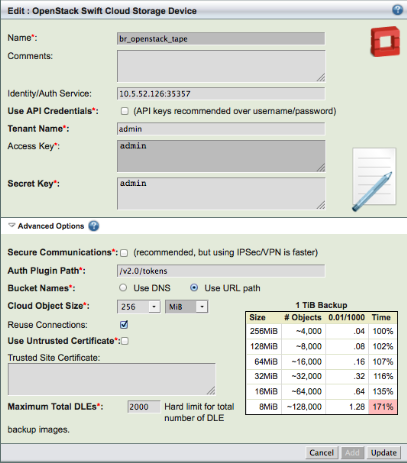
Identity/ Auth Service
The IP address and port number used by Keystone authentication service.
Tenant Name
Tenant name or the project name that can be used to isolate resources for a group/project.
Access Key
Name of the user in the tenant or the access key.
Secret Key
Password of the user or the secret key.
