Project:Zmanda Recovery Manager for MySQL & MariaDB 3.9 > ZMC Users Manual > Admin Backup sets
Table of contents
- 1. Managing Backup Sets
- 1.1. Backup Set Creation
- 1.2. Modifying Backup Sets
Managing Backup Sets
The main functionality of the Admin Backup Sets page is to create, edit, delete backup sets. It also provides a way to duplicate backup set configurations.
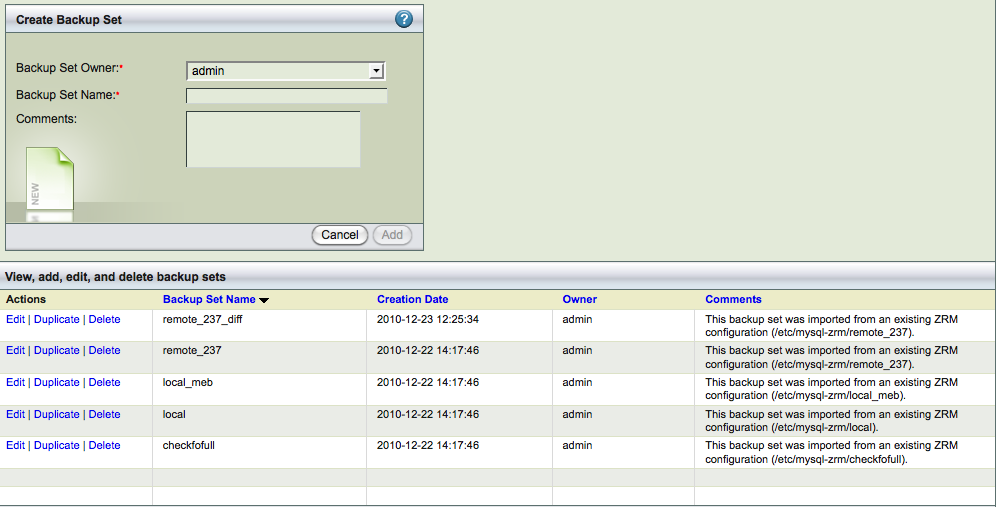
- The top panel, Create Backup Set and Comments, lets you create backup sets along with comments.
- The bottom panel, View, duplicate, edit and delete backup sets, lets you manage backup sets.
Backup Set Creation
- Backup Set Owner
- Specify which ZMC user owns the backup set. By default, the owner is the user who created the backup set. All users can transfer their ownership to another user by editing the backup set and clicking the Update button.
- Backup Set Name
- Specify an unique and descriptive name for the backup set. The name can include any alphanumeric characters, along with periods and dashes (as long as they are surrounded by alphanumerics; for example: admin-backup is allowed, whereas admin--backup is not). Spaces are not allowed.
- Comments
- Enter an optional comment that describes the purpose of the backup set.
- Click Save to create the backup set. After it has been saved, it will be added to the list of backup sets. Other than name and comments, it will inherit all of its settings and options from the Site Settings page. Note that if the backup set list consists of multiple pages, you will have to page to the end of the list to see the new backup set.
Modifying Backup Sets
The Duplicate, Edit and Delete links let you manage the backup set list. Click on the appropriate link to the left of the backup set to perform the operation.
- Duplicate a backup Set
- Adds a duplicate copy of the given backup set to the bottom of the list. This allows you to create a backup set that inherits its properties from the source backup set rather than the Set Site Defaults page. Duplicate sets are named after the original, with the _copy suffix appended. Edit the backup set as necessary to meet your requirements.
- Edit Backup Set
- Click to edit the given backup set.
- Delete Backup Set
- Removes the given backup set (and all its settings) from the ZMC. The ZMC will prompt for confirmation; proceed with caution as there is no way to undo the deletion. If you attempt to delete a backup set that is active (i.e., selected from the Backup Set dropdown at the top right of the page), the ZMC will take you to the Create a New Backup Set page after confirmation, otherwise you will remain on the Admin Backup Sets page. Note that deleting a backup set has no affect on backups already completed using that set or the backup images.
