Table of contents
Other Icons
- There are three sets of icons that help a user to navigate the ZMC pages.
About/User Guide Icons
- These two icons are present on every page of ZMC in the left hand corner.
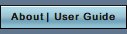
- The About icon leads a user to a short description of ZMC, its version details and its licensing terms.
- The User Guide icon leads to this manual.
Icons in Top Right Hand Corner
- These three icons are present on all pages after a Backup Set has been selected.
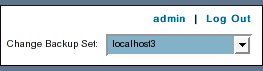
- If no Backup Set has been selected, 'Change Backup Set' drop down box is not visible.
- The 'admin' icon is hyper linked to the Admin page of the software.
- It provides a convenient way to Add/Edit Users/ Backup sets.
- The Change Backup Set is a drop down box that lists all the Backup sets that a user has named and which a user can select.
- The drop down box shows all Backup Sets that have a valid name.
- It does not differentiate between sets started, completed the configuration and activated.
- The 'Log Out' icon provided the way to log out of ZMC.
Alert /Log Box Icons on all pages
- All functional pages have three Alert Box icons on middle Right hand side of the Alert Bar.
![]()
- The question mark icon
 is hyper linked to the User Manual page which explains the functioning of an Alert Box.
is hyper linked to the User Manual page which explains the functioning of an Alert Box.
- The second icon
 opens a small window on the page it self which displays Alerts in a short manner as below:
opens a small window on the page it self which displays Alerts in a short manner as below:
![]()
- Note that the Icon now shows a different form
 clicking which closes the Alert Box.
clicking which closes the Alert Box.
- Note that the Icon now shows a different form
- The third icon
 opens a new page where Alert/ Event logs can be seen in Full.
opens a new page where Alert/ Event logs can be seen in Full.
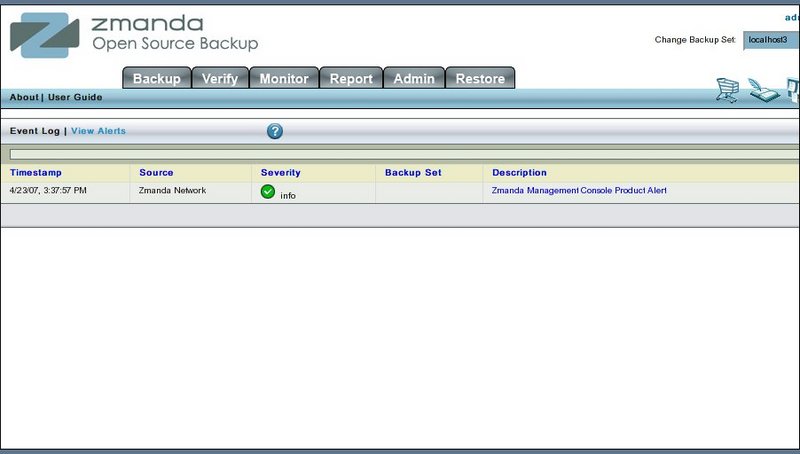
Five Other Icons
- These five icons are present on all pages of ZMC in the middle right hand side.
![]()
- Shopping Cart Icon, the first icon from the left, allows users to purchase Amanda enterprise subscriptions.
- Writing Book Icon, the second icon from left, allows users to look up information on Zmanda community wiki.
- Bulletin Board Icon, the icon in the middle, hyper links to Zmanda forums.
- Bulb icon with Z, the fourth icon, takes users to the Zmanda network login page.
- Home Icon leads users to the home page of Zmanda Inc.
