Table of contents
Configuring Devices for Backup
The Admin Devices page lets you select and configure target devices for backup.
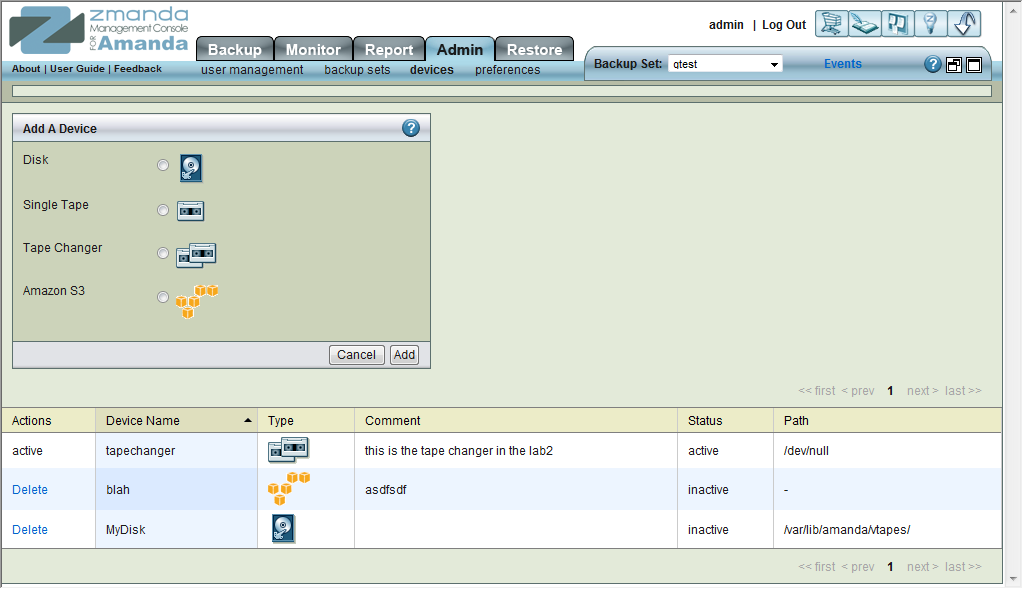
When you select a device type (Disk, Single Tape, Tape Change, Amazon S3) and click Add, the options for that device are displayed. When there are more items that can be listed one page, page navigation links at the bottom of the table allow you to move between pages.
All devices must have a Name; a descriptive Comment is optional. Device-specific options are described in the subsections that follow.
Disk Options
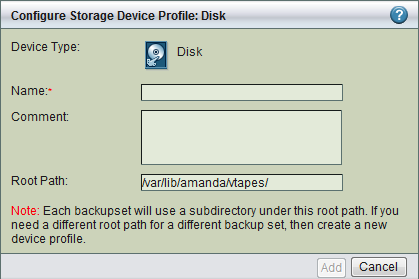
Root Path The directory to store backup images, specified as an absolute path.
- By default, ZMC fills in the field with /var/lib/amanda/vtapes/. The amandabackup user must have permission to write to this directory, which should also be large enough to hold images for all intended backups. When you bind a disk device profile to a backup set on the Backup Where page, it will display this value as the storage location, creating a subdirectory of the root path that matches the backup set name to store images.
Tip: The amount of free space available to hold backup images is an important consideration for fast retrieval of data.
- To ensure effective restore capabilities, set aside sufficient disk space to hold more than one full Backup Set worth of Data. Just how many full Backup Sets you should keep on disk depends on the data and your sites requirements for quick restores of accidentally deleted data. The more full backup images stored, the longer the retention of accidentally deleted files. Start with enough space to hold three full Backup Set images and adjust this number as experience dictates.
When using vtapes, you must first decide whether to oversubscribe before you can determine how much disk space to allocate. If oversubscribing, you should still determine by how much you plan to oversubscribe and set up processes on the host system to alert you when oversubscription threatens to prevent backups from occuring.
If you set the number of vtapes in rotation to match the number of vtape slots on the Backup Where page (i.e. normal, recommended configuration), then to avoid oversubscription issues you must allocate disk space equal to the number of vtapes times the size of each vtape. Changes to either of these two parameters require adjusting the amount of disk space allocated for use by ZMC's backup set outside of the ZMC/Amanda, since currently the ZMC and Amanda do not reserve space before usage.
Tip: Because there is no value in creating a backup of a backup on the same media, Zmanda recommends that the drive that holds the vtapes be excluded from the backup set that points to the vtapes.
Single Tape Options
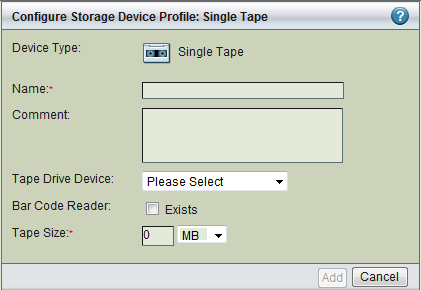
Tape Drive Device
- Choose one of the following:
-
- Other: This option displays the default path of a tape drive /dev/tape0. The default path can be manually changed. Under the choice Other, the software does not check that an actual tape drive exists at the path specified; it only checks the syntax of the path specified when the configuration is saved.
-
- Please Select: ZMC automatically senses the presence of tape drives and changers that are attached to the ZMC server. The choice Please select is populated with the Tape Devices attached to the ZMC server. Select the desired device from the list.
Tape Size
- Tape size can be specified by either the length of the tape or by storage capacity. Most manufacturers specify the length of the tape and simultaneously indicate its tolerance. For example, Tape Length of HP-DAT 72 is specified in meters as 170 +0.8/-2. Though reliable, this specification is not useful for backup purposes. HP-DAT 72 capacity is also specified as having a Compressed Capacity (Assumes 2:1 compression) of 72 GB.
- Important Note: The ZMC does not check that the media actually has the specified length. If it runs out of tape, it reports an error. If there is more capacity available than specified by Tape Size, it does not write beyond the specified length.
- Tip: Until you have experience with actual compression of the data during backup, specify a lower Tape Size than computed on the assumption of 2:1 compression.
- Warning: When users change the Tape Size from the default value shown, that change is global, affecting all backup sets that use the named tape device for backup. To enter a different Tape Size that will not affect other backup sets, add another named tape device (perhaps by adding a suffix to the existing name).
- Bar Code Reader
- Check Exists if the device has a bar code reader that is accessible from the backup server, otherwise choose leave the box unchecked. This option can be changed at any time and will take effect when the next backup run is executed.
Tape Changer Options

- Tape Changer Device
- Check the box to specify that there is an attached Tape Changer and display the appropriate sub-options.
-
- Please select: Click this option to display a list of tape changers sensed by the OS and ZMC. Choose one.
-
- Other Click this option to enter a path to a Tape Changer device that may be currently inaccessible. When the Backup Where configuration is saved, the Tape Changer name and its location are not validated.
- Note on Block Size: Although you cannot change the block size of the device using the ZMC, you can manually edit the amanda.conf file to specify a different block size if necessary. See the description of device_property in the link for details.
Amazon S3 Options

