Table of contents
Custom Reports
The various Report sub-tabs display backup run data from many perspectives. The Report Custom tab lets you create custom reports for a backup set and save them.
Report Custom Page Overview
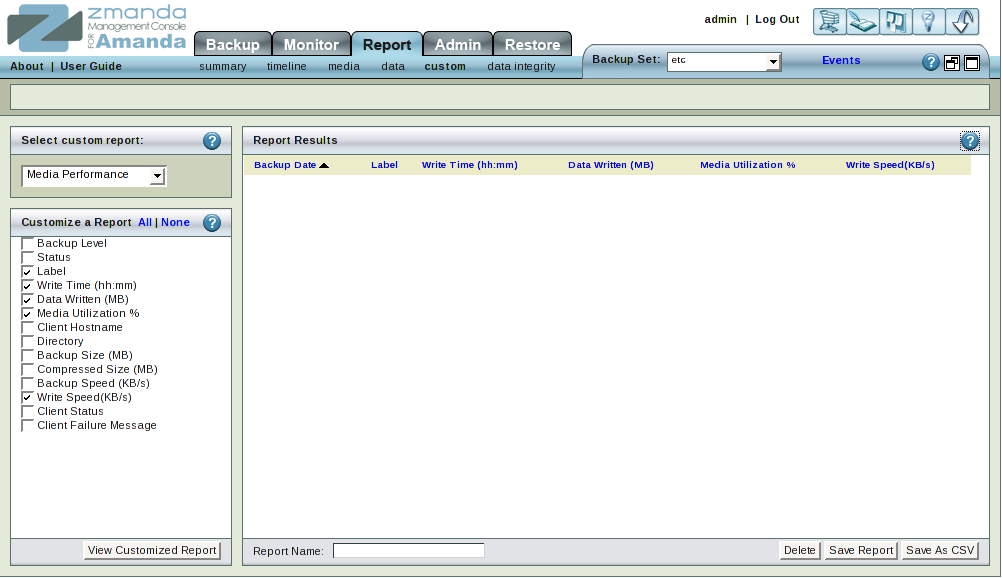
The Custom Report page display the results of backup set runs. In addition to the standard reports, you can configure and save your own custom report configurations. The results can be saved as a Comma Separated Value (CSV) file for use in other applications and to generate graphical reports.
Select Custom Reports Panel
There are three standard reports; these cannot be edited or deleted.
- Client Backup Status
- Client Performance
- Media Performance
To create your own report, check the desired parameters from the custom reports panel, enter a name in the Report Name field and click Save Report. The saved user-defined reports will then appear in the drop down box.
Custom reports can be overwritten. A confirmation message box will be displayed when a report is being overwritten.
Report Custom Page Results
The Report Results displays the results of the report defined in the left panel in a table. Data can be sorted in ascending or descending order by clicking on the column headers. You can save the report as a CSV file by clicking the Save as CSV button in the lower right. You can then use the CSV file in any application (spreadsheet, wordprocessor, etc.) to generate print and PDF output.
