Table of contents
- 1. Timeline Reports
- 1.1. Introduction
- 1.2. Report Timeline Page Overview
- 1.3. Report Timeline Page Procedure
- 1.4. Date and Legend Panel
- 1.4.1. Date and Calender Controls
- 1.4.2. Legend Sub panel
- 1.5. Report Timeline Panel
- 1.5.1. Common Navigational Aids
Timeline Reports
Introduction
The sub tabs under the Report tab display the progress and status results of backup runs from many perspectives. The Report Timeline tab provides a "DLE-centric" view of a previous backup run of the selected backup set.
Report Timeline Page Overview
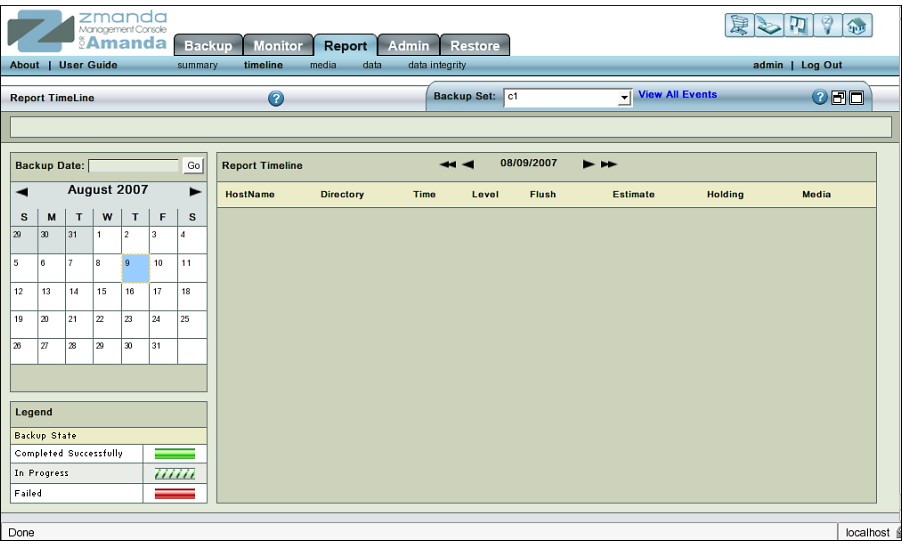 The Report Timeline page presents a "DLE-centric" view of a previous backup run of a backup set. The display uses the same legends that the Monitor page would use for backups currently in progress.
The Report Timeline page presents a "DLE-centric" view of a previous backup run of a backup set. The display uses the same legends that the Monitor page would use for backups currently in progress.
Report Timeline Page Procedure
The Report Timeline page includes two panels:
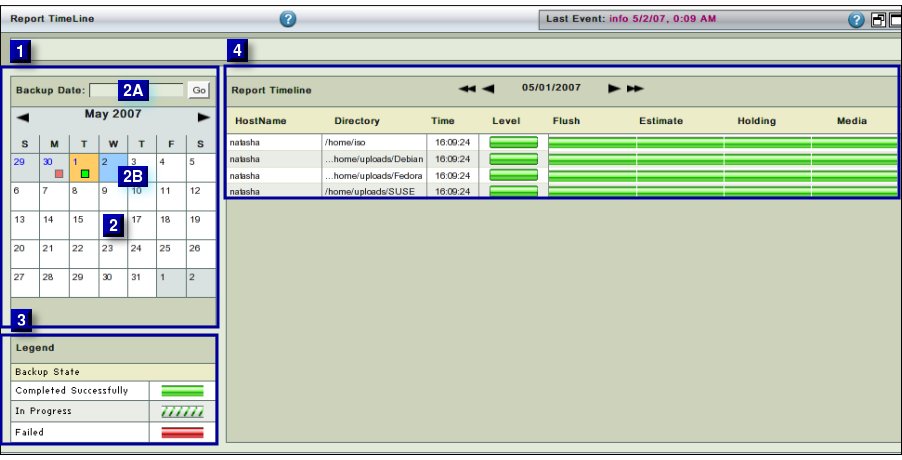
- The left panel (No. 1 above) displays the Calender controls (No. 2 above) and a Legend (No. 3 above).
- The right panel (No. 4 above) displays color-coded progress bars that report how the backup process happened for each DLE from the backup set . As with all Report tab pages, a control at the top (the Calendar Turner) lets you change the date that is displayed.
Date and Legend Panel
The Report Timeline page opens with the current month selected for display. Use the Calendar controls to change as desired.
Date and Calender Controls
The top portion consists of a Backup Date input box along with a Go button. Clicking Go displays the given date in the Calandar.
The input box accepts dates in both mm/dd/yyyy and mm/dd/yy formats.
The Report Timeline Data , if any, for that date will be displayed in the Right hand panel.
The Calendar control at the bottom of the panel functions in the usual manner. Its enhancements are explained here
Cells of individual dates display the Legend relating to Report Summary. 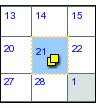
Legend Sub panel
Though a token place has been provided, the page does not display any legend.
Report Timeline Panel
The report shows how backup progressed for each DLE in the backup set on that date.
 The following details are displayed in columns:
The following details are displayed in columns:
- Host Name
- Directory
- Level
- Flush
- Estimate
- Holding
- Media
- A detailed explanation of these items is found here in Monitor pages of the User Guide.
Common Navigational Aids
The Report Timeline panel includes a Calender turner control. Click either of the two inner single arrows to move backwards and forwards, one day at a time.
Click either of the outer two arrows to move back and forth by a week (seven days) at a time.
