Table of contents
Amanda Enterprise Edition Linux Client is certified Amanda network backup software, tested and supported by Zmanda. This document has been prepared in conjunction with the Amanda Enterprise Edition Linux client 3.1 release.
Amanda Enterprise Edition Linux client packages are available for the following distributions from the Zmanda network:
- Red Hat Enterprise
- CentOS
- Oracle Enterprise Linux
- Debian
- Ubuntu
- SLES
- Open Suse
Please see supported platforms matrix for exact versions of above distributions that are supported by 3.1 release.
This document discusses the Amanda Enterprise Edition Solaris client installation, configuration and verification procedures.
Installation
Amanda Enterprise Edition Linux client packages are available from the Zmanda network downloads page.
There are two packages - Amanda Enterprise Backup Client package. and Amanda Enterprise Extensions Client package. Both packages are required.
Pre-installation checklist
- Following packages should be installed on the client
- GNU tar (version 1.15.1 or greater, except Redhat/CentOS, which supports verson 1.14 or greater)
- xinetd
- ssh server
- perl (version 5.8.0 or greater)
-
Libraries (32bit libraries for 32bit Amanda client packages and 64bit libraries for 64bit packages) that are required are:
- curl
- readline
- glib2
- termcap
These packages are installed by default on most Linux distributions. If you need to add them, you can use yum, apt-get, or yast. Packages can be obtained from the distribution media or from a distribution repository (run either as root):
#yum install package_name
or
#apt-get install package_name
or
#yast -i package_name
In the case of yast on SLES, you can also use the YaST Online Update (YOU) to install new package and to keep the SLES distribution updated (which is recommended).
Client installation
- Amanda client installation must be performed as super user (in other words, the root user).
- Download the Amanda Enterprise Edition 3.1 Solaris client package from the Zmanda network downloads page. There are two packages - amanda-enterprise-backup-client and amanda-enterprise-extensions-client. Both packages are required.
- Install the packages (amanda-enterprise-backup-client followed by amanda-enterprise-extensions-client) using rpm or dpkg command.
rpm -ivh <package name>
- Amanda client configuration files are created during Amanda client package installation. The list of files that are modified during installation can be seen in the above installation command output.
- The logs for Amanda client package installation can be found in /var/log/amanda/install.log. If there are installation errors, messages are logged to the /var/log/amanda/install.err file.
- During the install, the amandabackup user is created if it does not already exist. Please assign a password for the amandabackup user.
Post-installation checklist
Note: These tasks must be performed as super user (the root user).
- Check installation log files
The Amanda installation log can be found in /var/log/amanda/install.log and errors (if any) in /var/log/amanda/install.err.
Make sure there are no errors in the log files.
- Perform the post installation steps common to all Amanda clients.
Adding Client file systems in ZMC
You can add the Linux file systems/folders to the backup set using Zmanda Management Console. Use the Backup What page in the Zmanda management console to add folders from the Linux client (Select File systems from the drop down menu). You will need to specify the client name Host Name and the Directory to back up.
You can exclude files, specify encryption and compression to be used for the directory. Special files such as device files, named pipes, sockets, etc. can cause errors from the native backup and restore tools and they should be excluded from the backup.
Solaris file systems can be backed up using different Amanda methods (Amanda Backup Client Application). The default method is using gtar (GNU tar). Other methods that are available are shown below:
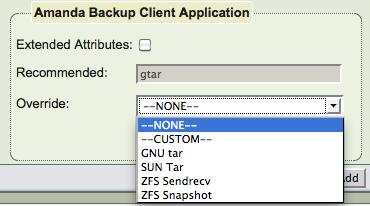
SUN Tar allows the backup of extended attributes but only full backups can be performed. ZFS sendrecv and ZFS snapshot applications are available only for ZFS filesystems.
Amanda application ZFS snapshot can backup ZFS file systems by taking ZFS snapshots and backing data from the ZFS snapshots. After the backup operation is complete, the ZFS snapshot is deleted. Using ZFS snapshots provides two advantages:
- All files that are open or locked get backed up. No process other than Amanda backup process will be accessing the ZFS snapshot created for backup.
- Backup is consistent to a point in time. Usually backup process captures files over the backup window and will not consistent to a point in time. ZFS snapshot allows backup to be consistent to time when the snapshot is taken.
Use of ZFS sendrecv application is not recommended for ZFS filesystems because the format of ZFS send is likely to change.
Restoring Solaris files
If you are restoring to Solaris machine which has Amanda Enterprise client installed, Use Zmanda Management Console Restore pages. You can select and explore files or use express restore in the Restore What page. For ZFS sendrecv application only express restore method is available.
Provide the Solaris machine where backups are being restored to in the Destination Host field in Restore Where page. The Destination User Name is not required.
If you are restoring to a machine that does not Amanda client installed, ssh will be used for restoration. An user who has write permissions to do restoration is required for this method and must be provided in Destination User Name field in Restore Where page.
Backing up ZFS attributes
When Solaris is the file system type selected in the Backup What page, the Advanced Options displayed after clicking the link include an Extended Attributes checkbox, which selects the archive program used for backing up the Solaris file system. If you are using ZFS filesystem, you most likely need to backup ZFS ACLs. Enable extended attributes option in this case. If you do not need to back up ZFS Access Control Lists (ACLs), this option should be disabled.
When the option is disabled (the default), Amanda Enterprise uses (and requires) amgtar as the Amanda application
When the option is enabled amsuntar(8) is used for backup. The amsuntar application is designed to protect ZFS ACLs, as ZFS ACLs can only be backed up using the bundled Solaris native tar utility(/usr/sbin/tar). To ensure successful backup and and restore of ZFS ACLs, follow the instructions below. Once the requirements for backup have been met, you can use the ZMC to back up the ZFS with no further steps. Restores through the ZMC will require you to extract an uncompressed tarball after the ZMC restore is complete as described here.
Requirements for amsuntar Backup
If amsuntar is used, check the following:
Configuring the amandabackup user with the "Media backup" profile
The amandabackup user should be set with the Media backup profile. The profile is set correctly if the amandabackup user is created by the installation program; if the user exists prior to installation its profile should be manually set with the following command:
usermod -P "Media Backup" amandabackup
Setting the Block Size, Extended Attribute, and Extended Header options
Set amsuntar properties as required by your site (the default values should work in most cases). The amsuntar application supports the following properties, enabling ACLs (suntar option p) by default. To set properties (which is only required in rare circumstances), edit the the /etc/zmanda/zmc_aae/zmc_user_dumptypes file to define the application tool app_amsuntar_user with the following lines:
define application-tool "app_amsuntar_user" { property "BLOCK-SIZE" "block_size_integer"
property "EXTENDED-ATTRIBUTES" "[YES | NO]"
property "EXTENDED-HEADERS" "[YES | NO]" }
For example:
define application-tool "app_amsuntar_user" { property "BLOCK-SIZE" "64"
property "EXTENDED-ATTRIBUTES" "YES"
property "EXTENDED-HEADERS" "YES" }
These settings are global to all backup sets processed by the server. When "EXTENDED-HEADERS" is set to "YES", amsuntar uses the -E option of suntar, which will allow archiving of files larger then 8GB in size,
filenames that exceed PATH_MAX, and also process timestamps with microsecond granularity.
When "EXTENDED-ATTRIBUTES" is set to "YES", amsuntar uses the @ option to archive extended attributes such as atime, ctime, mtime, uname, uid, gname, gid, etc. This information is archived in a special file included with the archive that can be used during recovery to restore the extended attributes.
Configuring File Exclusions
amsuntar supports suntar include/exclude files that list relative pathnames of files or directories to be included/excluded from the archive. Refer to the suntar man page for details on the syntax of include/exclude file, which can be specified in the zmc_suntar_userapp section of the /etc/zmanda/zmc_aee/zmc_user_dumptypes.
For example, to exclude /etc/sysevent/sysevent_door (a Solaris special file that can't be backed up), you might create a file called /tmp/exclude.list that contains one line:
/etc/sysevent/sysevent_door
You would then edit /etc/zmanda/zmc_aee/zmc_user_dumptypes so that the zmc_suntar_userapp section to look like:
define dumptype zmc_suntar_userapp {exclude list "/tmp/exclude.list"}
Backup using ZFS snapshots
Amanda can backup ZFS file systems by taking ZFS snapshots and backing data from the ZFS snapshots. After the backup operation is complete, the ZFS snapshot is deleted. Using ZFS snapshots provides two advantages:
- All files that are open or locked get backed up. No process other than Amanda backup process will be accessing the ZFS snapshot created for backup.
- Backup is consistent to a point in time. Usually backup process captures files over the backup window and will not consistent to a point in time. ZFS snapshot allows backup to be consistent to time when the snapshot is taken.
