Table of contents
Amanda Enterprise Edition Linux Client is certified Amanda network backup software, tested and supported by Zmanda. This document has been prepared in conjunction with the Amanda Enterprise Edition Linux client 3.1 release.
Amanda Enterprise Edition Linux client packages are available for the following distributions from the Zmanda network:
- Red Hat Enterprise
- CentOS
- Oracle Enterprise Linux
- Debian
- Ubuntu
- SLES
- Open Suse
Please see supported platforms matrix for exact versions of above distributions that are supported by 3.1 release.
This document discusses the Amanda Enterprise Edition Solaris client installation, configuration and verification procedures.
Installation
Amanda Enterprise Edition Linux client packages are available from the Zmanda network downloads page.
There are two packages - Amanda Enterprise Backup Client package. and Amanda Enterprise Extensions Client package. Both packages are required.
Pre-installation checklist
- Following packages should be installed on the client
- GNU tar (version 1.15.1 or greater, except Redhat/CentOS, which supports verson 1.14 or greater)
- xinetd
- ssh server
- perl (version 5.8.0 or greater)
-
Libraries (32bit libraries for 32bit Amanda client packages and 64bit libraries for 64bit packages) that are required are:
- curl
- readline
- glib2
- termcap
These packages are installed by default on most Linux distributions. If you need to add them, you can use yum, apt-get, or yast. Packages can be obtained from the distribution media or from a distribution repository (run either as root):
#yum install package_name
or
#apt-get install package_name
or
#yast -i package_name
In the case of yast on SLES, you can also use the YaST Online Update (YOU) to install new package and to keep the SLES distribution updated (which is recommended).
Client installation
- Amanda client installation must be performed as super user (in other words, the root user).
- Download the Amanda Enterprise Edition 3.1 Solaris client package from the Zmanda network downloads page. There are two packages - amanda-enterprise-backup-client and amanda-enterprise-extensions-client. Both packages are required.
- Install the packages (amanda-enterprise-backup-client followed by amanda-enterprise-extensions-client) using rpm or dpkg command.
rpm -ivh <package name>
- Amanda client configuration files are created during Amanda client package installation. The list of files that are modified during installation can be seen in the above installation command output.
- The logs for Amanda client package installation can be found in /var/log/amanda/install.log. If there are installation errors, messages are logged to the /var/log/amanda/install.err file.
- During the install, the amandabackup user is created if it does not already exist. Please assign a password for the amandabackup user.
Post-installation checklist
Note: These tasks must be performed as super user (the root user).
- Check installation log files
The Amanda installation log can be found in /var/log/amanda/install.log and errors (if any) in /var/log/amanda/install.err.
Make sure there are no errors in the log files.
- Perform the post installation steps common to all Amanda clients.
Adding Client file systems in ZMC
You can add the Linux file systems/folders to the backup set using Zmanda Management Console. Use the Backup What page in the Zmanda management console to add folders from the Linux client (Select File systems from the drop down menu). You will need to specify the client name Host Name and the Directory to back up.
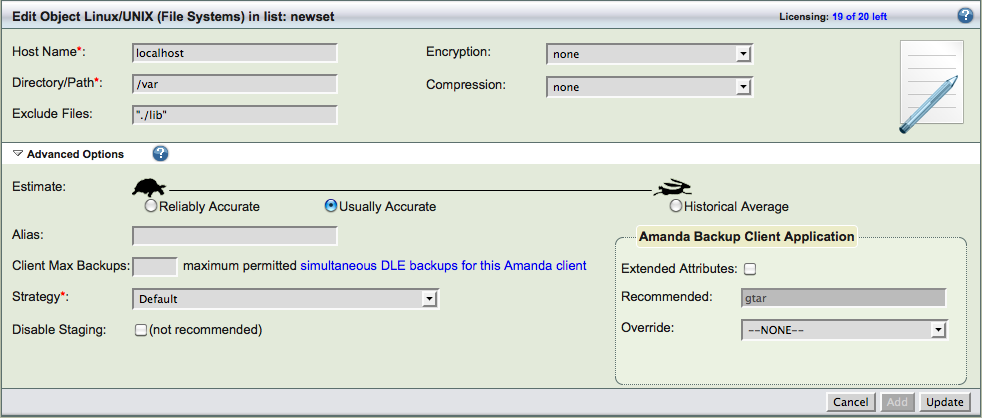
You can exclude files, specify encryption and compression to be used for the directory. Special files such as device files, named pipes, sockets, etc. can cause errors from the native backup and restore tools and they should be excluded from the backup.
Linux file systems can be backed up using different Amanda methods (Amanda Backup Client Application). The default method is using gtar (GNU tar). Other method that is available is Schily tar (star).
Schily tar allows the backup of extended POSIX attributes (such as SE Linux MAC labels). This application can selected by checking Extended Attributes under Amanda Backup Client Application. Selecting this application requires star command to be installed on the Amanda client.
You can specify different estimate algorithms and number of client backups that can happen in parallel (Client Max Backups). You can specify if you want only full or only incremental or skip the backups of a Linux directory using Strategy field.
Restoring Linux files
Linux file systems can be restored using Zmanda Management Console Restore pages or using amrecover command.
The restoration process begins at ZMC Restore What page. You can select the Backup Date entering the value or you can click the date stamp from ZMC Report Summary page.
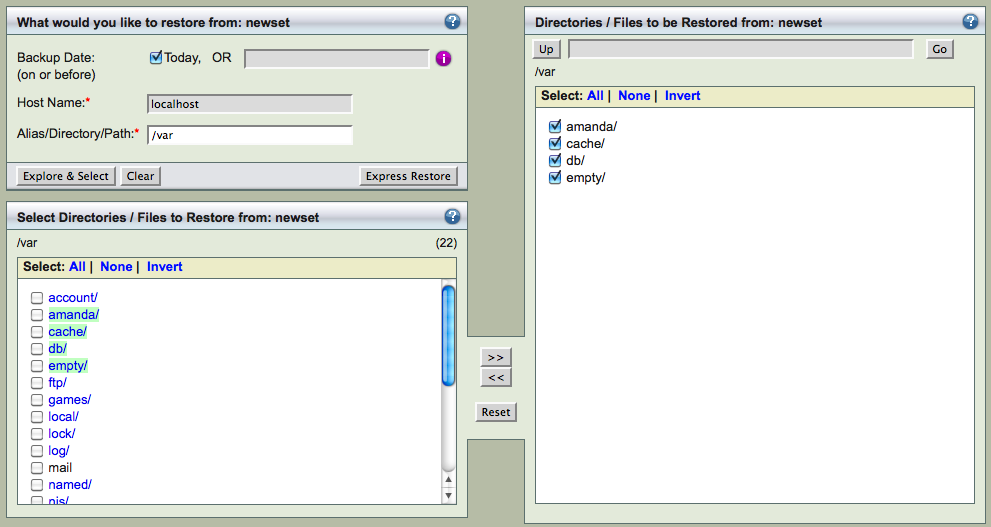
You can select the backup image's Host Name and Directory to be restored. If the Amanda indexes are available on the server, ZMC can provide the possible values (click the Edit button). You can either Explore & Select specific files to be restored as shown above or perform Express Restore to restore all files from the image.
You can select specific directories and files to be restored. If the number of files are too large, the Explore & Select might take too long to complete. You are recommended to use Express Restore.
Next step is specifying the conflict resolution policies and selecting where to restore to - Restore What page.
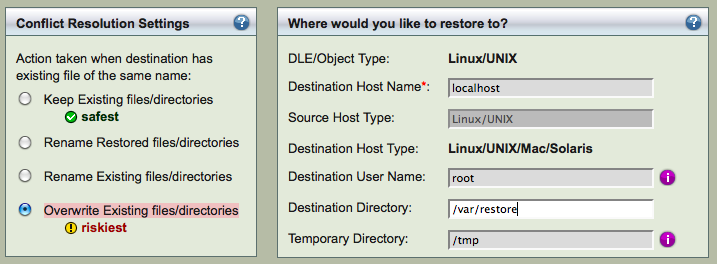
Provide the Solaris machine where backups are being restored to in the Destination Host field in Restore Where page. The Destination User Name is not required.
If you are restoring to a machine that does not Amanda client installed, ssh will be used for restoration. An user who has write permissions to do restoration is required for this method and must be provided in Destination User Name field in Restore Where page.
