Table of contents
- 1. Backup Overview
- 1.1. Create New Backup Set
- 1.2. Open Backup Set
Backup Overview
When you first log in, the ZMC displays a Welcome page that provides an overview of ZMC operation and backup sets. You can disable this page on future logins using the checkbox at the bottom of the page.
Click the Begin button to display the Create/Open Backup Set page:
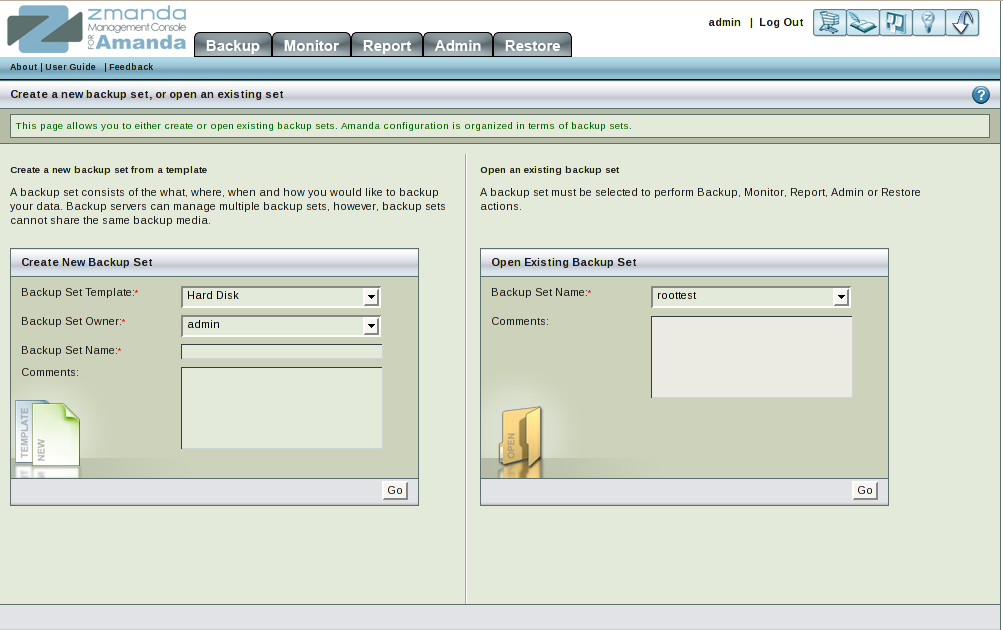
- Use the left panel to create a new backup set.
- Use the right panel to open an existing backup set. The right panel also displays the status result of the most recent backup, regardless of the set it belongs to.
Create New Backup Set
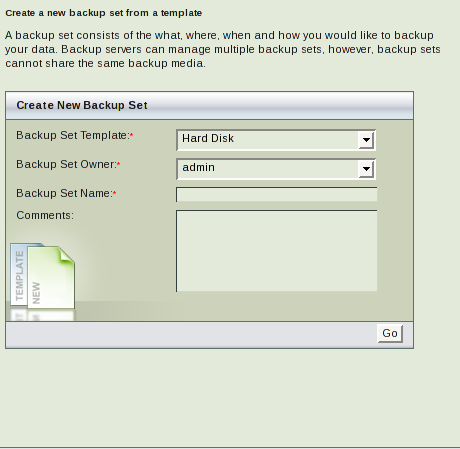
- Owner
- Use the dropdown menu to choose the ZRM for MySQL user who will own the backup set. The only available user will be Admin until you configure more users.
- Backup Set Name
- Specify an unique and descriptive name for the backup set. The name can include any alphanumeric characters, as long as the following conditions are met:
- The first character can be any alphanumeric character, ., _, or ~.
- Subsequent characters can be any alphanumeric character, ., _, ~ or -.
- Spaces are not allowed.
- Comments
- Enter an optional comment that describes the purpose of the backup set. Note that Once the backup set name has been saved, directly editing it is not possible.
- Create Backup Set
- Click the Create Backup Set button when you are done. The Backup Summary page is then displayed, allowing you to set further options for the backup set.
Open Backup Set
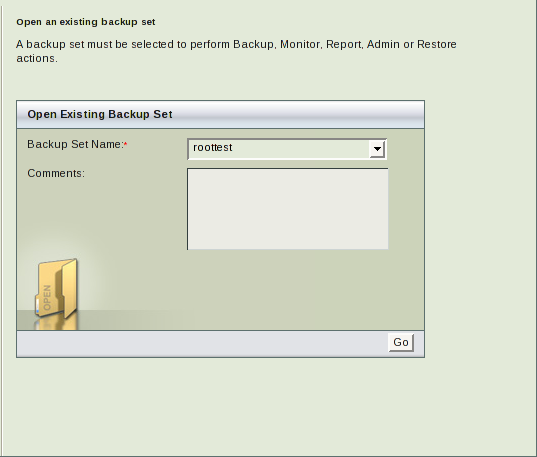
This panel provides a convenient method to access the most common ZMC pages for daily backup administration. The panel displays status for the most recent backups (regardless of the backup set), and includes the following controls:
- Backup set dropdown
- Choose a backup set, and you will be taken to the Backup What page for that set.
- View All Events
- Click this link to go the Event Log Viewer, which logs and displays all ZRM for MySQL activity in detail.
- Column Headings
- Click on any of the column headings to sort the table based on the given criteria.
- Links in the Name Column
- Click on any of the backup set names in the table to go to the Backup Set Summary for that set.
- Links in the Last Backup Column
- Click on any of these links to go to the Backup Summary Report.
- Links in the Last Alert Column
- Click on any of these links to go to that alert in the Event Log Viewer.
