Table of contents
- 1. Backup Overview
- 1.1. Create New Backup Set
- 1.2. Open Backup Set
Backup Overview
When you first log in on a newly-installed server with no backup sets, the ZMC redirects you to the Amin Backup Set .
Click the Begin button to display the Create/Open Backup Sets page:
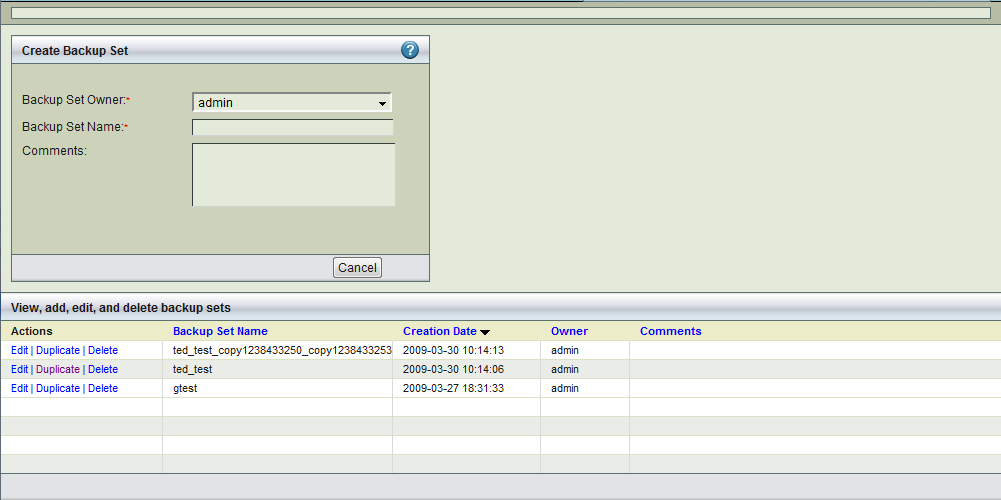
- Use the left panel to create a new backup set.
- Use the right panel to open an existing backup set. The right panel also displays the status result of the most recent backup, regardless of the set it belongs to.
Create New Backup Set
- Owner
- Use the dropdown menu to choose the ZRM for MySQL user who will own the backup set. The only available user will be Admin until you configure more users.
- Backup Set Name
- Specify an unique and descriptive name for the backup set. The name can include any alphanumeric characters, as long as the following conditions are met:
- The first character can be any alphanumeric character, ., _, or ~.
- Subsequent characters can be any alphanumeric character, ., _, ~ or -.
- Spaces are not allowed.
- Comments
- Enter an optional comment that describes the purpose of the backup set. Note that Once the backup set name has been saved, directly editing it is not possible.
- Add
- Click the Add button when you are done. The backup set is then added to the list pane at the bottom of the screen.
Open Backup Set
This panel provides a convenient method to access the most common ZMC pages for daily backup administration. The panel displays status for the most recent backups (regardless of the backup set), and includes the following controls:
- Backup set dropdown
- Choose a backup set, and you will be taken to the Backup What page for that set.
- Events
- Click this link to go the Event Log Viewer, which logs and displays all Amanda activity in detail.
- Column Headings
- Click on any of the column headings to sort the table based on the given criteria.
- Links in the Name Column
- Click on any of the backup set names in the table to go to the Backup Set Summary for that set.
- Edit, Duplicate, Delete
- The Edit button lets you change the backup set details. Click Delete to delete the backup set. The Duplicate button creates a new backup set, using the selected backup set as a template.
