Table of contents
- 1. Monitoring Backups
- 1.1. Monitor Page Overview
- 1.1.1. Backup Status Summary
- 1.1.2. Legend
- 1.1.3. Monitor Chart
- 1.2. Page Refresh
- 1.3. Report Timeline Monitoring
- 1.1. Monitor Page Overview
Monitoring Backups
Once backup sets have been configured and activated, the only operator intervention remaining is to manually load media as required. The Monitor page lets you track the progress of backup sets and fix any problems should they arise.
If no backup is running for the currently selected backup set, the Monitor page will be empty.
If no details are shown for a backup you think is in progress, please check the Change Backup Set drop down box at the top of the page to ensure that the correct backup set is selected to monitor.
Monitor Page Overview
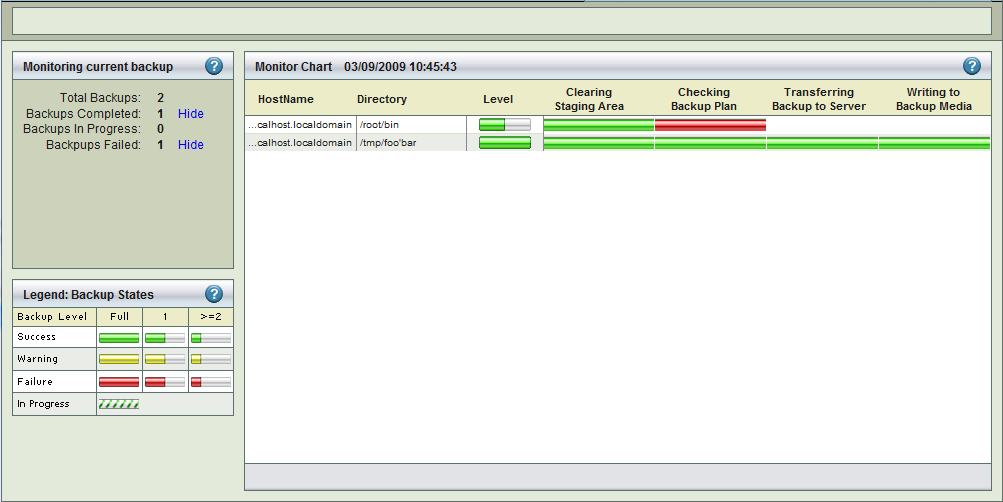
The Monitor page displays the progress of backups scheduled for the currently selected backup set.
To monitor the progress of backups, select a backup set from the Change Backup Set drop down box.
Backup Status Summary
A summary of the Backup Status is displayed in left panel.
- Total Backups
- The Total Number of Disk List Entries(DLEs) that are scheduled to be backed up.
- Backups Completed
- Number of DLEs whose backups has been completed.
- Backups in Progress
- The number of backups that are in progress. The Hide/Show link lets you toggle the Time Line Monitor display in the Right Hand panel.
Legend
The Legend Box displays the three legends that are used in the Time Line section of the Monitor chart, and shows what the various colors and patterns used in the timeline mean.
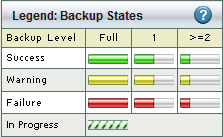
Monitor Chart
The Monitor Chart on the right displays the progress of backups that have already completed as well as those that are in progress. The chart is labeled with the time at which the selected backup set run was started. Each Disk List Entry is displayed as a separate row. Each row displays the following information:
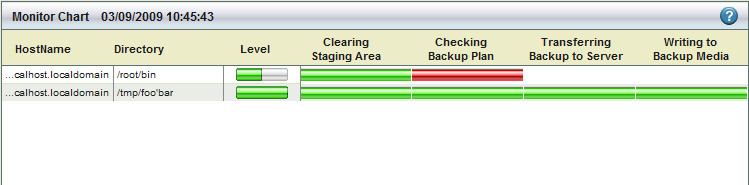
- Host Name
- The client Host name as entered in the Disk List.
- Directory
- The starting Directory from which the backup begins.
- Level
- ZMC schedules its own backup levels and automatically selects them.
- Level 0, Full Backup, is indicated by a solid green bar as in second row above.
- Level 1 and above, incremental backup, is indicated by a partially-filled-in green bar.
- Clearing Staging Area
- Clearing the staging area flushes the data from the disk staging area to the secondary media. ZMC first checks that the data of last backup run has been flushed or not. If that has been done, a solid green bar will appear under this section. If flushing is in progress, a striped green bar will appear under this section.
- Checking Backup Plan
- ZMC requests each client to furnish an estimate of the size of backup. This process takes some time. While in progress, striped green bars are displayed. When it is complete, a solid green bar is displayed.
- Transferring Backup to Server
- When Backup image is to be written to a staging area, the Timeline will show striped or solid green bars depending upon the status.
- Writing to Backup Media
- Whether the Data has been written to the Backup Media with success or not.
- If the activity has not yet been started, the position is blank. While it is being written, there is a flashing striped green bar. If it has been written, there will be a solid green bar against the DLE.
Page Refresh
The Monitor page refreshes automatically every 10 seconds so that most recent status can be displayed.
Report Timeline Monitoring
To see reports on previously-completed backup runs, go to the Report Timeline page.
