Zmanda Documentation > ReportMedia
Table of contents
REPORT MEDIA
Introduction
- The four tabs under the Report tab collectively allow users to view backup run progress data from many perspectives.
- The Report Media Tab, the third of the four tabs, gives a Media-wise view of the completed backup run on a particular date of a particular Backup Set.
- By default, there is no correlation between the number of DLEs and the number of media used in the backup.
- If the DLEs are small in size, a number of them could fit one tape.
- Unless configured otherwise, even a small DLE could span two tapes in an actual backup.
Report Media Page Overview
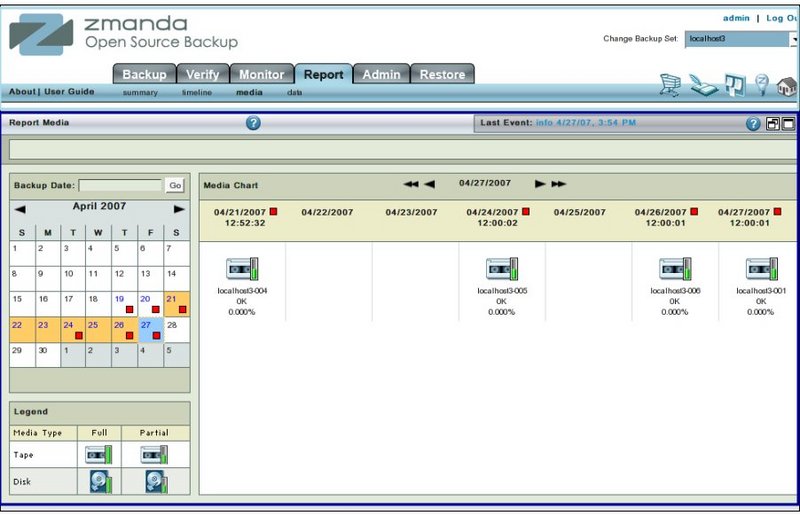
- Like all other functional pages of ZMC, the Report Media page has its main functionality in the center, while other common-to-most-pages functionalities are grouped at the top of the page.
- Explanation of common functionalities enclosed in a light blue rectangle at top in Fig. 1 can be found on Common Functionality page.
- In the image above,the main functionality area is enclosed in the lower Navy Blue rectangle.
Report Media Page Main Functionality
- The main functionality of the Report Media page is to give users a Media-wise view of a past backup run of a Backup Set.
- As the Report can visually display Media Reports of many days in one screen, a sense of Media utilization can also be got from the page.
- The Report uses legends specific to the page.
Report Media Page Procedure
- The Report Media page is visually divided into two panels just as the other Report pages are.
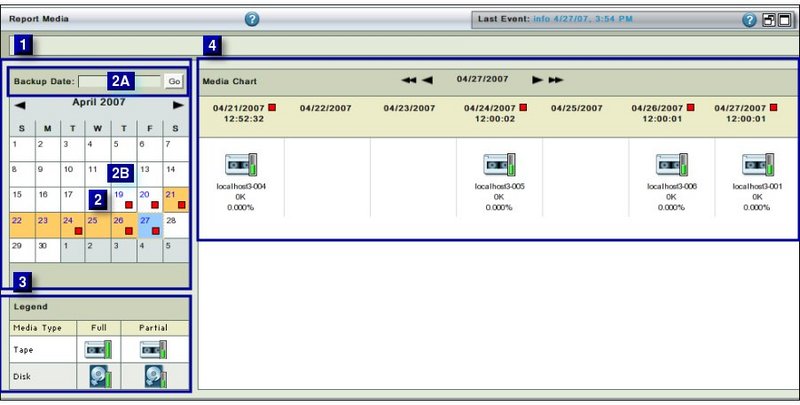
- The Left hand panel (No 1 above) contains a Calender control sub panel(No 2 above) and a Legend sub panel (No 3 above).
- The Right hand panel (No 4 above) mainly contains a graphical visualization of how the Media was utilized for backing up the Backup Set .
- It also has a Calender Turner aid at the top.
- This aid is common to all the four pages of Report Tab.
Date and Legend Panel
- By default the Report Media page opens with the current month calender shown in the Left hand Date and Legend panel.
Date Calender Control Sub panel
- The top portion (No 2A in Fig. 2) consists of a Backup Date input box along with a Go button.
- The input box accepts dates in both mm/dd/yyyy and mm/dd/yy formats.
- After the date has been entered in the input box,users can press the Enter button on their keyboard or click the Go button on the screen to reach to that date in the Calender Control.
- The Report Media Data , if any, for that date will be displayed in the Right hand panel at the extreme right position.
- In addition, similar data for the previous six days to the day selected will also be displayed.
- The bottom portion (No2B in Fig. 2) consists of the Calendar Control.
- The Calendar control functions in the usual manner. Its enhancements are explained here
- Cells of individual dates display any Legend similar to the Legend in Report Summary page.
- They do not display the Legends that are used in displaying the Data itself.
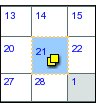
Legend Sub panel
- The Legend differentiates between two media Tape and Disk.
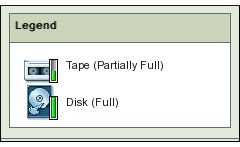
- Two other Media utilization icons i.e. Tape Full and Disk Partial are also there although these are not shown in the Legend
Media Chart
Common Navigational Aids
- The Right hand Report Summary panel has the following navigational aids i.e.
A Calender Turner
- This is labeled (No 1 below) and pressing either of the two inner single arrows allows the users to change reports one day at a time.
- When either of the outer two arrows signs are pressed, the Calender changes by a week (seven days) at a time.
Contents of Media Chart
- The Chart has three new controls shown below:
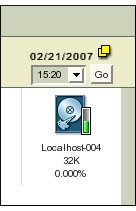
- Various dates are spread across the top.
- Each date carries with it the same legend that is shown in the Summary report.
- A drop down box below it allows users to choose different Backup runs on the same day, if they exist.
- On changing the selection from the drop down box changes the Legend and Text summary details displayed below the date.
- Finally, below the Legend is a short Text summary.
- The number after the Backup Set name(like -004 or -001) is that of the backup run (of multiple runs, if any) on that day on the same backup set.
Move to...
- There is no dependency linked to this page.
- Users are free to move wherever they like.
- Many times users will move to other Report pages to get a different perspective on the data.
- Occasionally users will want to visit the Event Log View page to see the full details of the backup run.
