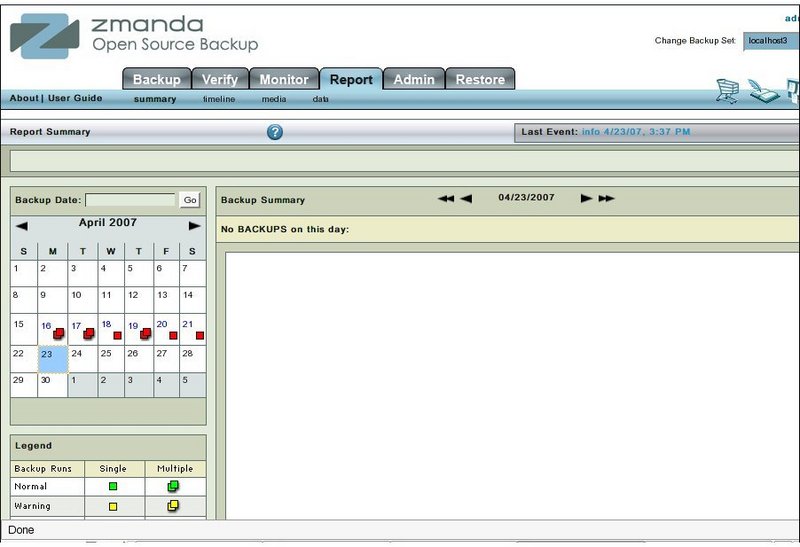Zmanda Documentation > Report Tab
Table of contents
REPORT TAB
Introduction
- The main functionality of the Report Tab is to provide a convenient way to look at Backup Reports on the screen of a Backup set.
- While Reports are mailed to the user when the backup is executed, the page allows you to view Reports across any past month of your choice.
Report Tab
- 1. Click on the Report Tab to open it.
- 2. The Report Tab opens on the Summary sub-task.
Report Sub-Tasks
- There are four sub- tasks of Report as shown below
- These Sub-Tasks are:
- Summary Reports
- The Summary page shows whether the Backup was error free, had warnings or had errors.
- It also shows if the warnings or errors were single or multiple.
- Timeline /Monitor Chart Reports
- These reports allow users to see how old backup runs had progressed.
- Media Reports
- The Media sub task shows what Media was used and whether it was full or partial.
- Data Reports
- The Data page shows a summary of backup in the form of a list of clients and their directories that were backed up.
- For each Disk List Entry (Host/Directory combination specified in Backup What page), it shows whether the backup was full or incremental and whether it was error free, with warnings or was with errors.
- Summary Reports
Calender Control
- The Calender Control in the left panel in Fig. 1 above controls the data that the four sub tasks display.