Zmanda Documentation > VerifyClients
Verify Clients
Introduction
- A Backup Set backup set could have more than one client from which data is to be backed up.
- The Verify Client page allows users to check the Backup set configuration as it relates to the Clients.
Verify Client Page Overview
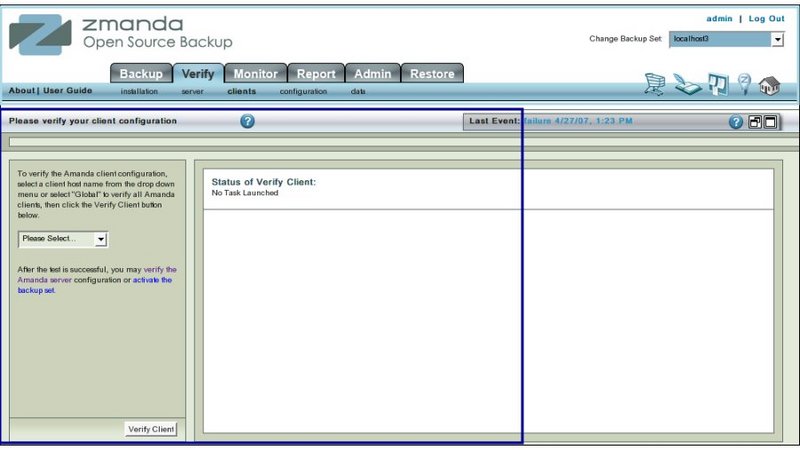
- Explanation of common functionalities enclosed in a light blue rectangle at top in Fig 1 can be found on Common Functionality page.
- In the image above,the main functionality area is enclosed in the lower Navy Blue rectangle.
Verify Client Page Main Functionality
- The main functionality of the Verify Client page is to allow users to check out that the Client configuration in a Backup Set.
- Run Verify Client whenever you configure or change a Backup Set. configuration.
- It is recommended to run the Client Verification after any change to the Backup What list.
Procedure to Verify Clients
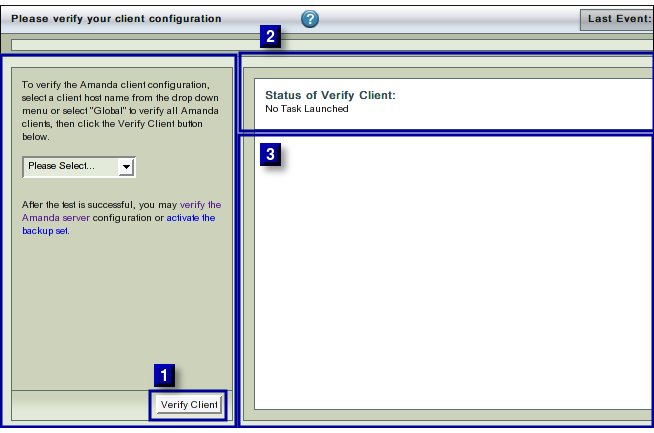
- The Verify Client page has one additional feature compared to other Verify pages.
- It has an additional drop down box (labeled No 1 above) that allows the user to select :
- All the Client Hosts that has been specified on the Backup What page.
- This is option is at the bottom of the drop down list.
- Or select a single Client Host from the drop down list.
- To verify two or more Client Hosts, users will have to chose them one after the other and conduct separate tests for each of them.
- All the Client Hosts that has been specified on the Backup What page.
- Select either 'All' clients or any one of them to Verify from drop down box No 1.
- Click the Verify Client Button (No 2 above).
- The text in upper right hand rectangle (No 3 above) will change to indicate that the Client Verification process has started.
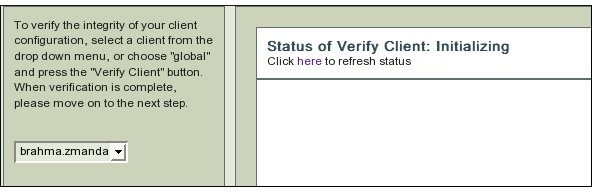
- Further Progress messages/ error messages will appear in area No 4 .
Examples of Error Messages
- ZMC's checks on a Client Host can give rise to a wide variety of error messages!
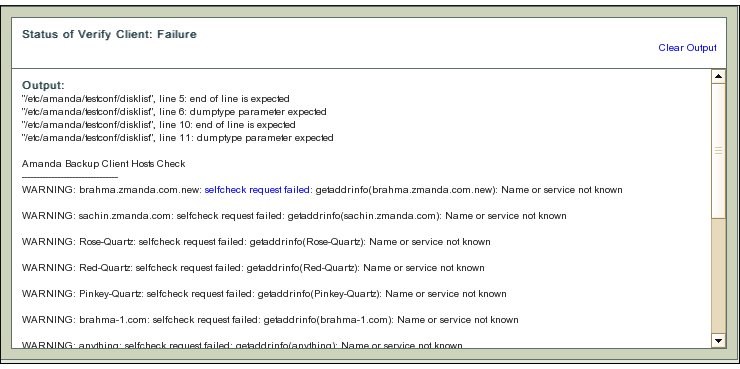
- The error messages are verbose to help users to determine what caused the error.
- Here the Host name specified in the Backup What page (though valid in terms of formatting rules) does not correspond to any entry in the Domain Name Server.
- Hence DNS cannot provide any IP address for the next step of checking to begin.
- Go back to the Backup What page and correct the entry so that it corresponds to a DNS name.
- Come back to this page and verify the Amanda client without having to go through the previous successful checks.
- Verification messages may have hyper links (selfcheck request failed in this example).
- Clicking on the hyper link will provide additional information about the message from Zmanda Network Knowledgebase or the Amanda wiki.
Precautions to prevent errors
- The Amanda user must have root access on the Amanda server and all the client hosts that it is expected to backup.
- The Amanda client software must be installed on each client separately.
- If these tasks have not been carried out, Verify client will give users verbose error messages when verifying the client.
Success Messages
- Success has the following message:
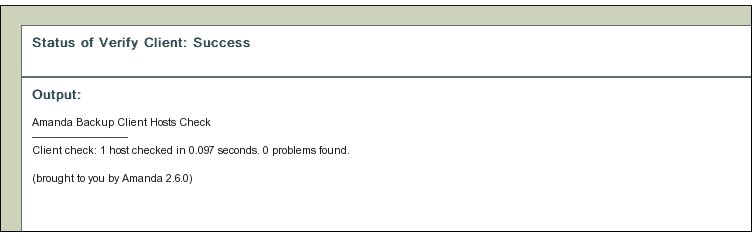
- Please successfully verify all the clients before activating the Backup Set.
Clear Output
- To clear old messages, click the Clear Output hyper link present at Upper Right Hand corner in Rectangle 2.
- Clicking it will restore the page to a initial clean status from where the Verify server test can be re-run.
Move to...
- On success, users should go to Backup Activate page.
