Table of contents
- 1. Amanda Report Summary
- 1.1. Backup Summary Panel
- 1.1.1. Date Browse Buttons
- 1.1.2. Time Stamp links
- 1.2. Displaying Long Field Names in Reports
- 1.3. Date and Legend Panel
- 1.3.1. Selecting a Report Date
- 1.3.2. Calender control
- 1.1. Backup Summary Panel
Amanda Report Summary
Amanda automatically generates backup reports after the backup run is completed (or if it fails for some reason). This backup summary report shows statistics about the backup and summarizes any error, warning, or informational messages that were generated during the backup.
If the Amanda server is configured to send mail, reports can be automatically e-mailed after every backup run. See ZMC Backup How for email notification configuration.
The Summary Report page is divided into two panels.
- A panel shows a calendar control from which you can select report dates, and a legend that explains the report icons.
- A panel displays the report for date selected on the calendar.
You can select and navigate reports on each backup run using any of the following:
- Browse buttons and timestamp links along the top of the report itself.
- You can enter a date on the left panel and click the Go button.
- You can pick a date off the calendar.
When you identify a backup that you want to restore from, clicking the timestamp link in the report will take you directly to the Restore What page with the information for that backup already filled in.
All of these methods are described below.
The Summary Report page displays the progress and final status of previous backup runs of a given backup set.
Backup Summary Panel
The Report Summary panel on the right has the following navigational aids:
Date Browse Buttons
The date browse buttons allow to conveniently move back and forth one day (using < or >) or one week (using << or >>) at a time.
Time Stamp links
If you select a date with multiple backup runs, timestamp links with status icons are displayed below the browse button. These links allow you to scroll the report display directly to that timestamp.
The timestamp link within the report window shows the time at which the backup run was initiated along with a status icon. Clicking on a Timestamp link go to the Restore What page with the date and time automatically filled in.
Displaying Long Field Names in Reports
The widths for various columns in reports are defined in the amanda.conf file. If the data for a field exceeds the maximum width defined in amanda.conf, the display is truncated. You can change the maximum width. For example, to display longer hostnames, edit the amanda.conf file to define a wider column width for hostnames. If you edit amanda.conf to include the following entry:
columnspec "HostName=0:15"
See the description of the columnspec parameter in the amanda.conf man page for further information.
The Summary Report page will display hostnames of up to 15 characters.
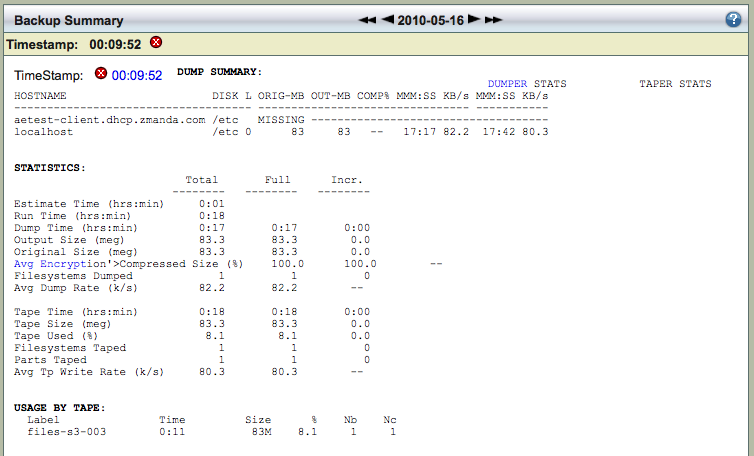
Date and Legend Panel
The Summary Report page opens with the calendar set to the current month. Icons (described by the Legend) identify the status of the backup (Success, Warning, Failure, In Progress) as shown below.
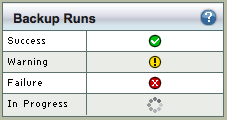
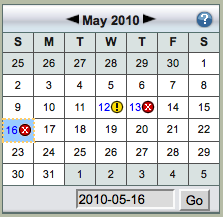
Selecting a Report Date
You can either enter the date (mm/dd/yy[yy]) and click Go, or click on any icon in the calendar. When you click Go (or click on a different date), the report shows any summary data (if any is available) for that date.
Calender control
The calendar control offers a graphical way to choose a report date. Dates that include backup data have a status icon; click the icon to display the given report (you cannot select dates with no backups to report on). When you click a report icon, it changes color to show it has been visited.
The example above shows April 8 as having been selected and visited.
Note that the calendar icons indicate when backup runs have occurred, which is not necessarily the same as what backups are currently available to Amanda for verification/restore. For example, ff you have Dropped the media from the Backup Media page, clicking the calendar icon will result in the following message:
No complete backup available on timestamp timestamp_value. Error in Verifying:
This message can also occur after the backup for a particular date has been overwritten because the backup cycle/retention policy (or options selected on the Backup Media page) allow that media to be recycled.
